Changing the current bin, Changing the current – Grass Valley K2 Media Client User Manual v3.3 User Manual
Page 65
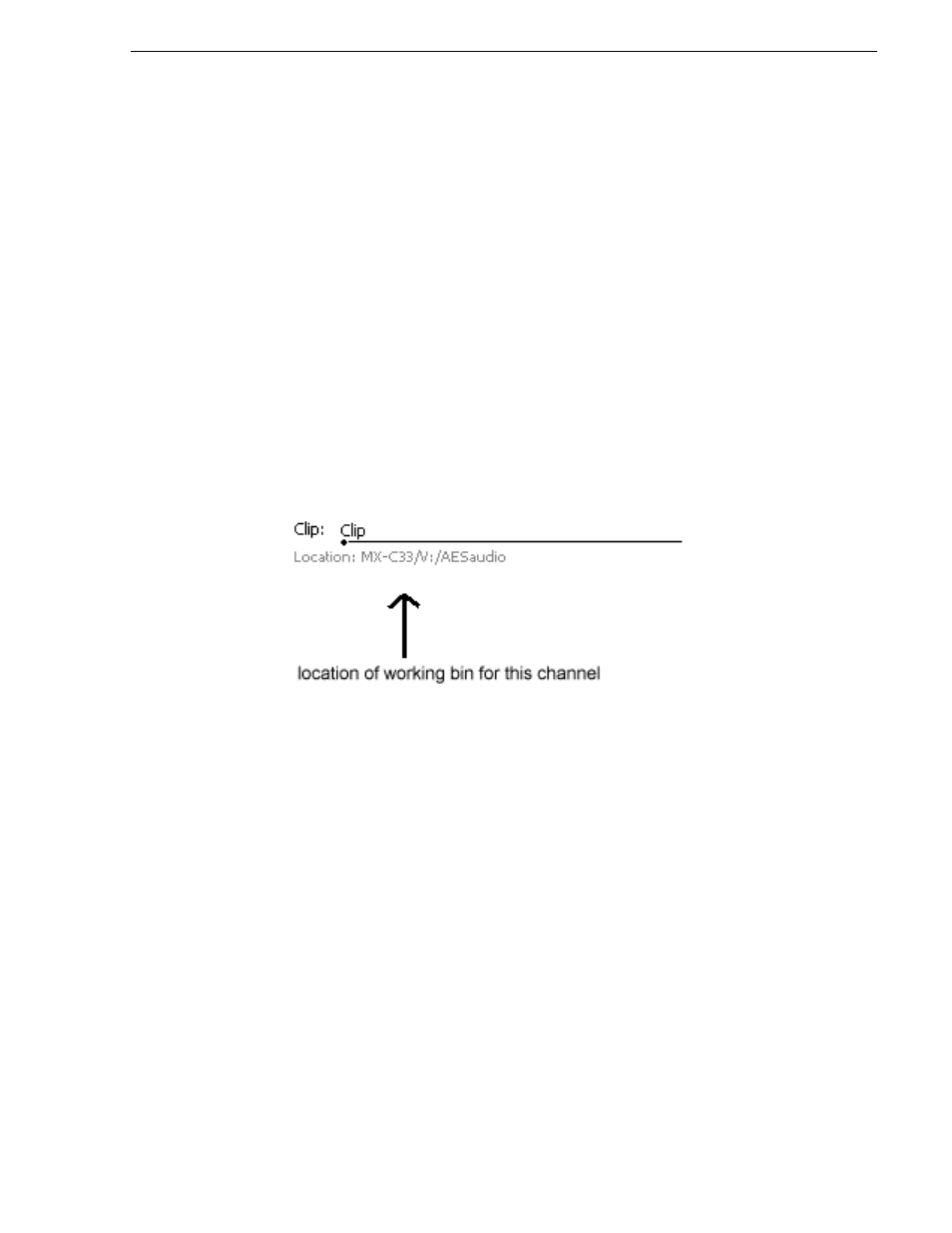
June 5, 2009
K2 Media Client User Manual
65
Changing the current bin
The attribute is saved as part of the video media file. The attribute is used by the play
channel to handle aspect ratio on playout when the clip is played on an HD-00 K2
Media Client. For more information on how the K2 Media Client handles aspect
ratios, see
“About aspect ratio conversion modes” on page 211
.
NOTE: HD record channels on an HD-00 K2 Media Client always record 720p and
1080i video in the 16:9 ratio, whether the widescreen attribute is selected or not.
Changing the current bin
On the K2 system, a fixed amount of disk space is reserved for storing media files—
the V:\ partition. Within the V:\ disk partition, your clips and playlists are stored in
bins which function like directories in a file system. You can organize your media by
creating and removing bins in AppCenter. You can have channels from multiple K2
Media Clients in one channel suite; the clips displayed are those on the K2 Media
Client that has the currently selected channel.
When recording starts, the new clip is stored in the current bin, which is also referred
to as a working bin. Each channel has its own working bin. You can change the
current bin to determine where you want the clip stored. The current bin name is
displayed under the clip name in the Recorder display.
NOTE: Changing the current bin affects the recorder and the player applications.
To change the current bin:
1. Make sure the record channel is selected.
2. From the main menu, select Control | Options.
3. Click the Working Bin tab, then choose a bin from the list.
