About playing clips, Working with clips that are still recording, Playing a playlist saved as a program – Grass Valley K2 Media Client User Manual v3.3 User Manual
Page 70: Selecting the player application in appcenter
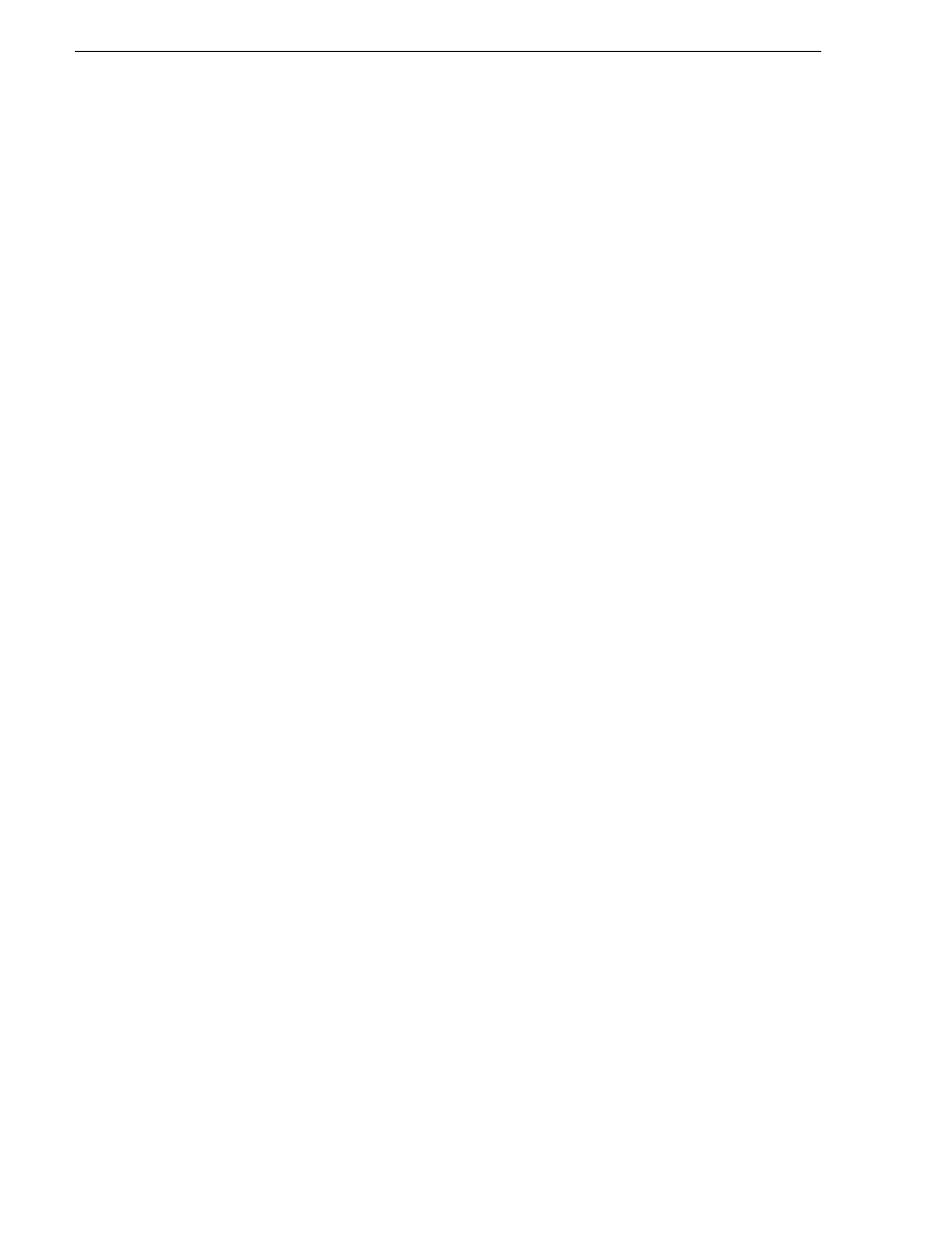
70
K2 Media Client User Manual
June 5, 2009
Chapter 5 Playing and editing clips
About playing clips
The AppCenter Player application (for the SDA-00 and HD-00 K2 Media Clients) or
the Player/Recorder application (for the SD-00 K2 Media Client) allows you to play
media stored on the K2 Media Client, including clips and programs. The application
requires a play channel and has two views— Control view and Cue view. The Control
view allows you to play clips, trim clips, and create new subclips. The Cue view is
used to add cue points within a clip. After adding cue points, you can use the cue list
to start playback from any cue point in the list.
Working with clips that are still recording
The following restrictions apply when working with a clip in the Player application
that is currently recording:
• You cannot rename the clip.
• The clip mark-in/mark-out points cannot be modified.
• Subclips created from a clip currently being recorded can only have a Mark Out
equal to the last frame that has been recorded when the subclip is created. You
cannot create a clip longer than has been recorded under the assumption that the
unrecorded frames will “fill it in.”
• The length of the record-to-play delay depends on if the clip is in local storage or
shared storage. Refer to the K2 Media Client System Guide for media file system
performance specifications.
Otherwise, clips that are currently being recorded behave normally. As a reminder,
“Read-Only” is displayed in the Player application when the clip loaded or playing is
still being recorded.
Playing a playlist saved as a program
Playlists can be loaded and played in the Player or Playlist applications. You can also
save a playlist as a program and then play it in the Player application. A program
includes all the media and transitions in the playlist but does not include any event
that breaks the flow of playout, such as a pause. When a program is loaded in the
Player application, it is handled in the same way as a simple clip as far as the Player
application is concerned, except that they cannot be edited, they are “read-only. For
more information on creating programs refer to
“Saving a list as a program” on
page 70
Selecting the Player application in AppCenter
The Player application requires a single play channel. If the play channel is currently
being used in another application, such as a Playlist application, you can use the
following steps to select the Player application. Selecting the Player application
causes the play channel operation to stop, then the Player application is started.
To start the Player application on a play channel:
1. In the monitor pane, select the control mode drop-down list for the play channel,
then choose
Player
.
The channel switches to the Player application and becomes the selected channel.
