Grass Valley K2 Media Client User Manual v3.3 User Manual
Page 146
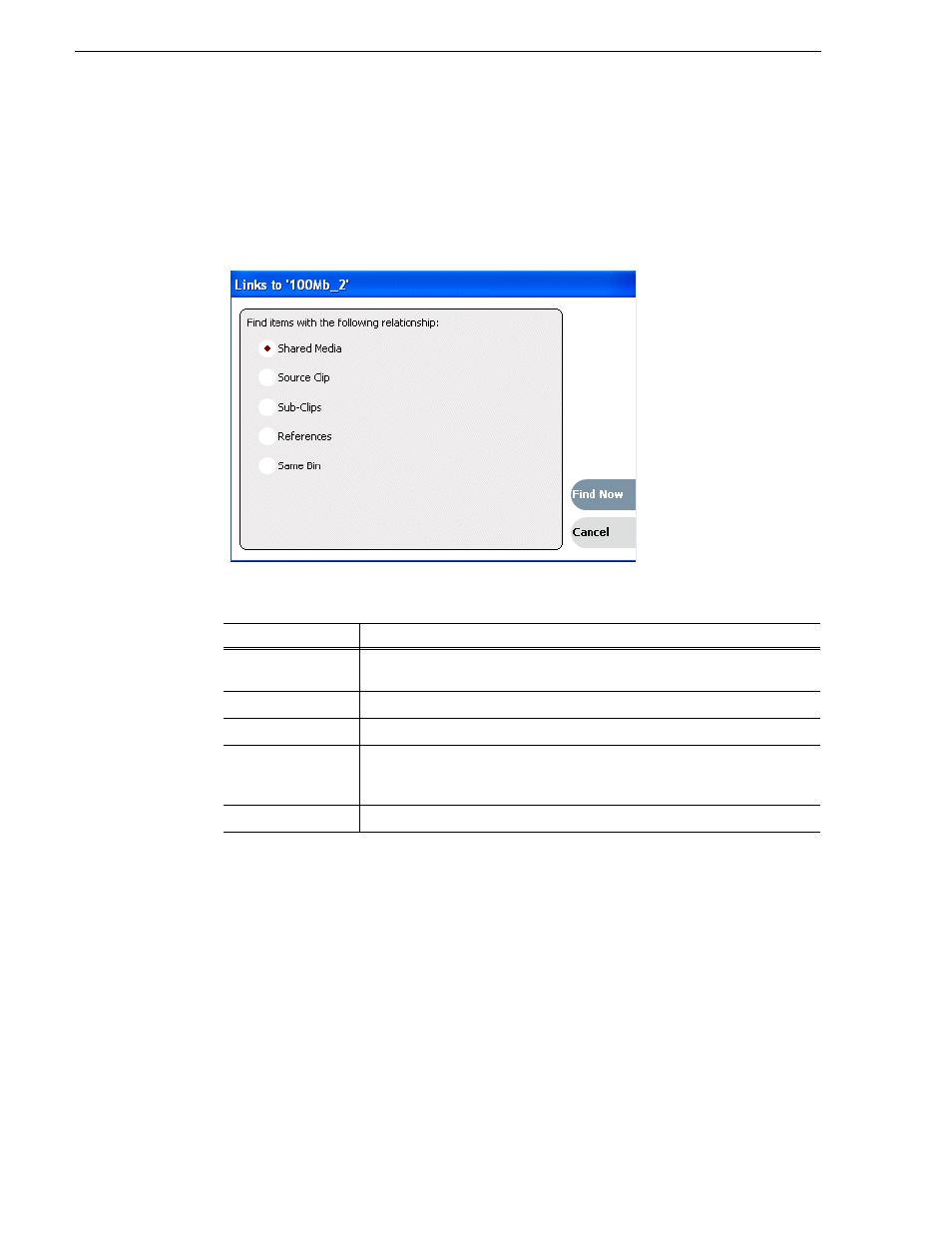
146
K2 Media Client User Manual
June 5, 2009
Chapter 7 Managing clip media
• Select
Clips | Links
, or
• Right-click an asset, then select
Links
, or
• Click the
Links
button in the Clips pane.
If the Links button is not displayed in the Clips pane, refer to assignable buttons
“Guide to using the Clips pane” on page 120
3. Choose one of the link relationships to use.
4. Click
Find Now
.
The results of the link operation are displayed in the Clips pane. The text in the
Current Bin label is replaced by a brief summary of the links operation.
NOTE: Unlike the search results, link results are not cached. You must perform the
Links operation each time to discover linked assets.
Link Relationship
Description
Shared media
Find all assets that reference the same media files, i.e., the same video, audio,
timecode files in the media file system.
Source clip
Find the source clip from which a subclip was created.
Subclips
Find all subclips created from the selected clip.
References
When a playlist or program is selected, find all the assets that are referenced by
the playlist or program.
When a clip is selected, find all the playlists and events that reference that clip.
Same bin
Generate a list of assets that are located in the same bin
