Adding audio tags – Grass Valley K2 Media Client User Manual v3.3 User Manual
Page 240
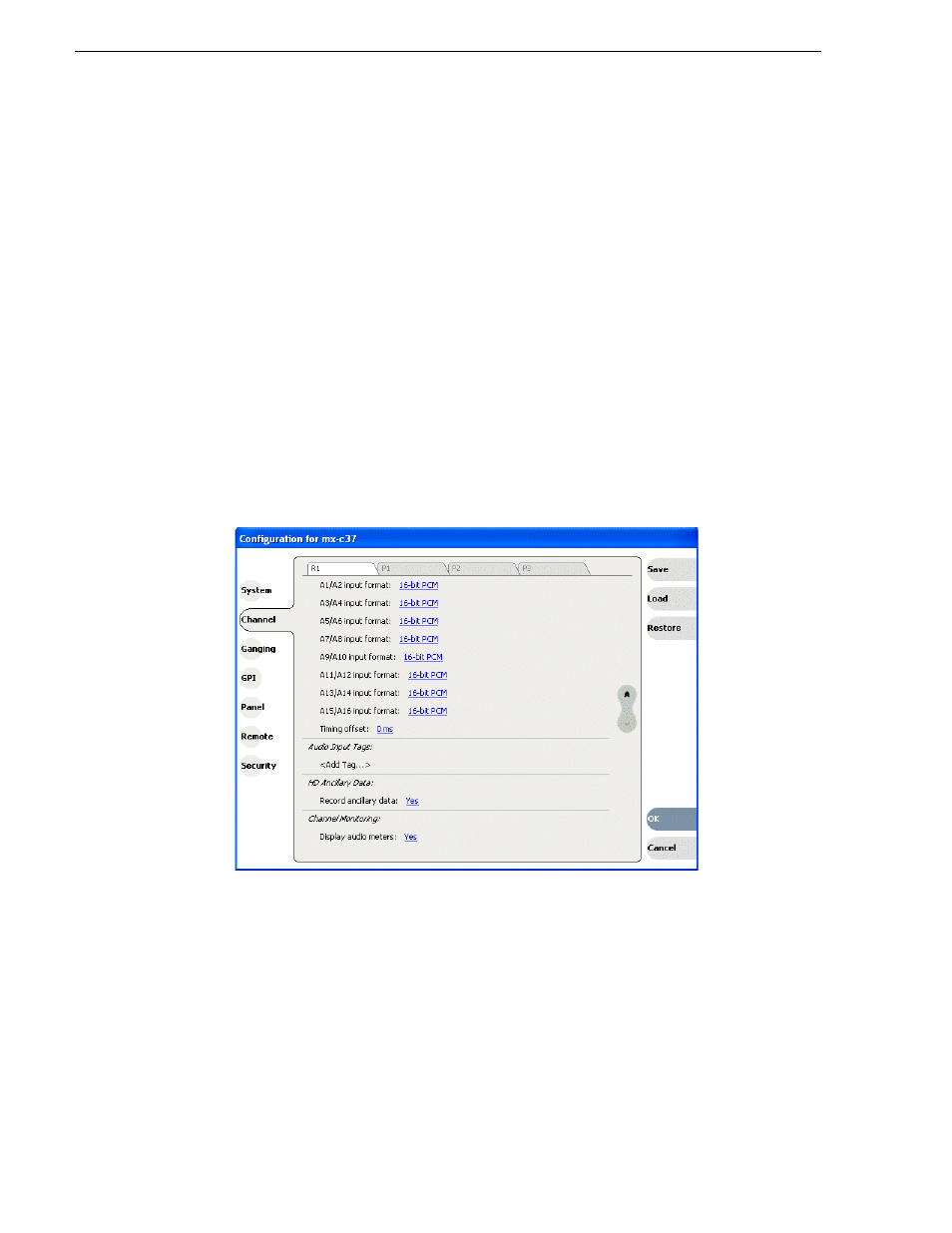
240
K2 Media Client User Manual
June 5, 2009
Chapter 14 Channel Ganging and Track Mapping
This section is divided into the following topics:
“Renaming a video or audio track”
Adding audio tags
This feature is part of the licensable AppCenter Pro option.
Before recording a clip, you can add audio tags to the audio input and output. Select
a name from the drop-down list or enter a track name. Adding input and output tags
before recording a clip can help streamline the routing of the tracks. A track name
cannot be more than 16 characters long. You can also label audio tags after recording
a clip. For more information, see
“Renaming a video or audio track” on page 243
To configure audio tags before recording, follow these steps:
1. In the Channel tab of the Configuration Manager, scroll down to the Audio Input
or Audio Output section. In an HD-00 or SDA-00 K2 Media Client, the Input and
Output tag sections are on the Recorder and Player tabs respectively. In an SD-00,
the sections are grouped under each channel tab.
2. Click
.
• To assign a label to audio input tracks, click on the drop-down list next to the track
you want to label, and select the label, or enter in a name.
