To add pause to all events in a section – Grass Valley K2 Media Client User Manual v3.3 User Manual
Page 108
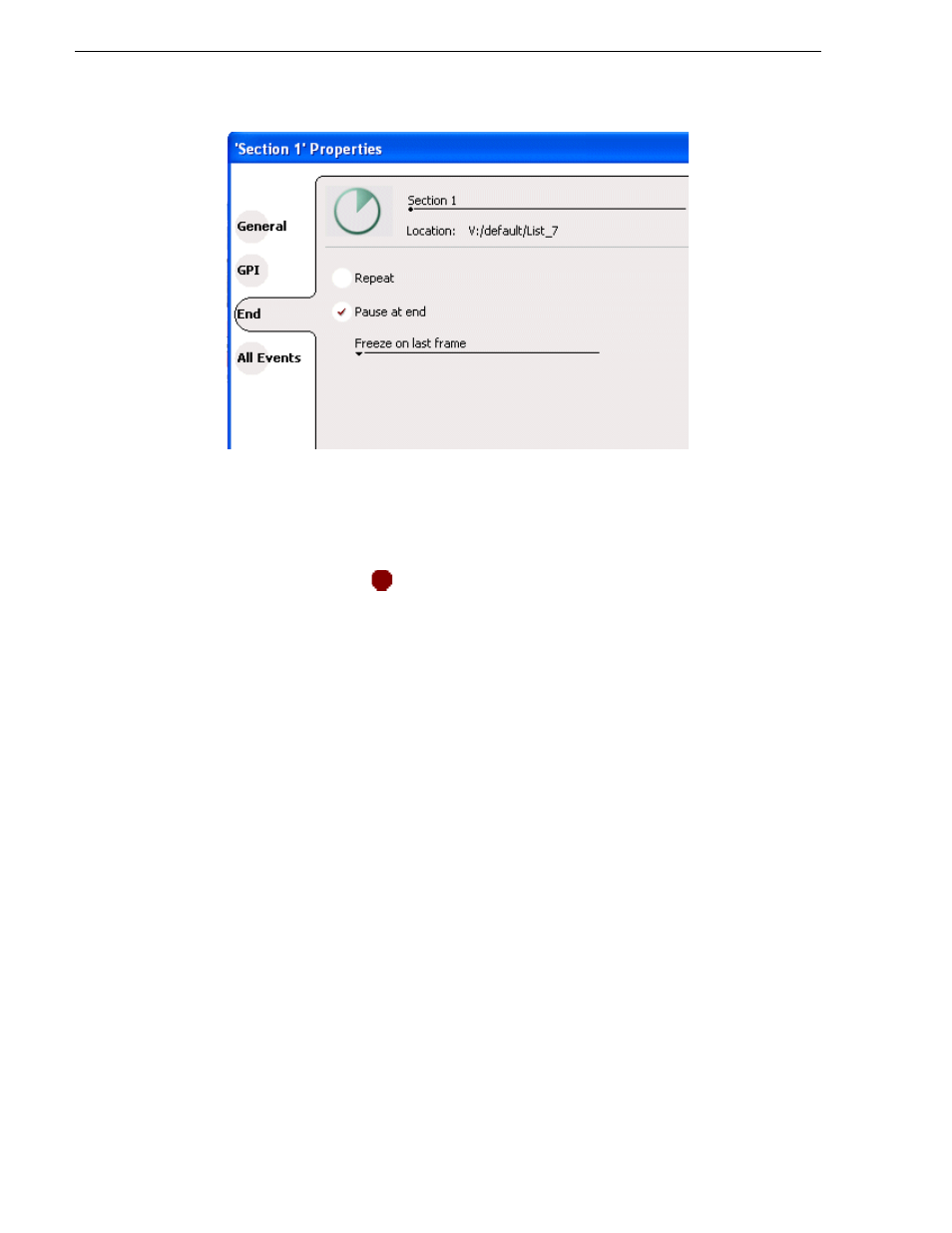
108
K2 Media Client User Manual
June 5, 2009
Chapter 6 Working with playlists
4. In the End page, select the
Pause at end
option.
5. Use the drop down list to choose whether to
Freeze on last frame, Freeze on next
event, Show black
or
Show E-to-E
(if using the SDA-00 K2 Media Client).
6. Click
OK
.
The pause symbol
appears in the corner of the event thumbnail.
Related topics
•
“To add pause to all events in a section” on page 108
•
“To remove pause from all events in a section” on page 109
To add pause to all events in a section
To force a pause at the end of all section events:
1. Select the section.
2. Open the properties dialog box by doing one of the following:
• Click the
Properties
button.
• Right-click on a section and select
Properties
.
3. Click
All Events
.
4. Select the
Change event pauses
check box, then choose the
Add a pause to every
event
option.
