Using mixed video resolutions in a single playlist, Inserting a clip that is still recording, Improving performance while modifying a playlist – Grass Valley K2 Media Client User Manual v3.3 User Manual
Page 93: Inserting a playlist in a playlist (workarounds), Selecting playlist application, Guide to using playlist application
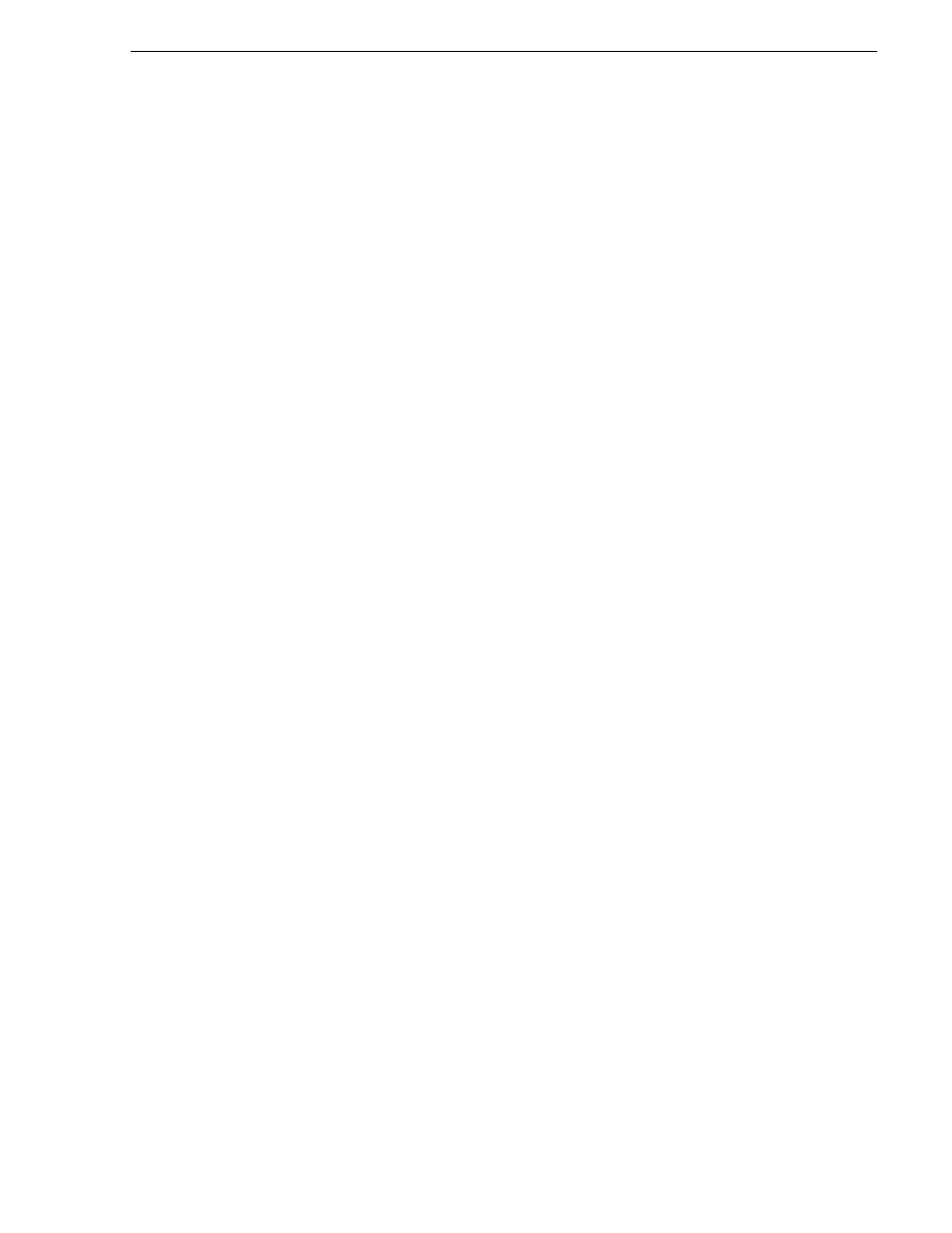
June 5, 2009
K2 Media Client User Manual
93
Selecting Playlist application
The SD-00 K2 system records in 4:3 aspect ration and plays in 4:3 aspect ratio only,
so the aspect ratio is unchanged at playout.
Using mixed video resolutions in a single playlist
Playlists can contain events with different video resolutions. When the list is played,
the media is converted as needed to match the play channel video output type selected.
Inserting a clip that is still recording
Clips that are currently recording behave as other clips do in a list except for the
following restriction: the event-out timecode is set to the last recorded frame at the
time the clip is inserted. You can move the event-out timecode as needed while the
clip is still recording or after record is stopped.
Improving performance while modifying a playlist
If you are making multiple changes to a playlist, especially a long playlist, you can
improve response time by playing the list while editing it. This allows you to add/
remove/modify events without waiting for database updates, since changes to the
playlist are not saved until playout stops.
Inserting a playlist in a playlist (workarounds)
While K2 Media Client does not support a true “nested” playlist, you can retain some
of the functionality of inserting a playlist in a playlist in the following ways.
• Save the list as a program, then insert it into another playlist as an event.
• Use multi-item select and copy/paste.
• Copy/paste events or sections within the same list or from other lists.
• Copy the list in the Clips pane, then load and edit the list.
Selecting Playlist application
The Playlist application requires a single play channel. If a play channel is currently
being used by another application, you can select the Playlist application. Selecting
the Playlist application causes the current application to exit when Playlist application
is started.
To start Playlist application on a play channel, in the channel’s monitor pane, select
the application drop-down list and choose
Playlist
. The channel switches to Playlist
application and becomes the selected channel.
Changing the channel application in AppCenter to Playlist switches the working bin
to the bin displayed in the Clips pane rather than the bin specified for that channel.
This behavior is also observed if you have the working bin set to one bin but load a
clip from another bin onto the channel.
Guide to using Playlist application
Playlist allows you to manage a list— insert, move, or modify events, and to control
playout of the list. You can select the type of display for the asset list– text view, or
thumbnail view. (
See “Selecting Text or Thumbnail view” on page 97
.) The
following describes the basic controls.
