Components of the channel ganging configuration, Configuring channel ganging – Grass Valley K2 Media Client User Manual v3.3 User Manual
Page 233
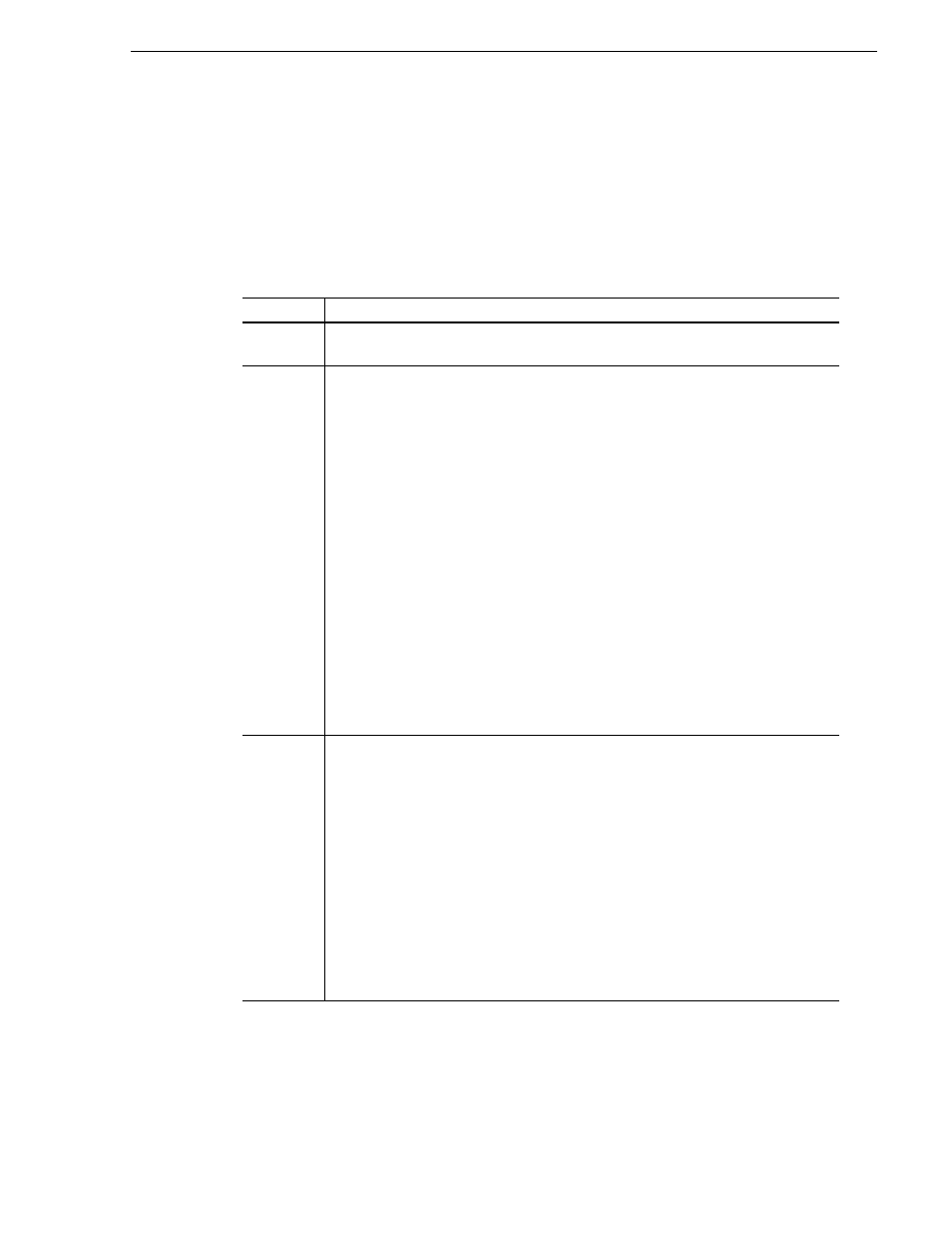
June 5, 2009
K2 Media Client User Manual
233
Configuring channel ganging
NOTE: You cannot remove a channel from a gang by setting the channel
application to
ganging assignment in Configuration Manager.
Components of the channel ganging configuration
The following table describes the main components in the Ganging Configuration
window.
Feature
Description
Gang 1,
Gang 2
Allows you to select which channels to gang together. You can have up to two gangs on
any one K2 Media Client.
Use a
single
channel to
control the
gang
If this box is checked:
Ganged channels can record multi-track audio and video. The controls on the first channel
affect all the channels in the gang, including settings for loop playback, continuous
record, and E-to-E.
Starting a record causes the same clip to be recorded on all the record channels in the gang.
The first channel displays the name of the clip and the number of the gang, i.e. G1 or G2.
The other record channels in the gang display “The channel is currently used by” in the
channel pane.
If you configure a gang of play channels and load a multi-track clip onto one channel, the
tracks are automatically loaded on the other channels in the gang. For example, if you
have four ganged play channels and load a clip with three tracks, the first three channels
load the three tracks.
If this box is not checked:
The settings on the first channel for loop playback, continuous record, and E-to-E affect
all the channels in the gang. Though the channels are labeled as a gang (G1 or G2), if
recording each channel functions as a single record channel. To begin recording, eject any
existing clip, select
New Clip
and press the
Record
button on each channel.
If playing, the ganged channels can play different clips on each channel. The play and stop
controls are synchronized, but each clip must be loaded or ejected on a each channel.
Adding cue points to one clip does not affect the cue points on different clips in the other
channels.
Record
audio from
more than
one
channel
If this box is checked:
The audio from more than one channel in the gang is recorded. Up to 32 audio tracks can
be recorded on one clip: for example tracks 1-16 from the first channel and tracks 17-32
from the second channel, or four tracks from each channel in a gang of four channels, and
so on. To direct the routing, you can assign label tags to the audio tracks before or after
the clip is recorded. When you play the clip, unless you specify otherwise, the first 16
audio tracks play on the first channel and the second 16 audio tracks (tracks 17-32) play
on the second channel. If there is only one video track and you play the clip on a gang of
player channels, the video plays on the first channel only. The other video channels, if
any, play black. (For more information on input or output audio tags, see
If this box is not checked:
The audio from the first channel in the gang is recorded, up to a total of 16 audio tracks.
If there is only one video track and you play the clip on a gang of player channels, the
video plays on all the channels in the gang.
