Channel ganging and track mapping, Channel ganging, About channel ganging – Grass Valley K2 Media Client User Manual v3.3 User Manual
Page 231: Configuring channel ganging, Chapter 14, About channel ganging configuring channel ganging, Channel ganging and track mapping — d, Channel ganging and
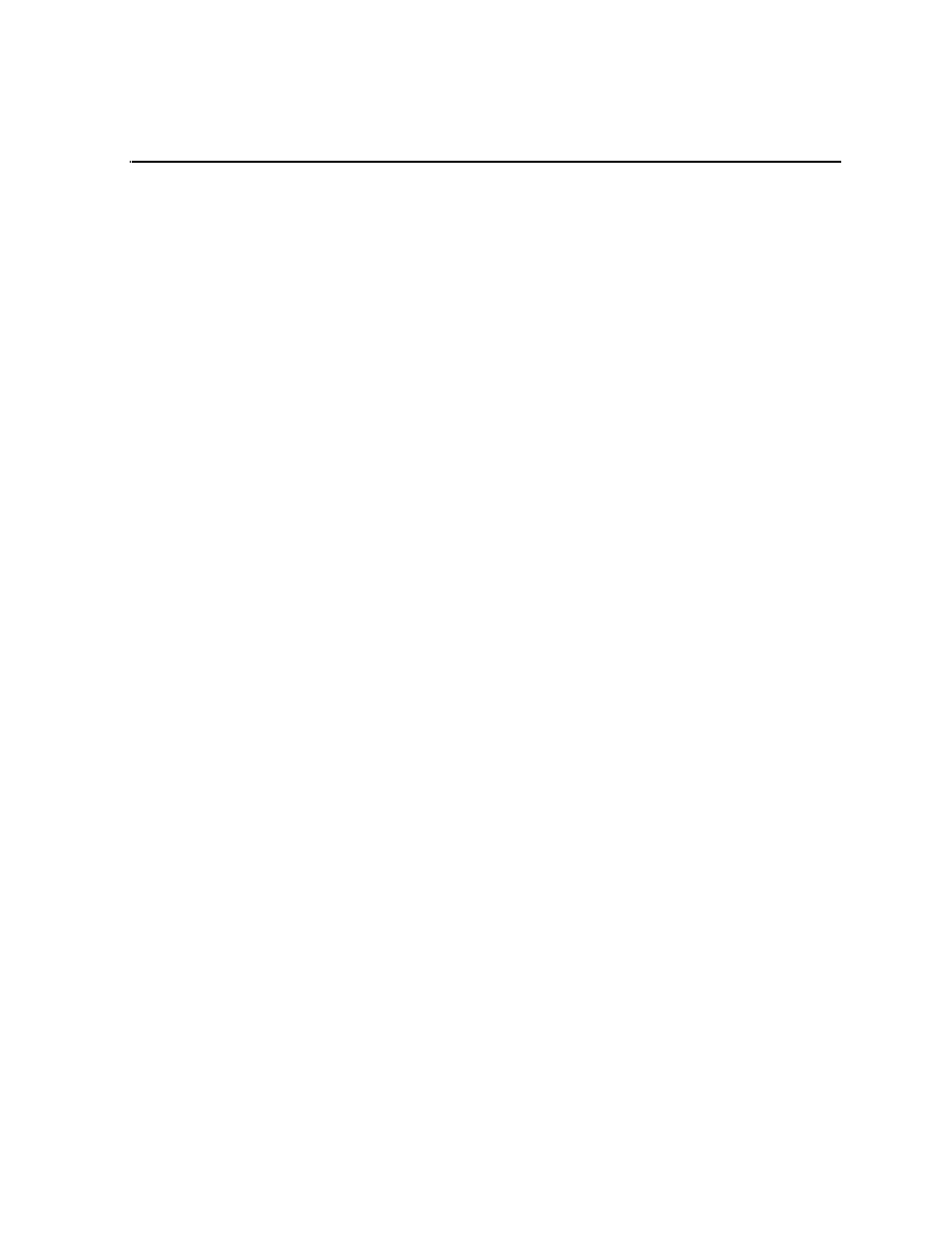
June 5, 2009
K2 Media Client User Manual
231
Chapter
14
Channel Ganging and Track Mapping
The features in this section are part of the licensable AppCenter Pro option.
Channel ganging allows you to link two or more channels in a ‘gang’ to synchronize
control of the channels. Track mapping lets you label video and audio tracks, and
control audio input and routing.
This chapter is divided into two sections:
•
•
Channel ganging
This section is divided into the following topics:
•
•
•
About channel ganging
This feature is part of the licensable AppCenter Pro option.
Channel ganging allows you to control the playing or recording of clips on all the
channels in the gang. Ganging record channels together allows you to record up to 4
video or 32 audio tracks. When you gang play channels together, you can play one
clip on all channels or control the playing of different clips on all the channels in the
gang.
If a clip is created with more than 16 audio tracks, but only one video track, when you
play it back on a gang of play channels, only the first video channel plays the video
track (A ganged clip with 16 audio tracks or less plays the video track in all the play
channels in the gang.).
NOTE: Do not gang play and record channels together. Do not gang playlists.
Configuring channel ganging
This feature is part of the licensable AppCenter Pro option.
Channels are assigned to a gang through the Ganging tab in the Configuration
Manager.
To gang channels, follow these steps:
1. In AppCenter, select the application in the channel pane. (For an HD-00 or
SDA-00 K2 Media Client, select Player or Recorder. For an SD-00, select Player/
Recorder.)
2. Select
System | Configuration
and click on the Ganging tab.
