Using configuration manager, About video scaling settings – Grass Valley K2 Media Client User Manual v3.3 User Manual
Page 210
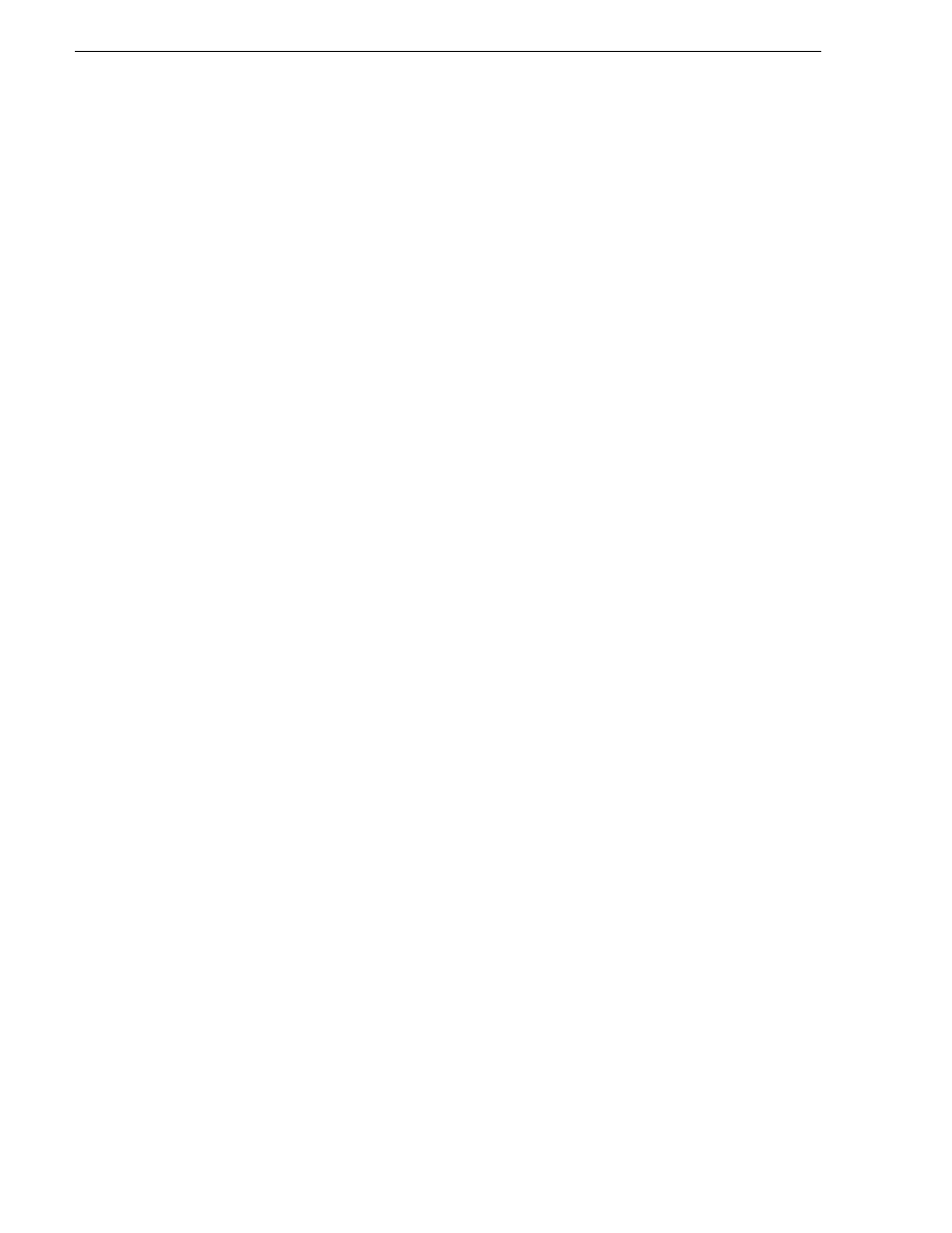
210
K2 Media Client User Manual
June 5, 2009
Chapter 12 HD-00: Audio/Video Configuration
Using Configuration Manager
To modify settings in Configuration Manager, you must be currently logged in to
AppCenter with administrator privileges. Refer to
“Types of K2 users” on page 26
.
Open Configuration Manager from the AppCenter menu bar at
System |
Configuration
. Refer to
“Configuration Manager” on page 34
for more information on
opening Configuration Manager and saving settings.
NOTE: If you are accessing a K2 Media Client from a Control Point PC with a
channel suite that has channels from multiple K2 Media Clients, make sure that
you select a channel from the K2 Media Client that you want to configure before
opening Configuration Manager.
About video scaling settings
The K2 Media Client video scaling feature allows you to play clips with different
aspect ratios and picture resolutions on the same play channel.
The HD-00 K2 Media Client handles video scaling as follows:
• When recording a SD clip, you should specify whether the clip is standard or
widescreen video. This sets the clip aspect ratio attribute. This attribute is saved as
part of the media file. If the SD clip is played out on a HD channel, the aspect ratio
attribute is recognized and the configured aspect ratio conversion mode is applied.
• SD material that is transferred or recorded into the system, along with its audio and
metadata, is upconverted with selected aspect ratio when played on an HD channel.
HD material is downconverted along with its audio, ancillary data, and metadata
when played on SD channel. HD and SD clips can be played back-to-back.
• Agile playout of mixed format clips displays with default or selectable modes such
as bars, crop, or stretch on both SD and HD outputs.
• During play channel setup, you must select the video output for each play channel–
standard or high definition. This will determine if the clip picture resolution needs
up-conversion or down-conversion. To set up the play channel video type, see
“Play channel video setup” on page 218
.
• For each play channel you must specify aspect ratio conversion modes to use when
the picture image needs to be resized. Selections include crop, bars, halfbars and
stretch. For more information, see
“About aspect ratio conversion modes” on
.
• For the highest video quality, select a video output format that eliminates the need
for up or down conversion.
• Some video output connectors become inactive depending on the video output
format selected.
• In some cases you might want to deliberately set a SD clip’s aspect ratio attribute
“opposite.” For example, if a clip is being recorded on a SD-00 K2 Media Client
and it already has an aspect ratio treatment, such as letterbox bars as part of the
media itself, you would not want to again apply letterbox bars when the clip is
played out. This could occur if the clip is played out to a SD output on a HD-00 K2
Media Client and the aspect ratio conversion mode setting is set to apply letterbox
