Deleting asset metadata, Deleting asset – Grass Valley K2 Media Client User Manual v3.3 User Manual
Page 150
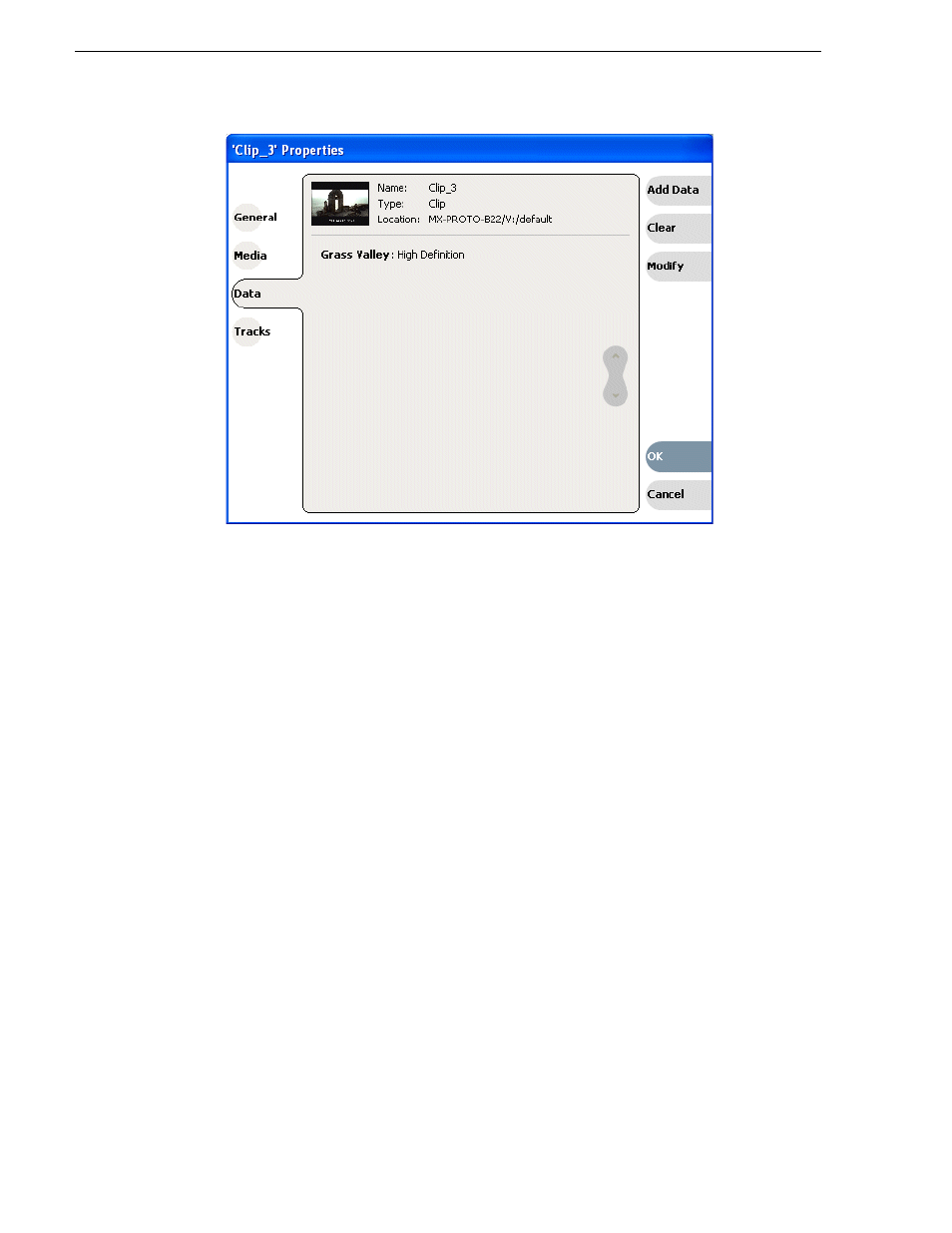
150
K2 Media Client User Manual
June 5, 2009
Chapter 7 Managing clip media
3. Click the
Data
tab, then scroll to locate and select the metadata entry you want to
clear.
4. Click
Clear
.
The metadata value is now blank.
5. Repeat step 3 and step 4 to clear other metadata values.
6. Click
OK
.
If the metadata name is used by any other asset, that is, a value has been entered on
another properties page, the metadata name will remain on all properties pages. See
also,
“Deleting asset metadata” on page 150
.
Deleting asset metadata
You may need to delete a metadata name, that is, remove it from all properties pages
when it becomes obsolete, or to repair a typographical error. There is no “delete
metadata” feature; however, metadata names are checked every time you close a
properties dialog box. If a metadata name is not being used, that is, no values are
entered for the metadata name on any asset properties page, the metadata name is
automatically deleted and removed from all metadata pages.
To delete a metadata name you just created:
1. In the asset Properties dialog box, click
Data
.
2. Select the metadata name you want to delete.
3. Click
Clear
.
4. Click
OK
.
The metadata name is removed from all asset properties pages since no metadata
value exists for any asset.
