To export to a file – Grass Valley K2 Media Client User Manual v3.3 User Manual
Page 164
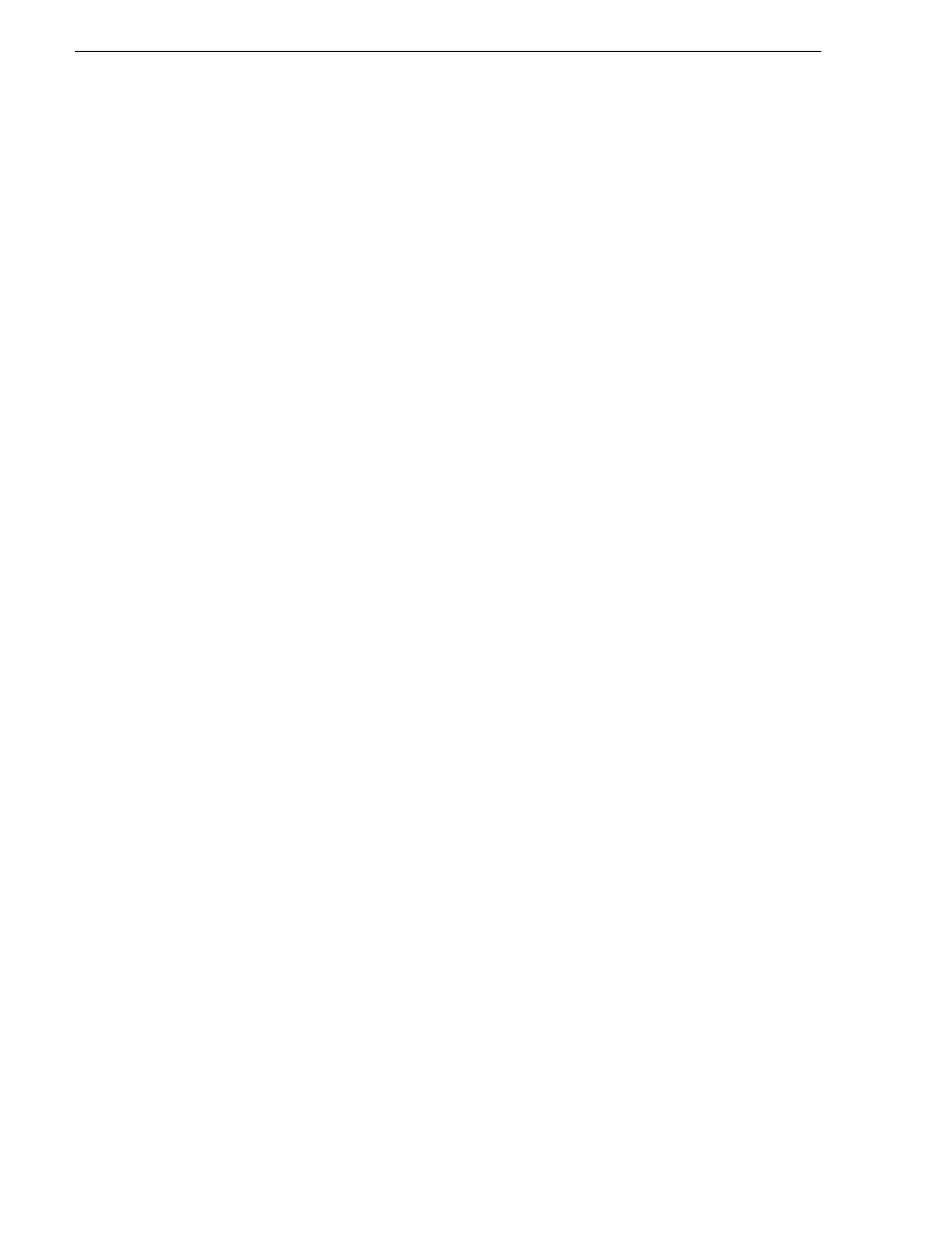
164
K2 Media Client User Manual
June 5, 2009
Chapter 8 Importing and Exporting Media
Attempting to send a file to these disk volumes will cause the transfer operation to
fail. Disk volumes formatted using NTFS allow larger maximum file sizes. Before
exporting an asset, be sure to check that the file size is less than 4GB, otherwise,
ensure that the file system on the target drive supports larger files sizes.
To export to a file
The destination must be a verified destination for file export. Examples of verified
destinations are as follows:
• When using AppCenter on an internal storage K2 Media Client and the destination
is a local drive on the K2 Media Client, the local drive is a verified destination. It
is not necessary to share a folder or map a drive.
• When using AppCenter on an external storage K2 Media Client and the destination
is a local drive on the external storage K2 Media Client, create a verified
destination as follows:
- On the external storage K2 Media Client, share a folder.
- On the external storage K2 Media Client, map the shared folder as a network
drive.
• When using AppCenter on a Control Point PC and the destination is a local drive
on the Control Point PC, create a verified destination as follows:
- On the Control Point PC, share a folder.
- On the Control Point PC, map the shared folder as a network drive.
• When using AppCenter on a Control Point PC and the destination is a local drive
on a K2 Media Client you are accessing with AppCenter, create a verified
destination as follows:
- On the K2 Media Client, share a folder.
- On the Control Point PC, map the shared folder as a network drive.
“About importing and exporting files” on page 157
destination drive” on page 159
for more information.
To export to a file, do the following:
1. Verify that the source and destination devices are in the same domain.
2. Select the clip or clips in the Clips Pane that you want to send to a file.
3. Open the Send to dialog box using one of the following steps:
• Select
Clips | Send to
, or
• Right-click the clip in the Clips Pane and select
Send to
.
The Send dialog box opens.
