Advanced search criteria, Finding linked assets, Locating assets – Grass Valley K2 Media Client User Manual v3.3 User Manual
Page 145: Me ta data
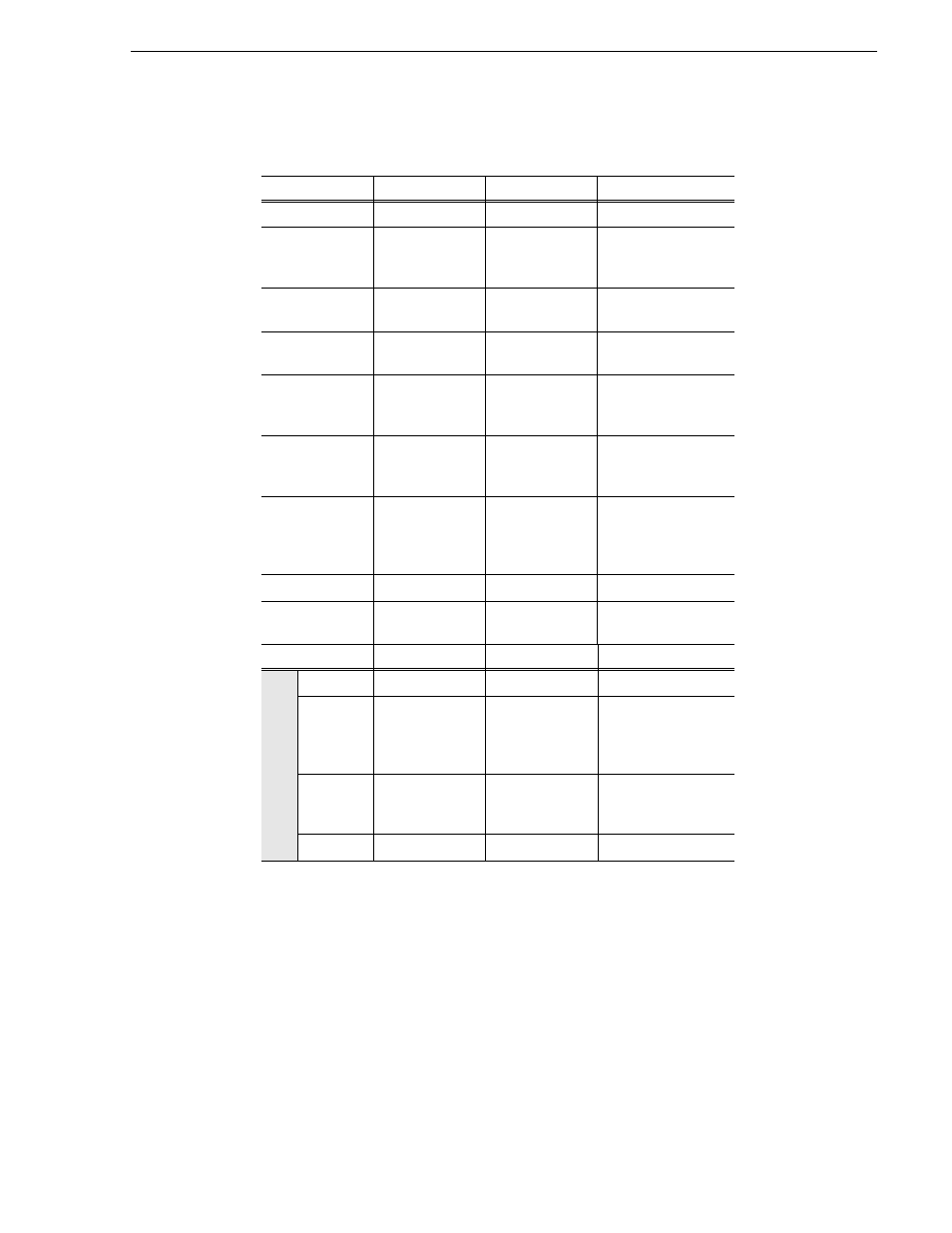
June 5, 2009
K2 Media Client User Manual
145
Locating assets
Advanced Search Criteria
4. Once you have added all the search criteria, click
OK
to add the criteria.
5. Click
OK
to start the search.
The search results are displayed in the Clips pane. The text in the Current Bin
control is replaced with a brief summary of the search.
Finding linked assets
The Links dialog box helps you locate assets that are related based on the links criteria
that you can specify.
1. In the asset list, select the asset for which you want to find linked assets.
2. Open the Links dialog box by performing one of the following steps:
Attributes
Conditions
Value
Value
Name
Like/Not Like
Name
N/A
Type
Is/Is Not
Clip
Program
List
N/A
Compression
Format
Is/Is Not
DV25
MPEG
N/A
Video Standard
Is/Is Not
NTSC
PAL
N/A
Create Date
Between
Before
After
Date 1
Date
Date
Date 2
Modified Date
Between
Before
After
Date 1
Date
Date
Date 2
Length
Greater Than
Less Than
Between
Equals
Length
Length
Length
Length 1
Length 2
Locked
Is
True/False
N/A
Drop-frame
timecode
Is
True/False
N/A
Data Type
Conditions
Value
Value
String
Like/Not Like
A string
N/A
Integer
Float
Greater Than
Less Than
Equals
Between
A number
N/A
Date
Between
Before
After
Date 1
Date
Date
Date 2
Boolean
Is
True/False
N/A
Me
ta
data
