Adding a remote host – Grass Valley K2 Media Client User Manual v3.3 User Manual
Page 158
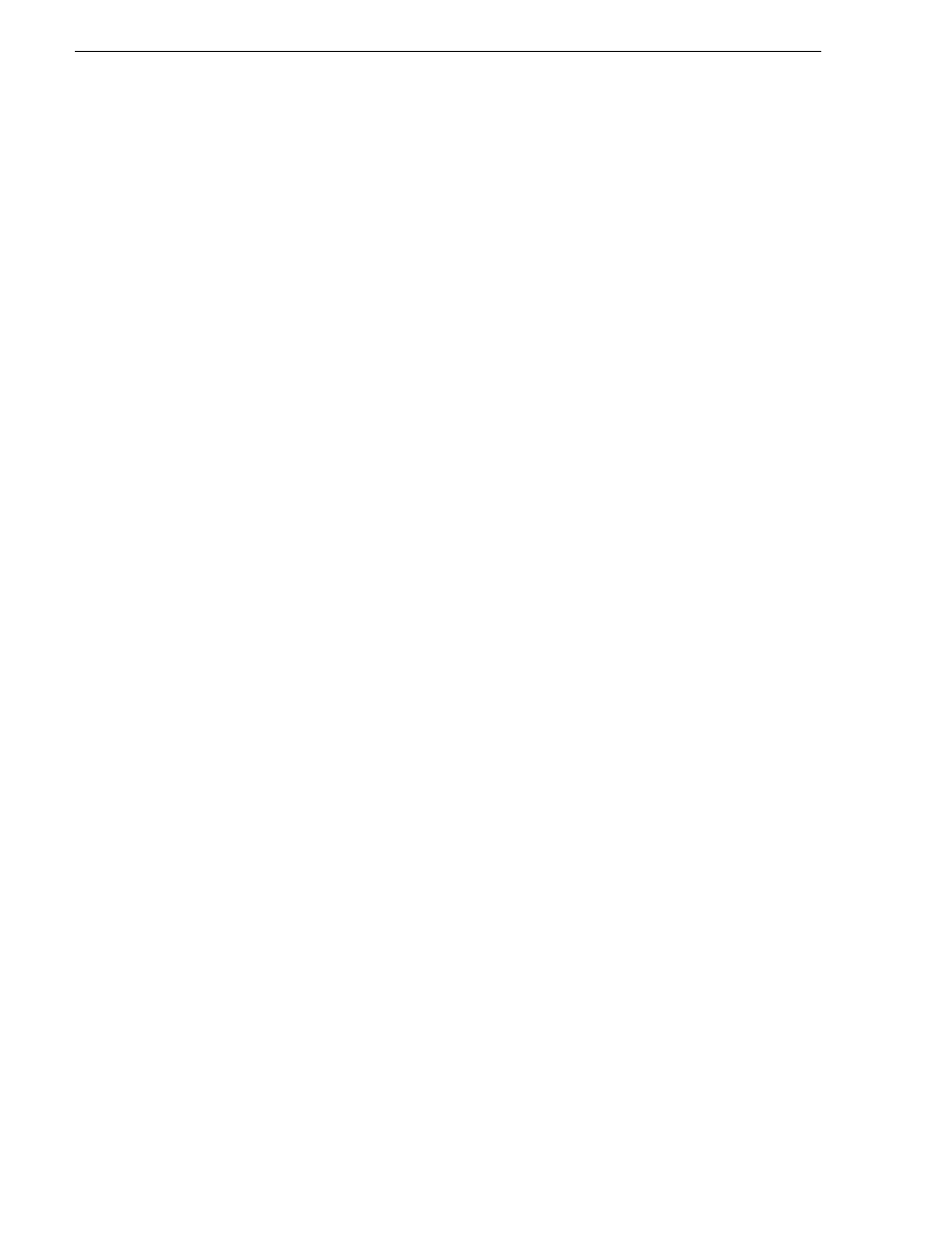
158
K2 Media Client User Manual
June 5, 2009
Chapter 8 Importing and Exporting Media
machine, create a shared folder, then on the Control Point PC map that shared folder
as a network drive. Then you can import or export using the shared network drive.
Refer to procedures later in this section.
If importing or exporting files on an external storage K2 Media Client, while it
appears as if your view of the “local” Windows file system is that of the external
storage K2 Media Client, in actuality the “local” drives (such as C:) that AppCenter
uses for source or destination are the local drives of the K2 Media Server. Therefore
you must similarly map a network drive on the external storage K2 Media Client to
create a verified source or destination, even if the source or destination you intend is
in fact a local drive on the external storage K2 Media Client itself. To do this, on the
source or destination machine create a shared folder, then on the external storage K2
Media Client map that shared folder as a network drive. Then you can import or
export using the shared network drive. Refer to procedures later in this section.
Exporting to the V: drive is not recommended. The V: drive is reserved for the
primary media storage and should not be used for file import/export. The location of
the V: drive differs based on the type of K2 System you are using.
NOTE: If you import to a file or stream media that has the same name as an asset
already existing in the destination location, an Abort/Rename/Retry dialog box
appears.
Supported multimedia file formats
K2 Media Client supports GXF, MXF, and other multimedia file formats for
import/export. For more information, see
K2 Media Client System Guide
.
Movie formats for GXF imports/exports:
Depending on system software versions on source and destination devices, it might
be required that all video and audio segments in a GXF transferred file be of the same
media type. Refer to release notes for the software version for more information.
Interchange Standards:
General Exchange format: SMPTE 360M GXF
Material Exchange format: SMPTE 377M MXF (SMPTE 378M or 1a)
Adding a remote host
Grass Valley recommends manually adding each remote host that you want to import
or export files to. Do this for K2 systems, Profile XP and M-Series.
To import/export between systems using AppCenter, follow these steps:
1. Open Configuration Manager and select the Remote tab.
2. Add each system that you want to have available as a source or a destination.
• Enter the name or the IP address of the K2 Media Client where you want to import
or export streaming media assets. (Grass Valley recommends that you use host
names. For more information on host files, see the K2 Media Client System Guide.)
• When adding a remote host that uses AMP remote control protocol, select a
Controller id
.
