Reference standard, Record channel video setup – Grass Valley K2 Media Client User Manual v3.3 User Manual
Page 185
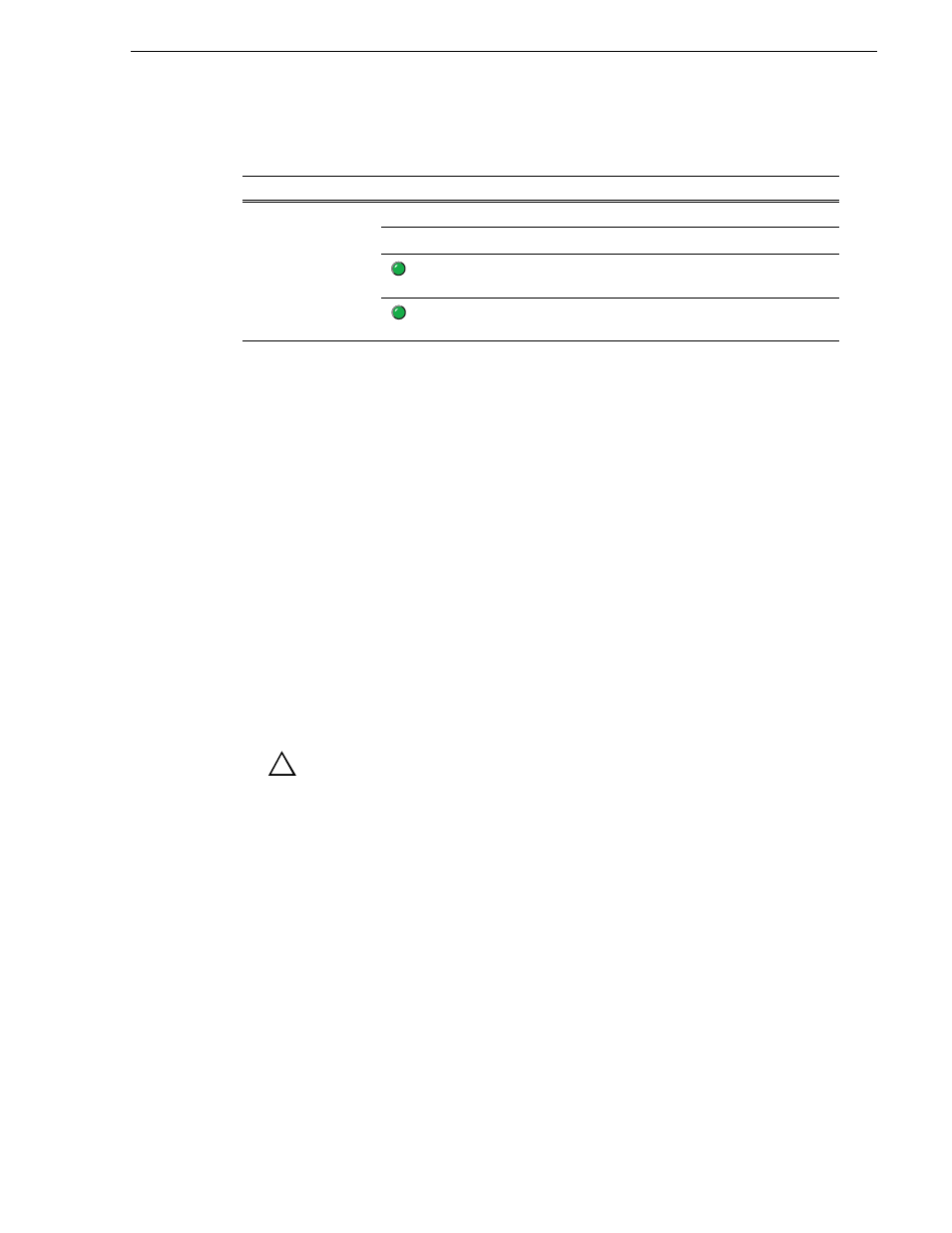
June 5, 2009
K2 Media Client User Manual
185
Record channel video setup
To access video reference standard settings, open Configuration Manager and click
System
.
Refer to
“Data track setup” on page 1
and
“Adjusting audio reference level” on
for other settings that appear on the System tab.
Record channel video setup
Video record compression settings are not global; they can be set on a channel by
channel basis.
On the SDA-00 K2 Media Client, available settings change depending on the video
compression format selected, as in the following sections:
•
•
“MPEG compression format setup”
•
“MPEG:D10 compression format setup”
NOTE: If you are using a channel suite with channels from multiple K2 Media
Clients, make sure that you have selected a channel from the K2 Media Client that
you want to configure before accessing Configuration Manager.
CAUTION: When using a K2 Media Client with shared storage, bear
in mind that any configuration changes that result in an increased
bandwidth (such as increasing the bit rate, media formats, and ratio of
record channels to play channels) affect load balancing. Therefore, if
you change your intended use of a K2 Media Client and increase its
bandwidth requirements, you risk losing media access. For a more
detailed description of load balancing, see the
K2 Media Client System
Guide.
For this setting...
Configure as needed…
Reference
Standard
NTSC (59.94Hz)
Choose for the NTSC standard.
PAL (50Hz)
Choose for the PAL standard.
Reference present
Green LED indicates source is present. Black
LED indicates source is not present.
Reference locked
Green LED indicates system is locked. Black
LED indicates system is not locked.
!
