Setting afd in the configuration manager, Video reference standard setup – Grass Valley K2 Media Client User Manual v3.3 User Manual
Page 198
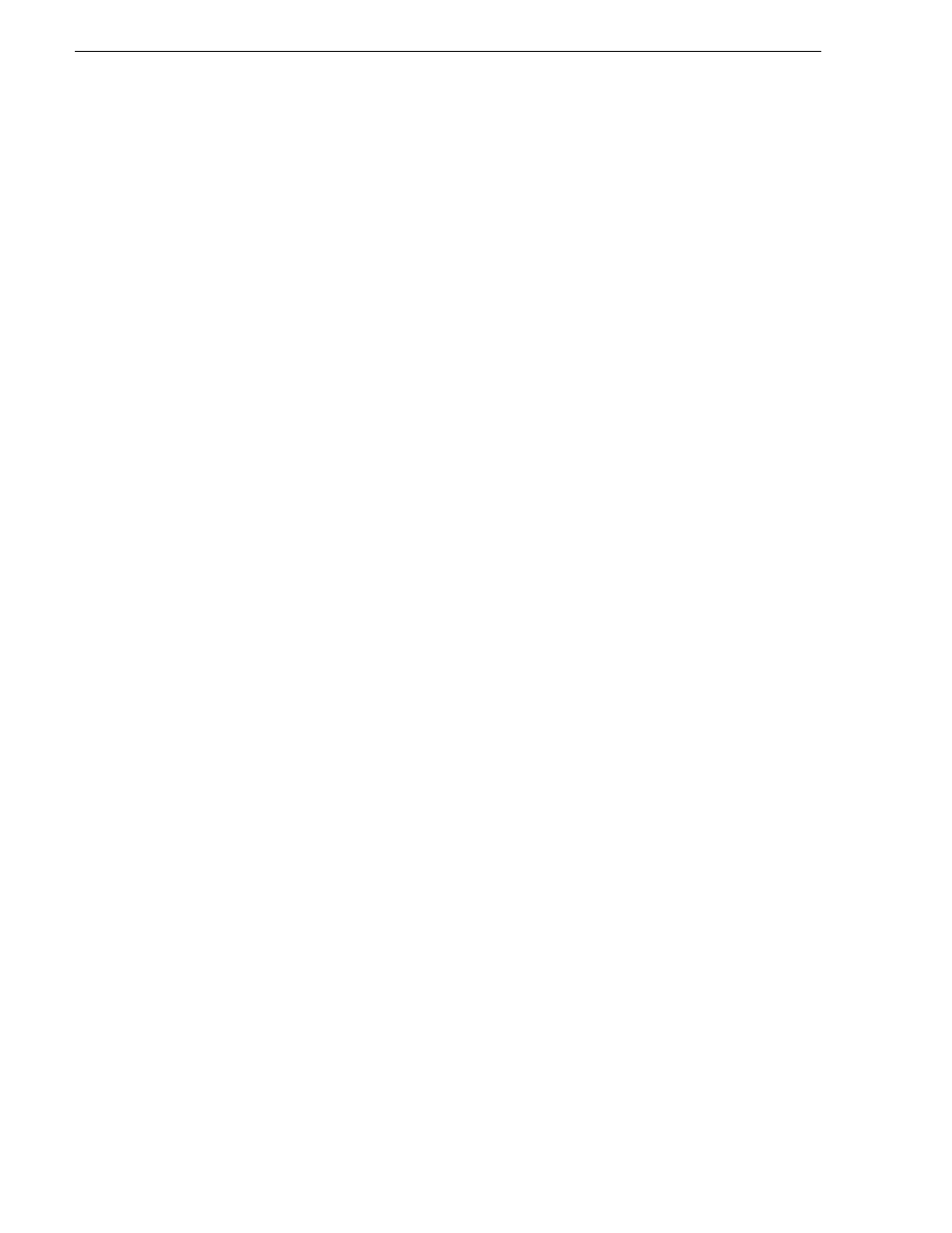
198
K2 Media Client User Manual
June 5, 2009
Chapter 11 SD-00: Audio/Video Configuration
3. In the Options dialog box, click on the Bin & AFD tab.
4. Click the AFD drop-down list. Select the AFD setting and click
OK
.
For a list of all the AFD conversion settings, see
“Specifications” on page 269
.
Setting AFD in the Configuration Manager
AFD settings made in Configuration Manager apply only to output on the specified
channel.
1. From the File menu, select
System | Configuration
.
2. In Configuration Manager, click the Channel tab and the specific channel tab that
you want to modify.
3. Scroll down to AFD settings and select one of the options:
• Always— AFD is always generated on the output, if both of the following
conditions apply:
- AFD was not specified in the Clip Properties or the Channel Options
— and—
- The original source did not contain AFD (in the data track or the SDI input)
• When Known — AFD is only generated if one of the following conditions
apply:
- The original source contained AFD (in the data track or in the SDI input)
—or—
- AFD was specified in the Clip Properties or the Channel Options
• Never — AFD is not generated. If the data track contains AFD, it is played
without any change.
4. Click
OK
to apply the setting.
Video reference standard setup
The video reference standard setting is global to the K2 Media Client and applies to
all channels. For the reference standard currently selected, the only clips available for
playout are those that use that reference standard. Clips that use a different reference
standard are disabled (grayed out).
NOTE: When you change the video reference standard setting, a restart is required
to put the change into effect
