Loading media for playout – Grass Valley K2 Media Client User Manual v3.3 User Manual
Page 75
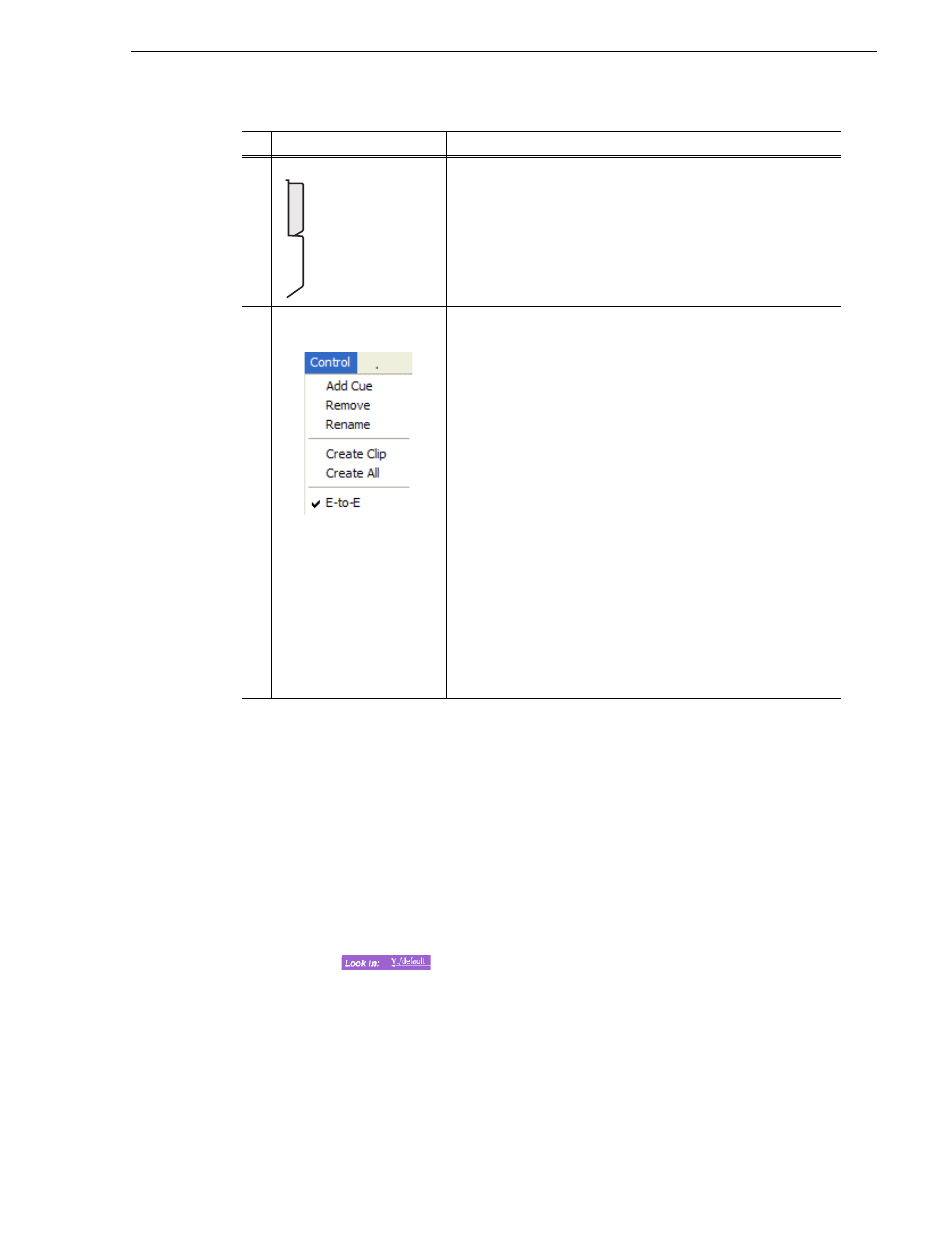
June 5, 2009
K2 Media Client User Manual
75
Loading media for playout
Loading media for playout
You can load clips or programs in the play display for playout.
NOTE: Loading
a clip from a bin into a play channel changes the working bin
for that channel.
Loading clips from the clips pane
1. Select a play channel by clicking in the channel’s monitor pane.
2. Locate the clip in the clips pane. If necessary, change bins by clicking the current
bin control
and selecting from the drop-down list.
3. Load the clip in one of the following ways:
• Drag the clip from the clips pane into the play channel.
• Select the clip, then choose the
Load
button in the clips pane.
• Double-click on the clip.
5
View tabs
These tabs toggle between Control view and Cue Points view.
Player Menu
Add Cue – Used to add a cue to a clip:
1. In the Control view, start the clip playing.
2. Select the Cue tab.
3. At the desired timecode, select
Control | Add Cue
.
Remove – Used to remove a cue.
Rename - Used to rename a cue.
Create Clip – Creates a sub clip from highlighted cue points.
Create All– Creates sub clips from all cue points.
E-to-E (LoopThru) mode – This menu item available on SD-00
and HD-00 models. When selected, the following occurs: “EE” is
displayed on the channel pane, next to the Timecode Source
indicator; when no clip is loaded, the signal that is currently present
at the channel input plays out; when a record operation stops the clip
remains in the Recorder. The signal that is currently present at the
channel input plays out.
E to E – This menu item available on SDA-00 models. When
selected, the output video and audio switches to the record channel
input when the play channel is stopped or when no clip is loaded. If
not selected, the output freezes on the last frame of video. If you are
using E-to-E, you must connect a video reference signal to prevent
playback instability.
Widescreen – Sets the channel for recording widescreen format.
Control
Description and User Operation
Control
Cue
