Renaming a bin, Working with assets, Renaming an asset – Grass Valley K2 Media Client User Manual v3.3 User Manual
Page 130: See “renaming an asset
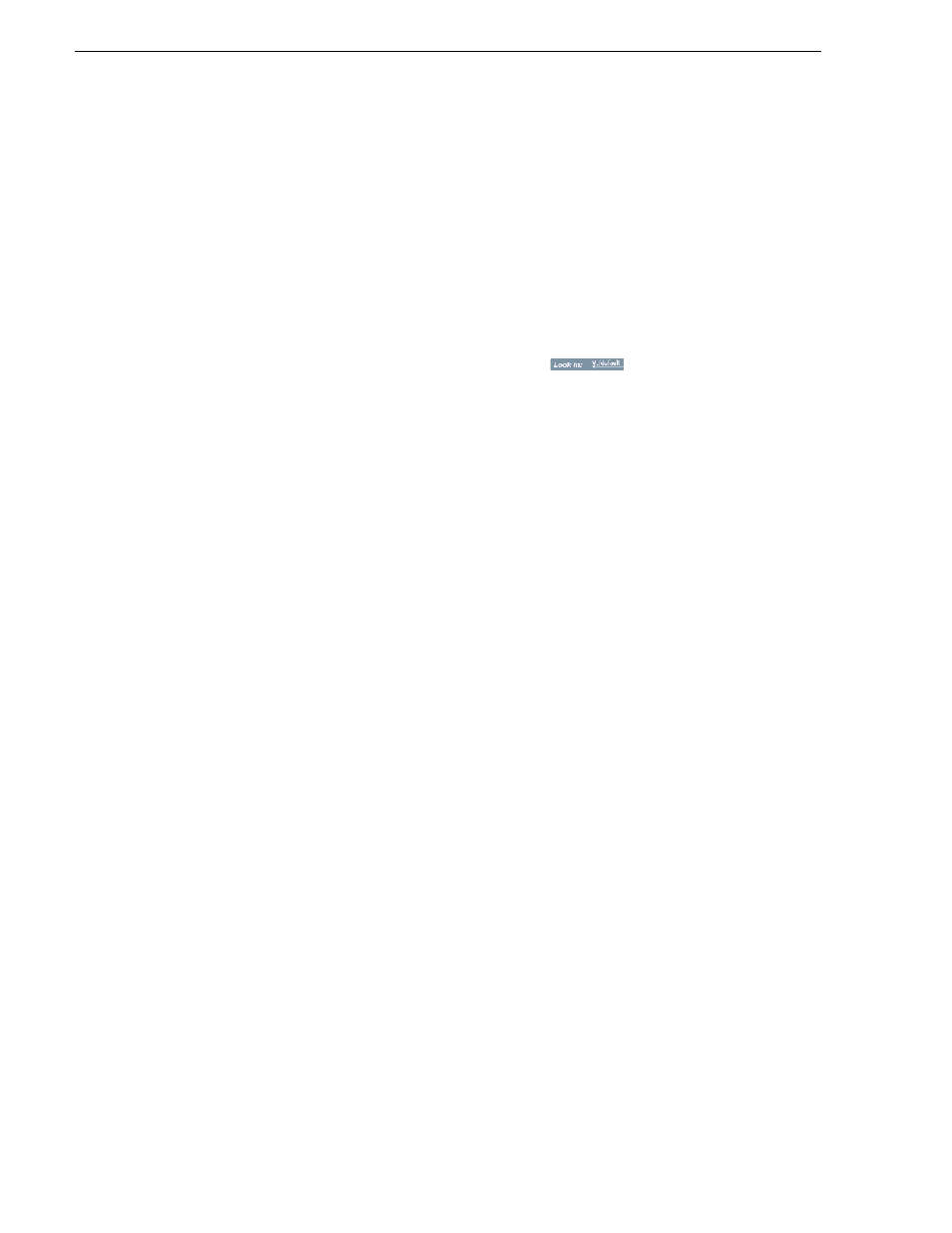
130
K2 Media Client User Manual
June 5, 2009
Chapter 7 Managing clip media
Recycle Bin when deleting” on page 139
). Holding down the SHIFT key during
delete also bypasses the Recycle Bin.
4. Click
Yes
in the Confirm Delete dialog box.
5. Close the Organize Bins dialog box.
Renaming a bin
NOTE: If the renamed bin contains assets that are locked or in use, two bins will
appear after renaming— one with the new name, and one with the old name
containing the problem asset.
1. In the Clips pane, select the Current Bin label
, then
select
Organize Bins
.
2. In the Organize Bins dialog box, choose the bin you want to rename, then click
Rename
.
NOTE: If the Rename button is grayed out, you do not have permission to rename
the bin.
3. Edit the bin name, then click
OK
.
Asset names can contain up to 32 characters, including spaces. Spaces count as two
characters, and the following characters are not allowed: \ (backward slash), /
(forward slash), : (colon), *(asterisk), ? (question mark), < (less than), >(greater
than), and | (pipe) as well as
" (double quote).
4. Close the Organize Bins dialog box.
Working with assets
Assets displayed in the Asset List include clips, subclips, playlists, and programs.
Refer to the following procedures to work with assets:
•
“Renaming an asset” on page 130
•
“Selecting multiple assets” on page 131
•
“Moving an asset to another bin” on page 131
•
“Copying an asset” on page 132
•
“Deleting an asset” on page 133
•
“Erasing a clip's unused media” on page 134
•
“Locking an asset” on page 137
Renaming an asset
1. Select the asset in the Asset List.
2. Select
Rename
using one of the following:
• Select
Clips | Rename
, or
• Select
Rename
in the asset context menu, or
• Click the
Rename
button in the Clips pane.
