Using advanced search – Grass Valley K2 Media Client User Manual v3.3 User Manual
Page 143
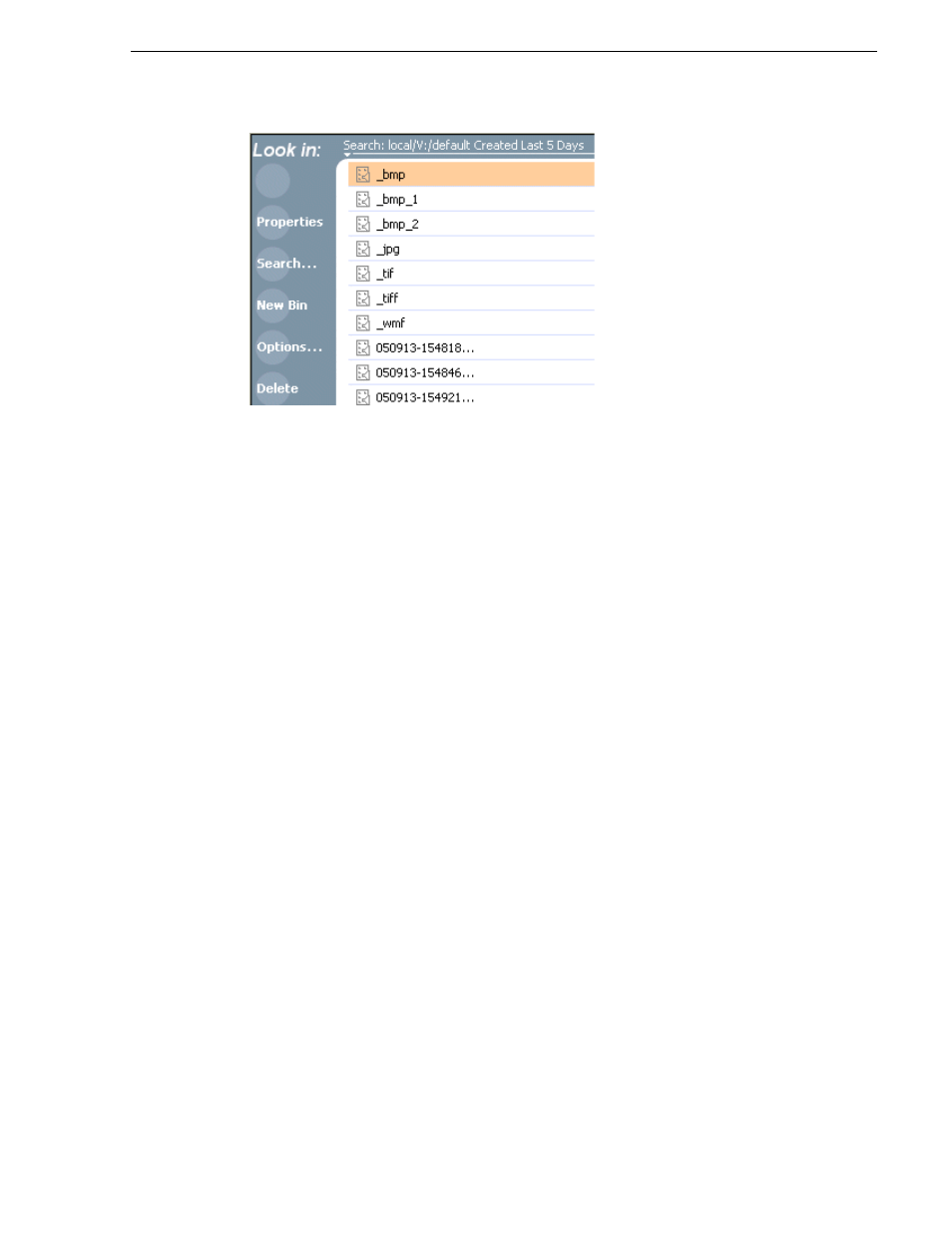
June 5, 2009
K2 Media Client User Manual
143
Locating assets
When you perform a search, the most recent four searches are displayed. The older
ones get removed. At any one time, you see four searches at most in the bin list. There
is no way to delete these.
Using Advanced Search
The Search dialog box provides the advanced search mode that provides an extended
set of attributes for locating assets anywhere in the K2 system media storage.
1. Open the Search dialog box by doing one of the following:
• Select
Clips | Search
, or
• Click the
Search
button in the Clips pane.
If the
Search
button is not displayed in the Clips pane, refer to assignable buttons
in
“Guide to using the Clips pane” on page 120
.
2. Choose
Advanced
search to create and view advanced search criteria.
When Advanced search is used, Basic search criteria are ignored.
3. Click
Add
to add new search criteria, or click
Remove
to remove it, then click
OK
to start the search.
