To repeat at the end of a playlist, To repeat or pause at the end of a section – Grass Valley K2 Media Client User Manual v3.3 User Manual
Page 106
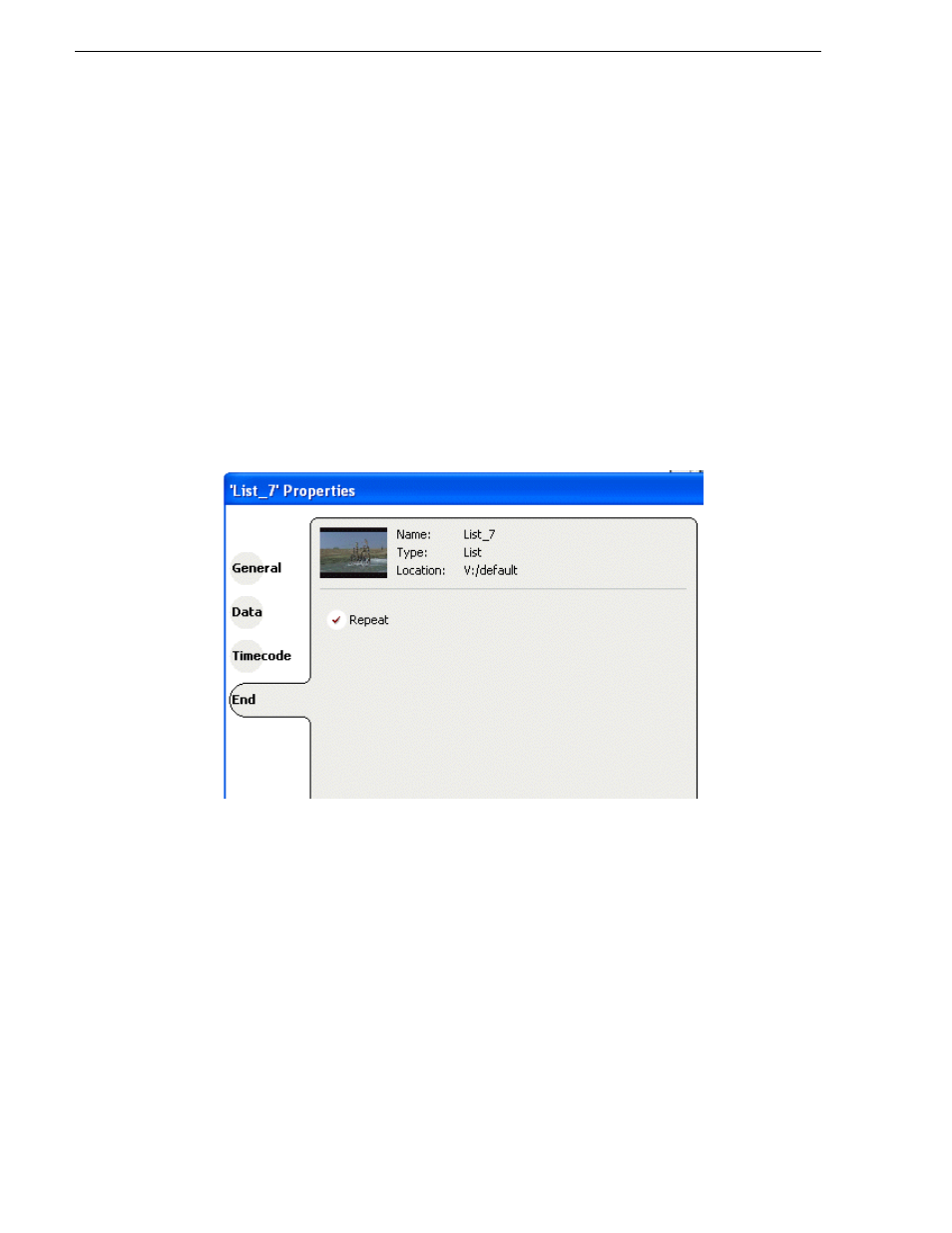
106
K2 Media Client User Manual
June 5, 2009
Chapter 6 Working with playlists
•
“To repeat at the end of a playlist” on page 106
•
“To repeat or pause at the end of a section” on page 106
•
“To pause at the end of an event” on page 107
•
“To add pause to all events in a section” on page 108
•
“To remove pause from all events in a section” on page 109
To repeat at the end of a playlist
You can loop on a list until you manually stop playing.
1. Open the list properties dialog box by doing one of the following:
• Select the list icon in the event list, then click the
Properties
button.
• Right-click on a list and select
Properties
.
2. Click
End
, then choose the
Repeat
option.
3. Click
OK
to close.
NOTE: If you leave a player channel in Loop mode, a remote protocol-controlled
playlist might either miss all of the events and stop or simply cue the clip and not
play.
To repeat or pause at the end of a section
To repeat or pause at the end of a section:
1. Select the section.
2. Open the properties dialog box by doing one of the following:
• Select the section icon in the event list, then click the
Properties
button.
• Right-click on a section and select
Properties
.
