Chapter 9 using channel suites – Grass Valley K2 Media Client User Manual v3.3 User Manual
Page 176
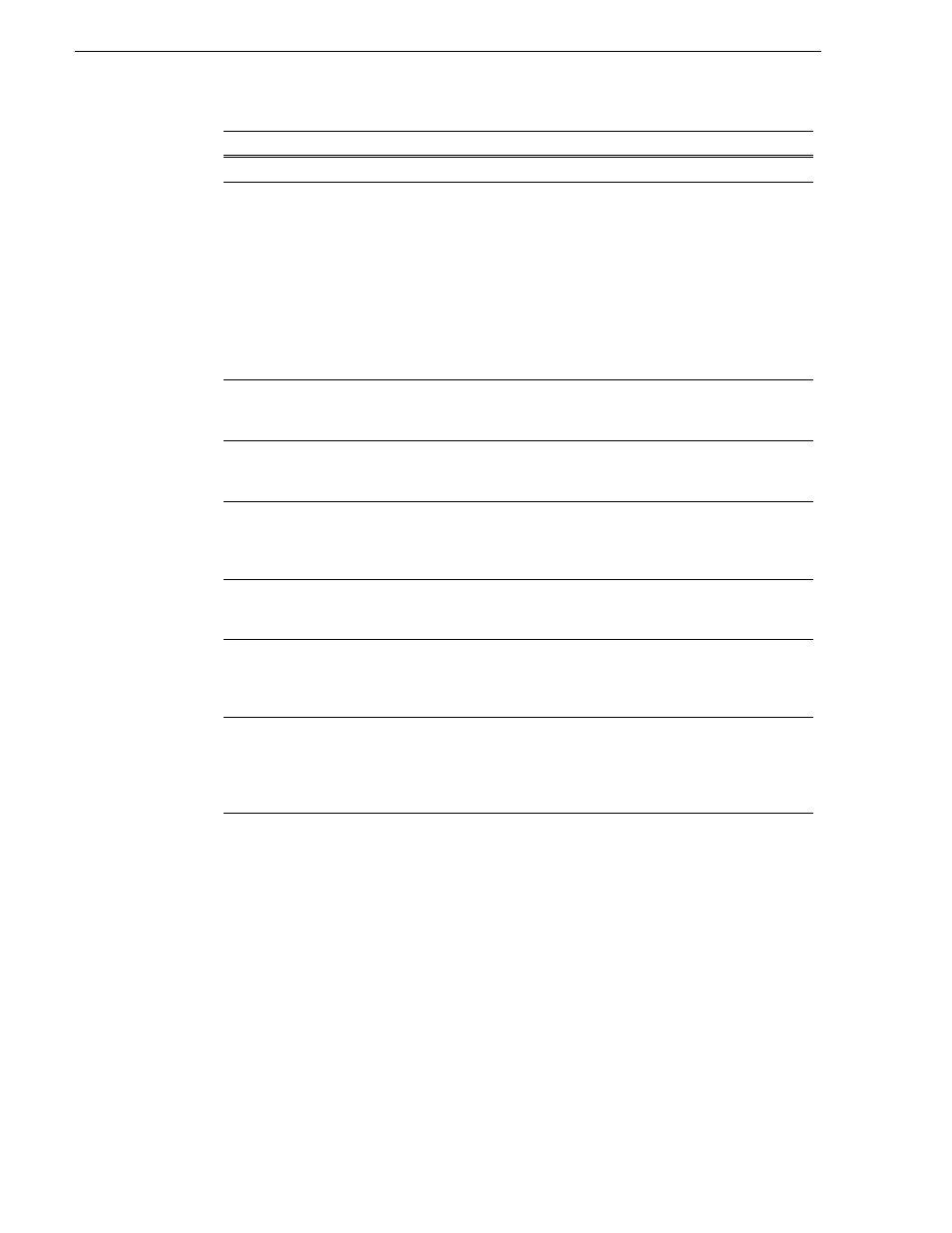
176
K2 Media Client User Manual
June 5, 2009
Chapter 9 Using Channel Suites
Using channel suites with multiple K2 systems or storage
locations
Channel suites have the capability to operate channels from multiple K2 Media Client
machines from one Control Point PC. You can move from a channel on one K2 Media
Client to a channel on another without disrupting playout.
You can use a channel suite with channels that access media stored on different K2
Media Clients or K2 Storage Systems. The clip bin displayed is the bin where the
channel currently active stores its clips.
Take care when loading clips into channels. When the clips for the currently active
channel are displayed in the Clips pane, you might not be able to load those clips into
a channel that is not currently active, if that channel is on a different K2 Media Client.
Configure the channel settings
In AppCenter, select
System | Configuration
.
Create a new channel suite
In AppCenter, select
System | New Suite
, name the channel suite,
and add channels.
Note: you can create a new channel suite while currently running a
different channel suite. When you finish creating the suite, you are
offered the choice of closing down or suspending the current
channel suite. By default, the new channel suite is saved in the
C:\Profile\ChannelSuites directory.
You can overwrite an existing channel suite by selecting
System |
New Suite
, highlighting the name of the channel suite you want to
overwrite, and then proceeded as if it were an entirely new channel
suite.
Delete a channel from the
currently active channel suite
In AppCenter, select
System | Suite Properties
and click
Remove
.
Deleting a channel removes it from the channel suite. It does not
affect the channel itself.
Delete a channel suite
In the Windows Explorer application, locate the channel suite.
Channel suites are saved by default in the C:\Profile\ChannelSuites
directory in XML format. Highlight the file and hit the
Delete
key.
Open a channel suite
In AppCenter, select
System | Open Suite
.
Channel suites are saved
by default in the C:\Profile\ChannelSuites directory in XML format.
Note: to open one of the last four recently used channels, select
System | Recent Suites
.
Organize channels in a channel
suite
In AppCenter, select
System | Suite Properties
.
Highlight the
channel you want to reorder and click either
Move Up
or
Move
Down
.
Rename a channel in a channel
suite
In AppCenter, select
System | Suite Properties
and click
Rename
.
Channel names must be 16 characters or less.
Note: to rename an open channel suite, AppCenter must shut down
all the channels and then re-open the suite.
Rename a channel suite
In AppCenter, select
System | Suite Properties
.
In the Suite
Properties dialog box, enter the new suite name and click
Save
.
Note: renaming a channel suite while it is running causes all the
channels to stop and any clips to be ejected. AppCenter needs to
reconnect to the K2 Media Client(s) that are affected by this change.
Task
Action
