Channels overview, Channel suites – Grass Valley K2 Media Client User Manual v3.3 User Manual
Page 41
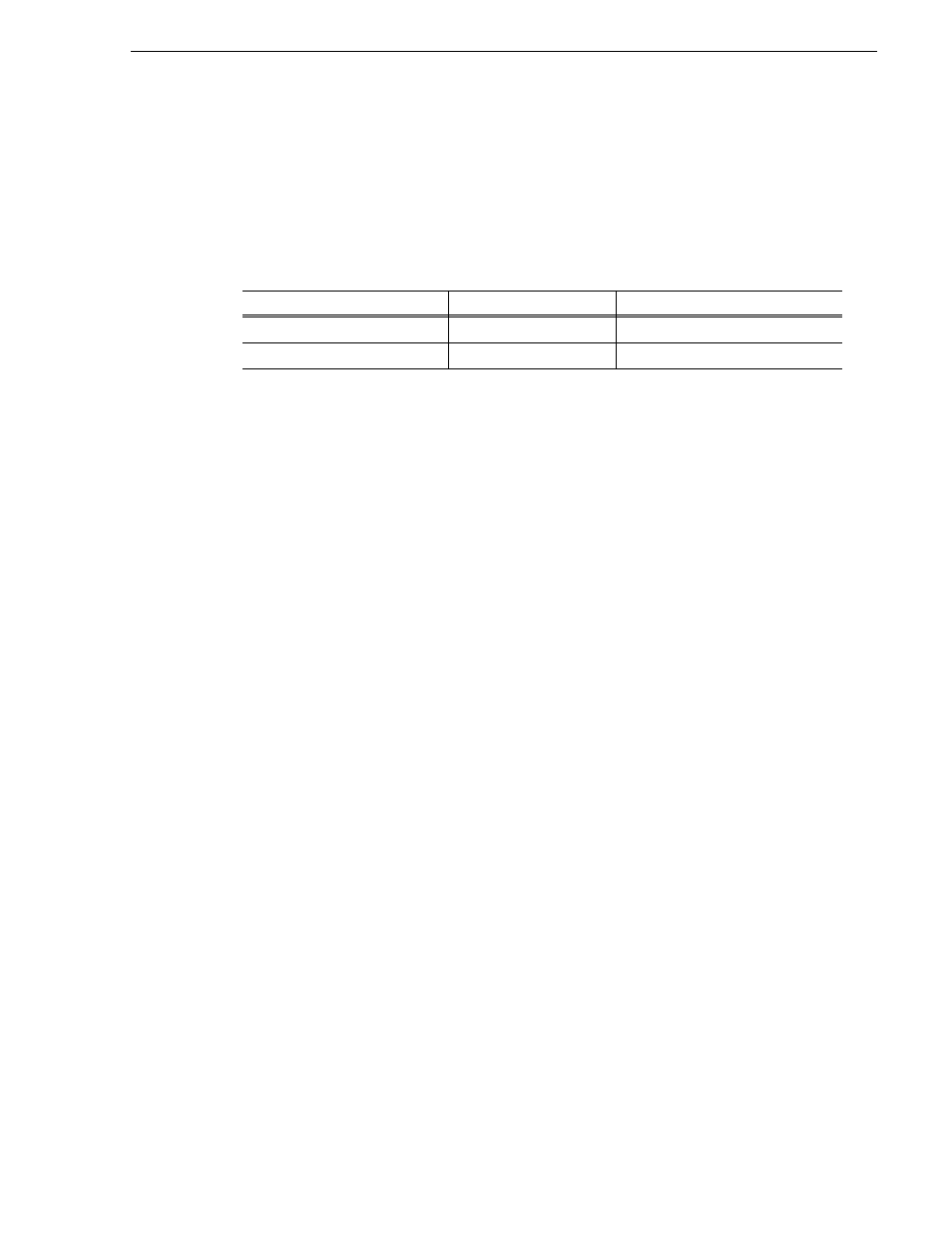
June 5, 2009
K2 Media Client User Manual
41
Channels overview
Storage – The term “Storage” is used to refer to external, shared storage. Storage that
is used internally with standalone K2 Media Clients will be specifically designated as
“internal storage.”
Timecode
Timecode is displayed in hours:minutes:seconds:frames. However, the timecode
syntax differs based on whether the video is drop frame or non-drop frame.
For example, in drop frame timecode, a clip could start on 01:15:00,04 and end on
01:15:00;09.
Volume – The set of media drives that functions as a single physical disk.
Channels overview
A channel is a set of resources that together have the capability to record or play
media. AppCenter channels have applications for performing tasks such as recording
or playing. When AppCenter starts, each channel comes up in an application. There
is always one channel selected in AppCenter. The title bar displays the selected
channel’s name and the control application running on it.
When a channel is selected, the control application that is using that channel is the
active control application. To select a channel, click on the channel monitor pane or
click the control application in the control applications pane. The selected channel can
receive input from the keyboard. Selecting a channel does not affect processing on
any of the other channels, which operate in the background.
In a channel suite, you can name a channel or change the order in which the channels
appear in the AppCenter window. For more information on renaming or rearranging
channels, see
“Managing channel suites” on page 175
.
Administrators can set user permissions for each channel. Depending on your security
settings, you could be denied permission to operate a channel. For more information,
see the K2 Media Client System Guide.
Channel suites
A channel suite is a collection of channels. If you are using your K2 Media Client
through a network-connected PC with Control Point software, the channels are
accessed through a channel suite. Channel suites allow you to customize the channels
to run particular applications or save the clips to specific locations. You can add
channels from different K2 Media Client machines to one channel suite. Each channel
suite can have up to 16 channels. For more information on channel suites, see
.
NOTE: If you are running a K2 Media Client locally, you cannot use channel suites.
You can only use the channels on that K2 system.
First Field
Second Field
Non-drop frame
. (period)
: (colon)
Drop frame
, (comma)
; (semicolon)
