Upgrading a switch with multiple vlans statically, Bound to hunt group ports – Avaya P580 User Manual
Page 713
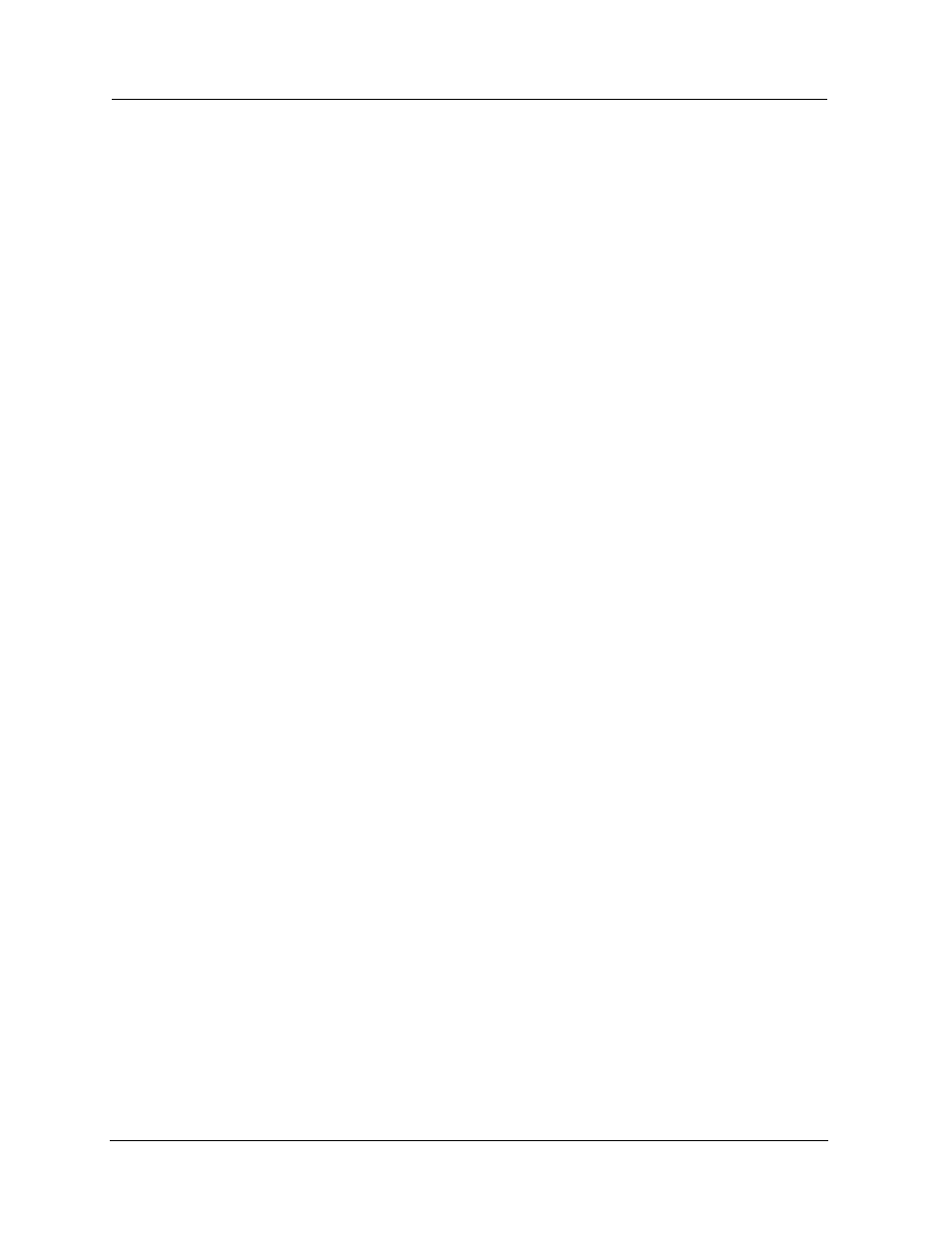
Avaya P550R, P580, P880, and P882 Multiservice Switch User Guide, v5.3.1
A-11
Upgrading the Application Software
3. Download the application software. For information on how
to perform this step, see
“Downloading Application Software”
The following error message is displayed after you download
v5.x. Disregard it.
ERROR: Bad file header compressed
checksum...transfer cancelled.
ERROR copying file 'm5500r_v5.03.00.bin'
from TFTP server <10.10.10.10>
4. Set the startup image. For information on how to perform
this step, see
5. Synchronize the active and standby supervisor modules. For
information on how to perform this step, see
6. Reset the active supervisor. The standby supervisor becomes
the active supervisor.
After the initialization process, the switch displays the
following message:
The Active CPU in slot x has established
contact with the Standby CPU in slot y
7. Repeat Step 1 through 6 on the now active supervisor
(original standby supervisor).
The now active supervisor (original standby supervisor)
becomes standby again, and the original active supervisor
becomes active again.
Upgrading a Switch with Multiple VLANs
Statically Bound to Hunt Group Ports
If the switch has multiple VLANs statically bound to hunt group
ports and you want to upgrade from v5.x.x to v5.3.x, you must:
1. Download v5.3 or higher.
2. Reset the switch to load this software.
3. Delete all hunt groups to which you want to statically bind
multiple VLANs.
