Setting up an nbma ip interface, Setting up an nbma ip interface -34, Using web agent – Avaya P580 User Manual
Page 452
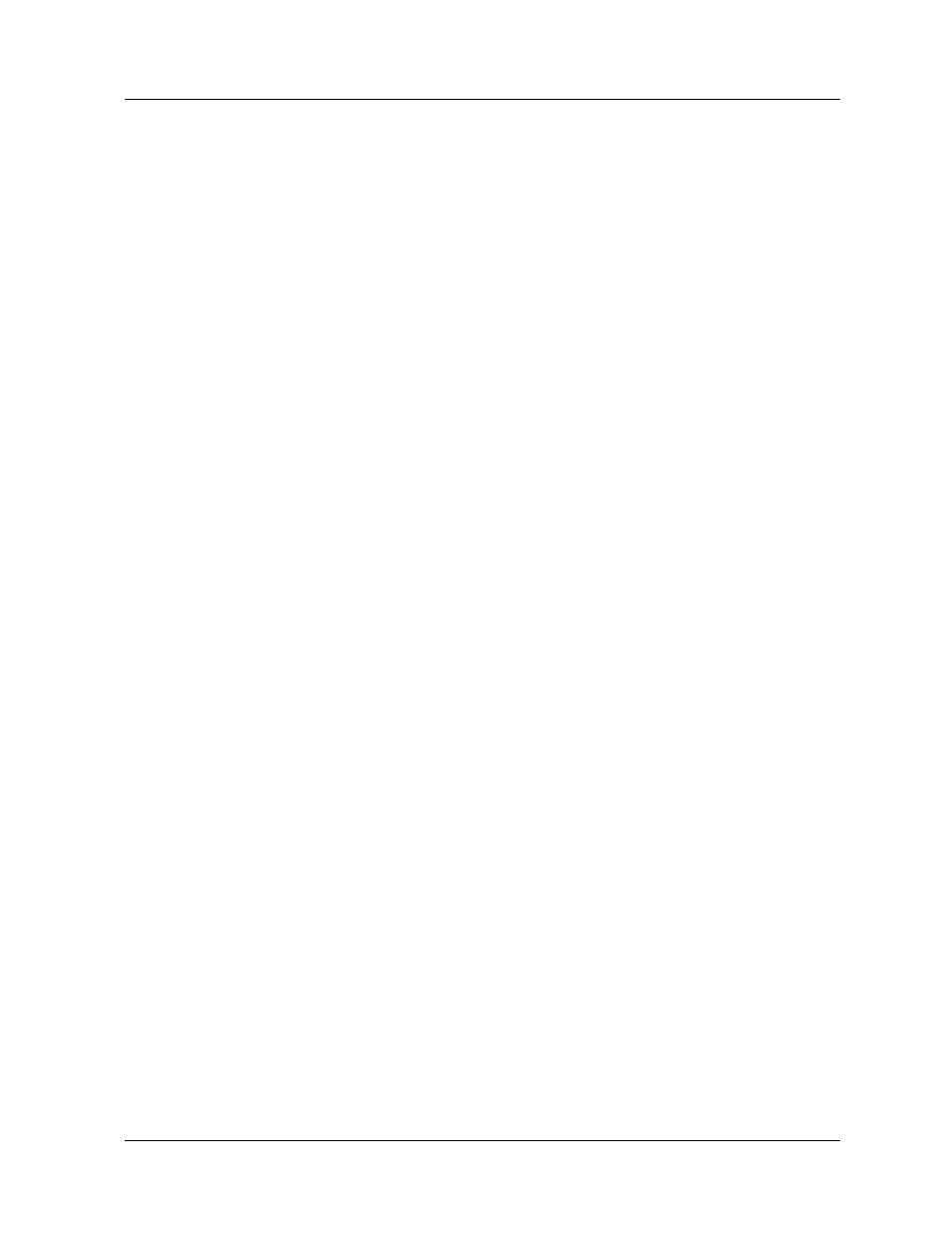
11-34
Avaya P550R, P580, P880, and P882 Multiservice Switch User Guide, Version 5.3.1
Chapter
Setting Up an NBMA IP Interface
You can set up an NBMA IP interface by using either the Web Agent
or the Command Line Interface (CLI).
Using Web
Agent
To use the Web Agent to set up an NBMA IP interface:
* Note: RIP or OSPF must be enabled to set up NBMA
neighbors.
* Note: Refer to Chapter 9, “Configuring IP Routing “. to the
section called, “Creating and Assigning IP Interface to
the VLAN”, for option settings.
1. Open the Routing > IP > Configuration folders.
2. Click Interfaces.
The IP Interfaces Web page opens.
3. Click Create.
The Add IP Interface Web page opens.
4. Enter a name for the interface in the Name field.
5. From the Interface Type list, select NBMA.
* Note: If you enter an IP address to create an NBMA
neighbor entry to an interface that is not an
NBMA type, the switch will return you to the
NBMA Neighbor display page without
displaying an error message.
6. Enter the appropriate information in the remaining fields.
7. In either the RIP or OSPF list or both lists, select Enable.
8. Click APPLY to save your changes, or CANCEL to restore
previous settings.
* Note: You must bring the IP interface Down to
successfully enable OSPF on the IP interface. If
you do not, you will get an error message and
OSPF will not be enabled.
