Configuring the switch using the web agent, Opening the web agent, Configuring the switch using the web agent -9 – Avaya P580 User Manual
Page 67: Opening the web agent -9
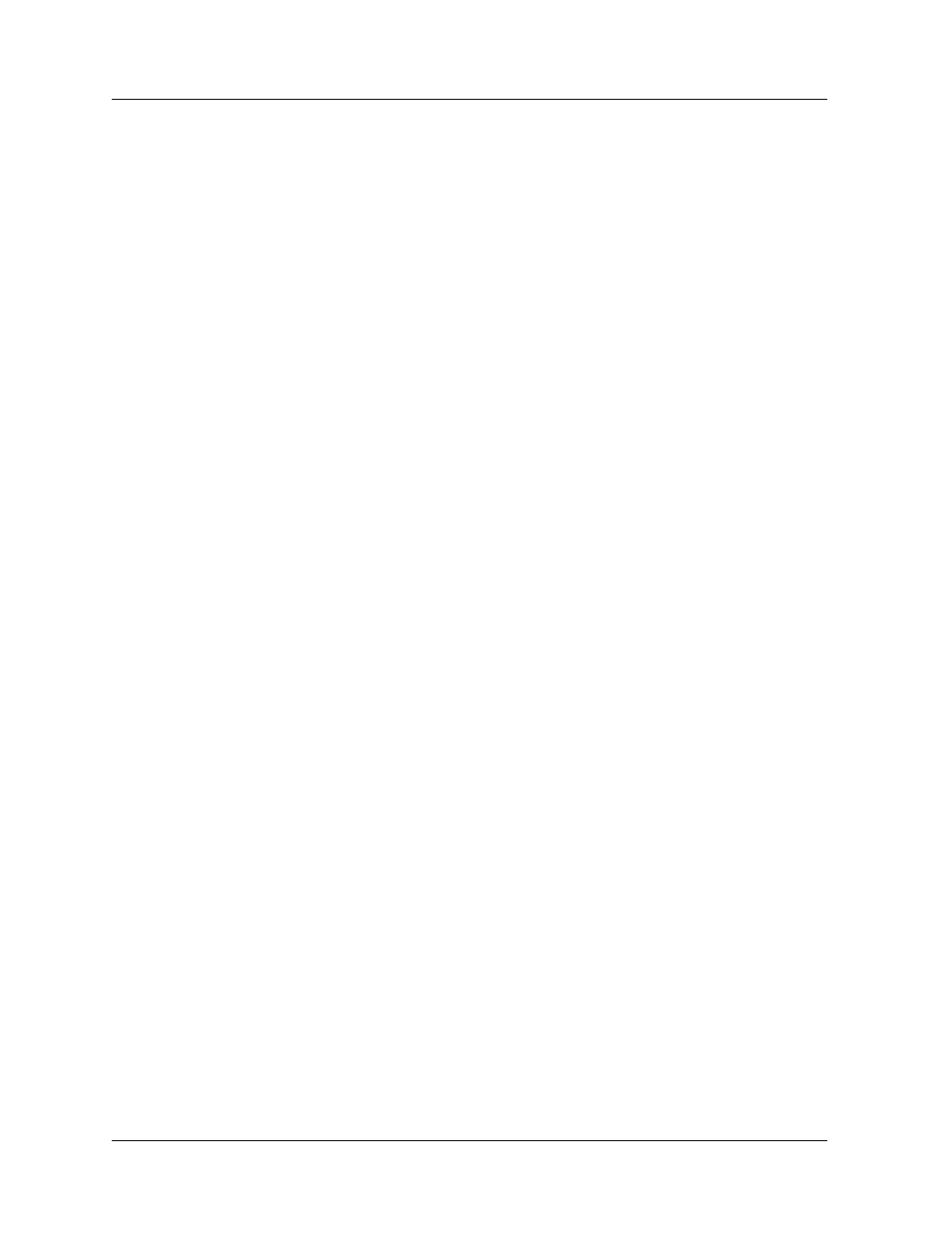
Avaya P550R, P580, P880, and P882 Multiservice Switch User Guide, Version 5.3.1
2-9
Initialize and Setup
Configuring the Switch Using the Web Agent
The switch provides an embedded HTTP server that allows you to set
all the switch’s parameters from the Web Agent. You can use this
interface for quick and simple configuration changes. Refer to
Chapter 19, “Analyzing Network Performance By Using RMON and
Ethernet Statistics” for information on monitoring and configuring
the Avaya Multiservice switch.
Although this chapter provides detailed procedures explaining how
to configure the switch using the Web Agent, the corresponding CLI
commands to do the same task are listed after each procedure. Refer
to the Command Reference Guide for the Avaya P550R, P580, P880, and
P882 Multiservice Switches, Version 5.3 for details about this command.
Opening the Web Agent
Although the Web Agent supports any frames-capable browser, the
system has been specifically qualified with the following browsers:
■
Netscape Navigator 4.5 or later (but not version 6.0)
■
Microsoft Internet Explorer 3.0 or later
* Note: If you use Microsoft Internet Explorer, version
5.30.2919.6307, and you click the Back button after
you change a parameter on the Switch Port
Configuration Web page, that parameter will change
back to the previous setting and the switch will reset.
If you change a number of parameters and click the
Back button, the last parameter will change back to the
original value and the switch will reset.
Use a later version of Microsoft Internet Explorer.
To open to the Web Agent:
1. Start your browser.
2. Enter the IP address for the switch you want to manage In
the Location field. For example: http://10.91.7.23.
If the TCP port for HTTP requests is set to a port number
other than 80, you must specify the TCP port number in
addition to the IP address to open the Web Agent. For
example, if you change the TCP port from 80 to 9999 on
switch 192.168.0.126, enter http://192.168.0.126:9999 to
