Displaying ipx route table statistics, Displaying ipx route table statistics -22 – Avaya P580 User Manual
Page 478
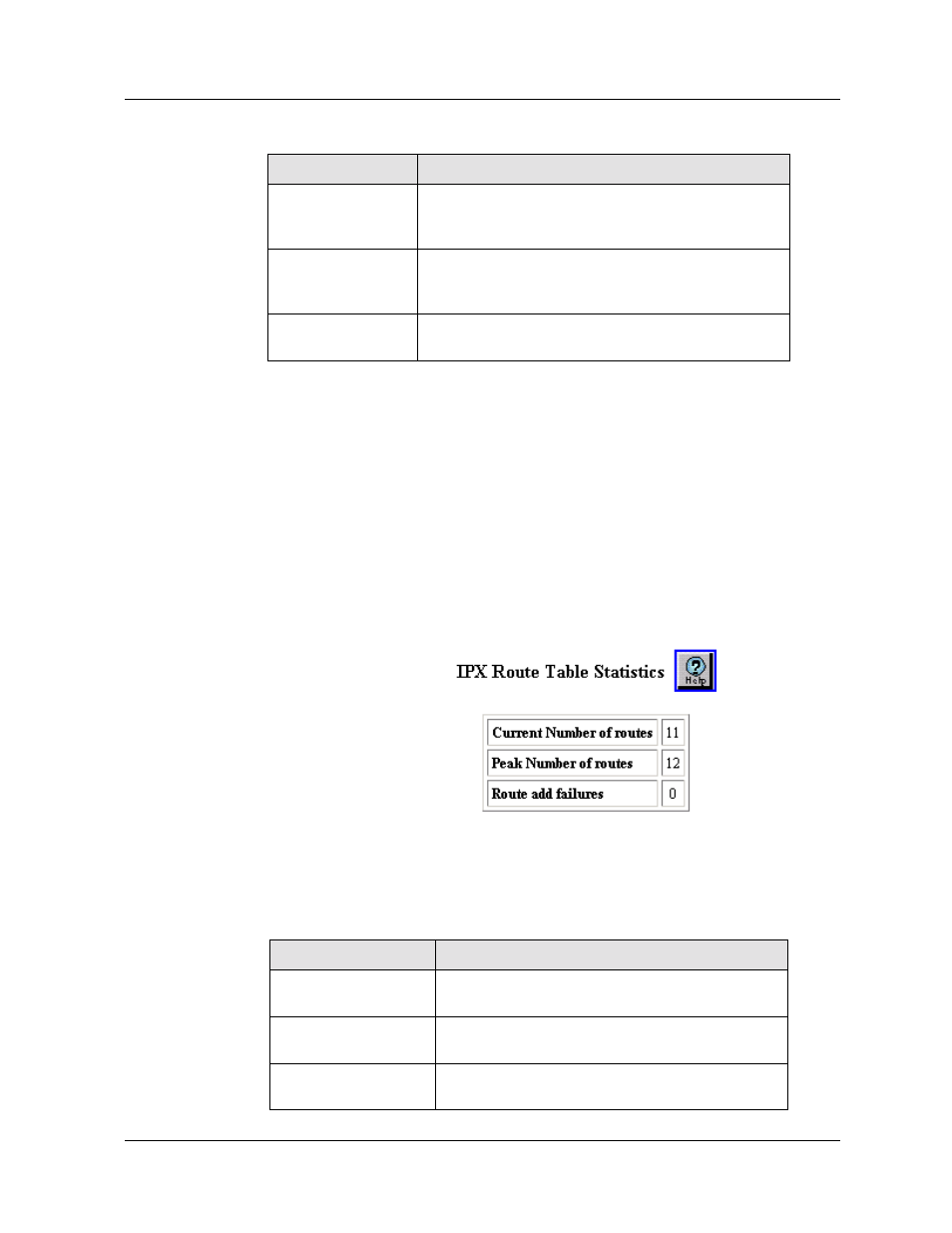
12-22
Avaya P550R, P580, P880, and P882 Multiservice Switch User Guide, v5.3.1
Chapter
Displaying IPX Route Table Statistics
To display your IPX route table statistics:
1. Select Route Table Statistics from the Routing > IPX >
Display Web Agent window. The IPX Route Table Statistics
dialog box opens (see Figure 6-105).
Figure 6-105. IPX Route Table Statistics Dialog Box
2. Refer to Table 6-72 and review each statistic:
Ticks
Amount of time (in ticks) that the packet takes to
reach the network number you specified. A tick is
approximately 1/18th of a second.
Hops
Number of routers (hops) that the packet must
pass through before reaching the network number
associated with the IPX network.
Next-Hop MAC
Address
MAC address of the next destination through
which the network is reached.
Table 6-71. IPX Route Table Parameterscontinued
Parameter
Defines the...
Table 6-72. IPX Route Table Statistics
Statistic
Definition
Current Number
of Routes
Indicates the current number of IPX routes.
Peak Number of
Routes
Lists the peak number of routes.
Route Add
Failures
Indicates the number of failed attempts to add a
route to the routing table.
