Creating ipx sap network filters using the cli – Avaya P580 User Manual
Page 504
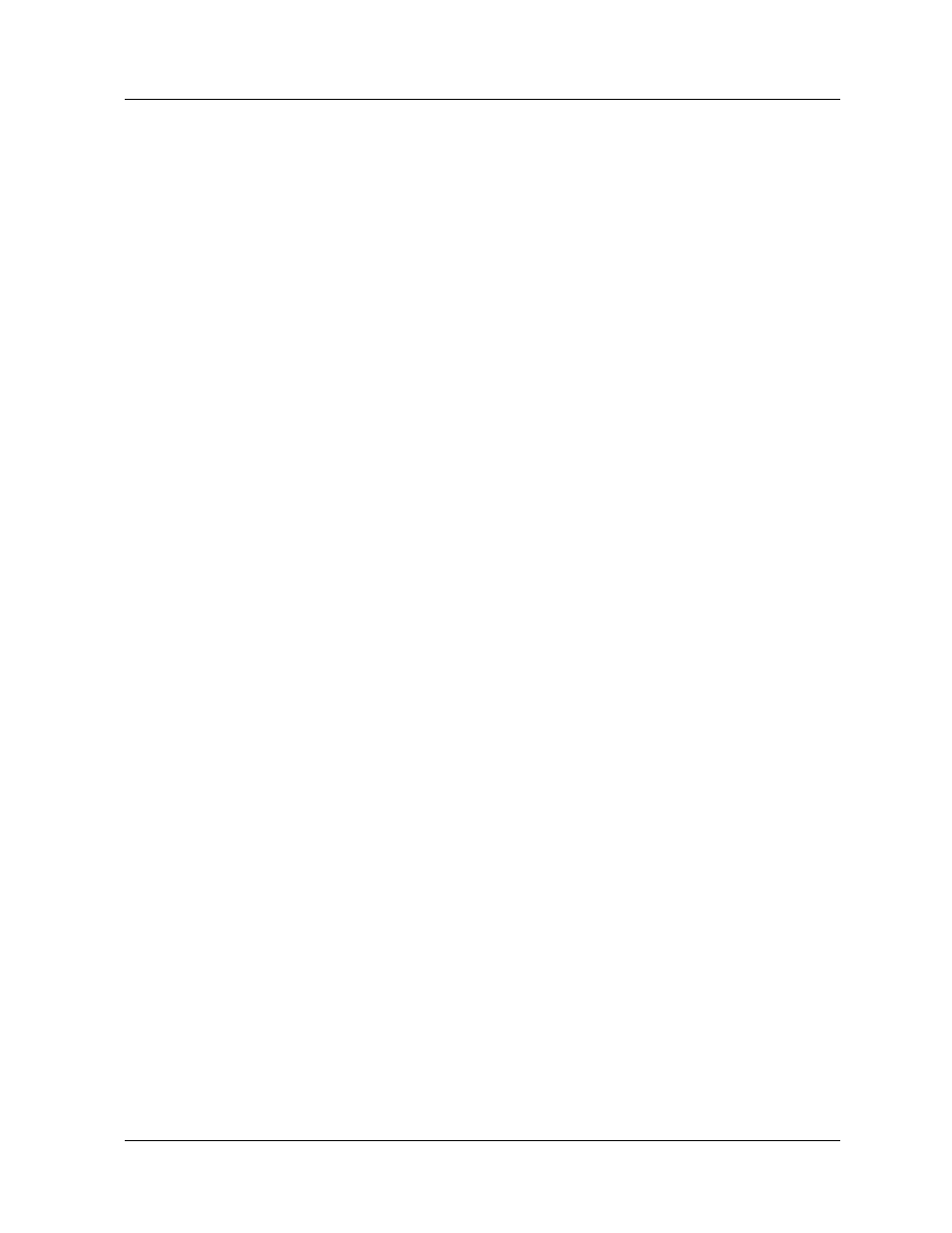
14-12
Avaya P550R, P580, P880, and P882 Multiservice Switch User Guide, v5.3.1
Chapter
4. Click APPLY to save your changes, or CANCEL to restore
previous settings.
Filter 2
Filter 2 ensures that all networks and service types are filtered for
the indicated interface.
1. Select Net Filters from the Routing > IPX > SAP group on
the Web Agent window. The IPX SAP Net Filters dialog box
opens (Figure 6-115).
2. Click CREATE to create a new filter. The Add IPX SAP Net
Filter dialog box opens (Figure 6-116).
3. Configure the following parameters:
a. Select an interface name from the Interface pull-down
menu.
b. Enter 1 in the Precedence field.
c. Enter ffffffff (which represents all networks) in the Net
field.
d. Enter ffff (which represents all services/types) in the Type
field.
e. Select Inbound from the Direction pull-down menu.
f. Select Enable from the Filter/Suppress pull-down menu.
g. Enter 0 in the Hops field. Entering 0 ensures that there is
no override in the transmission of data on the network.
4. Click APPLY to save your changes, or CANCEL to restore
previous settings.
Creating IPX
SAP Network
Filters Using the
CLI
To create IPX SAP Network filters using the CLI, enter the following
command from Interface mode:
(config if-
ipx
sap-network-filter
{filter|allow} [
]
Refer to the Command Reference Guide for the Avaya P550R, P580, P880,
and P882 Multiservice Switches, Version 5.3.1 for details about this
command.
