Avaya P580 User Manual
Page 315
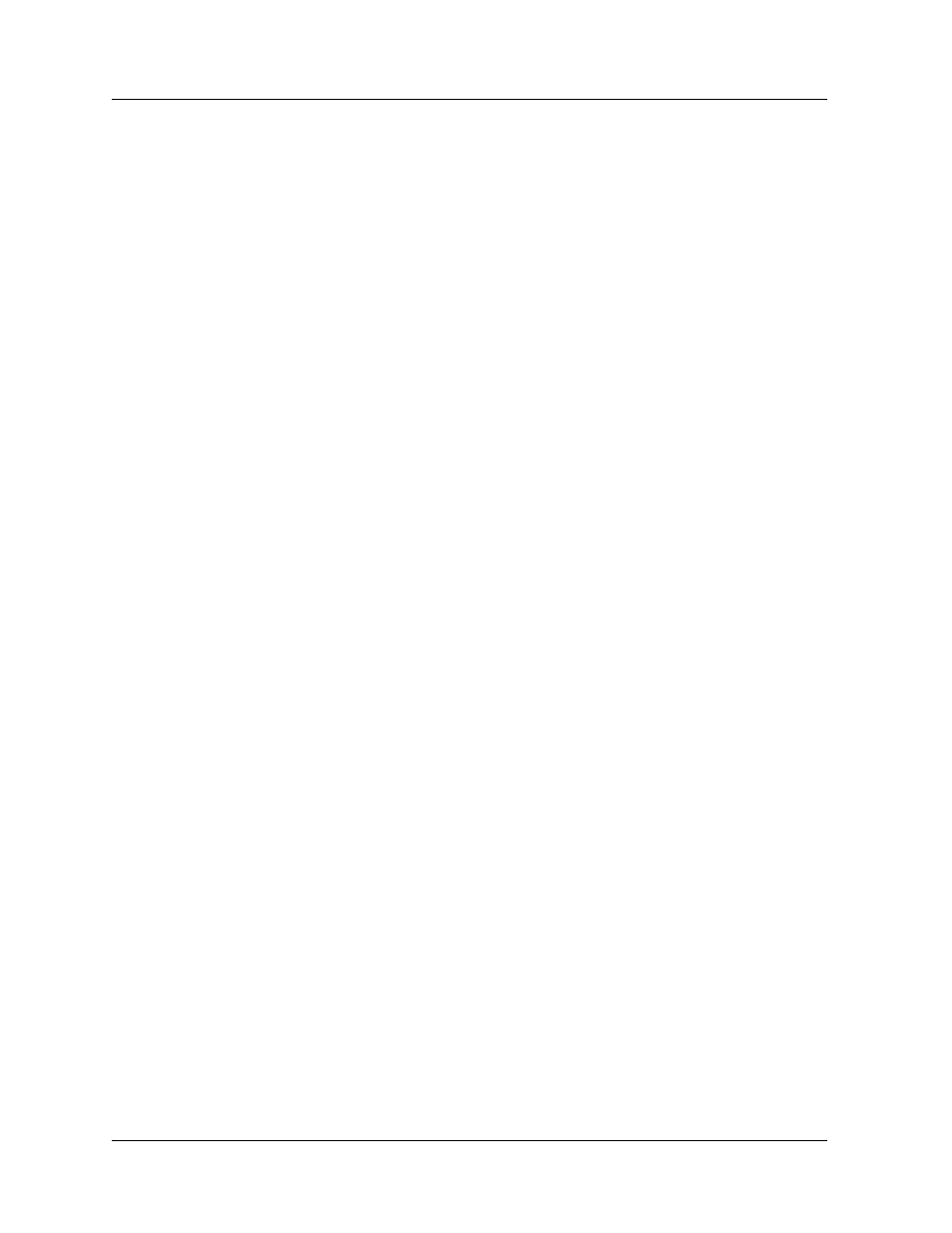
Avaya P550R, P580, P880, and P882 Multiservice Switch User Guide, v5.3.1
9-29
Configuring IP Routing
To disable an access list using the CLI command, enter the following
command in configuration mode:
Refer to the Command Reference Guide for the Avaya P550R, P580, P880,
and P882 Multiservice Switches, Version 5.3.1 for details about this
command.
Example: Filtering Web Traffic Using an Access Rule
To configure your switch to filter web traffic to a particular web
server:
1. Select Access Lists from the Routing > IP > Configuration
group on the Web Agent window. The IP Access List dialog
box displays (Figure 6-30).
2. Select Create Extended. The IP Extended Access Rule
Creation dialog box displays (Figure 6-32).
3. Enter a number between 100 and 199 (or Alphanumeric) (for
extended ACL) in the Access List Name field to identify
your new access control list.
4. Enter a number in the Access Rule Index field to identify
the access rule.
5. Select Deny/Filter from the Access Type field pull-down
menu.
6. Leave 0.0.0.0 and 255.255.255.255 as the Source Address and
Source Address Wildcard for the Source Subnet parameter
settings. All source traffic will match.
7. Enter the IP address in the Dest Address field that
represents the destination address of the web server. Enter a
wildcard of 0.0.0.0 to identify the specific IP address of the
destination web server.
* Note: To deny/filter traffic to a specific address and not to an
entire subnet, you must specify the destination IP
address of the network node, and use a subnet wildcard
of 0.0.0.0.
8. Specify the TCP protocol ID = 6. If you specify TCP or UDP
port numbers, you must specify Protocol ID 6 or 17
respectively.
9. Enter the following in the TCP/UDP Destination Port field:
