Displaying qos statistics, Displaying qos statistics -53 – Avaya P580 User Manual
Page 699
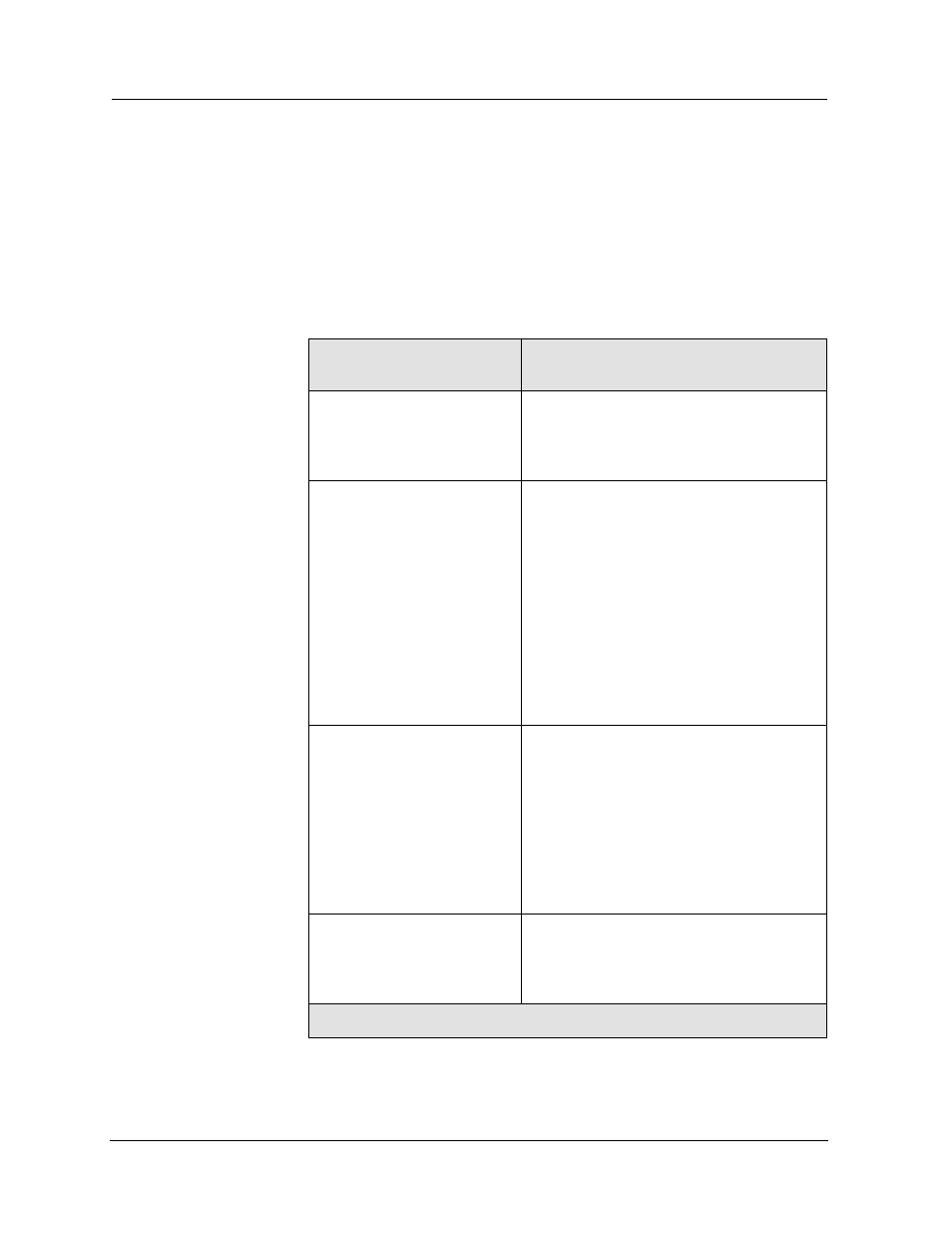
Avaya P550R, P580, P880, and P882 Multiservice Switch User Guide, v5.3.1
-53
80-Series QoS
Displaying QoS Statistics
Use the show port queue counters to display QoS statistics. The
syntax of this command is:
Avaya> show port queue counters {
range>} [..., {
| all} [queue
For more information about the QoS statistics, see “
Table 6-167. Keywords, Arguments, and Options
Keyword, Argument
or Option
Definition
The slot number of a module. If you
specify
the QoS statistics for all ports on the
module that you specify.
The slot number of a module, and, either
a port number, or a range of port
numbers having the format Px-Py. For
example:
• To specify port 1 on the module in
slot 3, enter 3/1.
• To specify ports 1 through 5 on the
module in slot 3, enter 3/1-5.
If you specify
switch displays the QoS statistics for the
port or range of ports that you specify.
{ingress | egress | all}
The direction of traffic that you want to
view the Qos Statistics for.
• Enter ingress to view the QoS
statistics for ingress queues.
• Enter egress to view the QoS
statistics for egress queues.
• Enter all to view the QoS statistics
for both ingress and egress queues.
The queue number, which can range
from 0 to 7. If you do not specify a queue
number, the switch displays all QoS
statistics for the port or module.
