Avaya P580 User Manual
Page 100
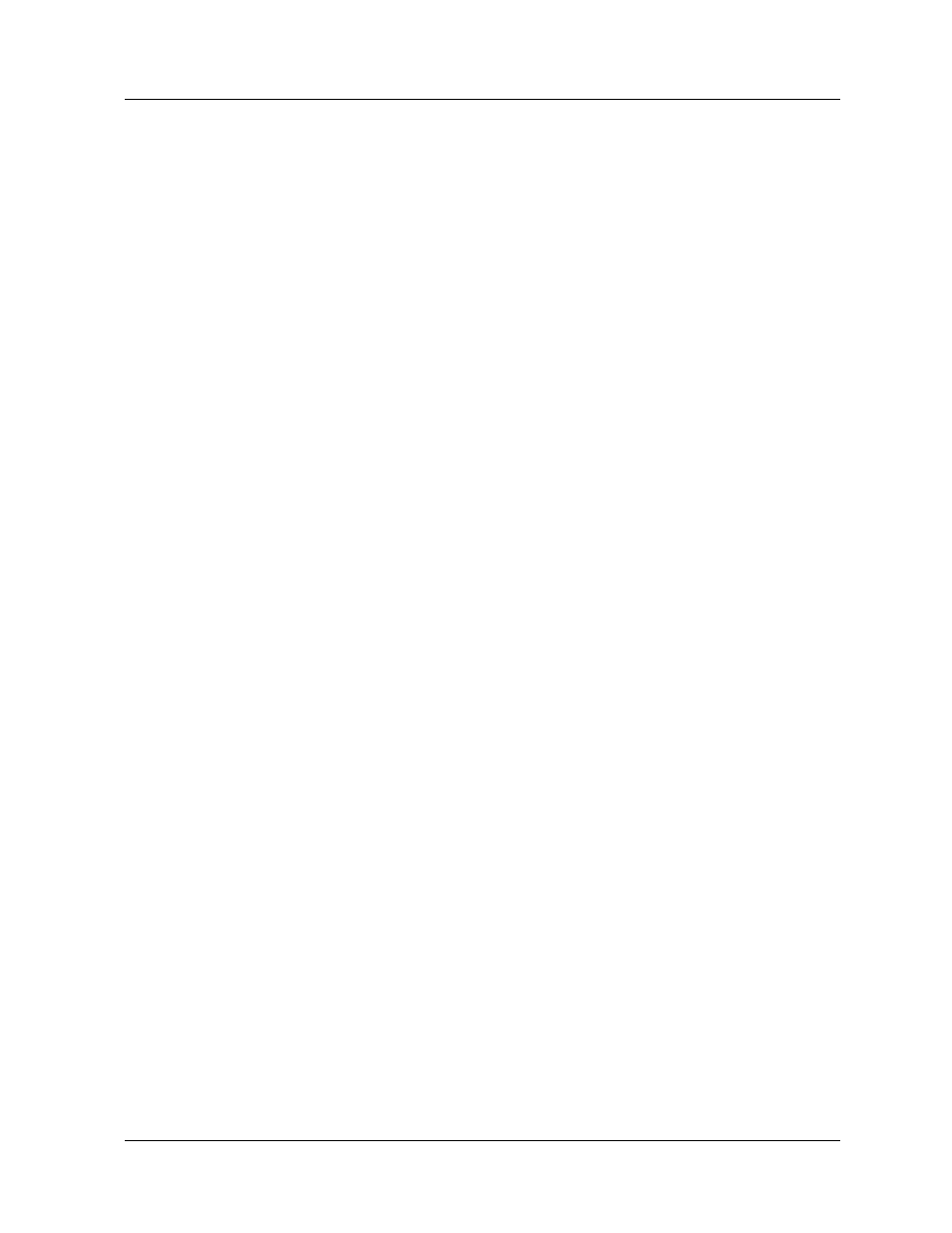
2-42
Avaya P550R, P580, P880, and P882 Multiservice Switch User Guide, Version 5.3.1
Chapter 2
21. Select Specify an IP Address and enter the IP address fro the
serial port interface.
22. Select Server assigned name server addresses.
23. De-select Use IP header Compression and Use Default
Gateway on remote network.
24. Select OK to close the TCP/IP window.
25. Select OK to close the New Connections Properties
window.
Using Dial-Up
Networking
with a PPP
Serial Port
Console
To use TCP/IP applications (Telnet, HTTP, and SNMP) over your PPP
serial port interface:
1. Open My Computer on your PC.
2. Double-click Dial-Up Networking. The Dial-Up
Networking program group opens.
* Note: You must have dial-up networking installed on
your PC.
3. Double-click the PPP modem you previously created. The
Connect To window opens.
4. Enter your password and select Connect. A Pre-Dial
Terminal Screen opens.
When the modem has successfully connected, a Post-Dial
Terminal Screen opens.
5. Login in the Post-Dial Terminal screen using your CLI user
name and password. It may be necessary to enter several
carriage returns to view the Login prompt.
6. At the CLI prompt, go to configuration mode.
7. Enter
set console transfer PPP
. ASCII characters
display below the CLI prompt. This is typical while the switch
attempts to connect via PPP.
8. Select Continue (F7) from the Post-Dial Terminal screen.
PPP verification completes and the Connected To window
displays a message that the modem connection has been
successfully established.
