Searching for intelligent multicast sessions, Searching for intelligent multicast sessions -10, Using the cli – Avaya P580 User Manual
Page 552: Using the web agent
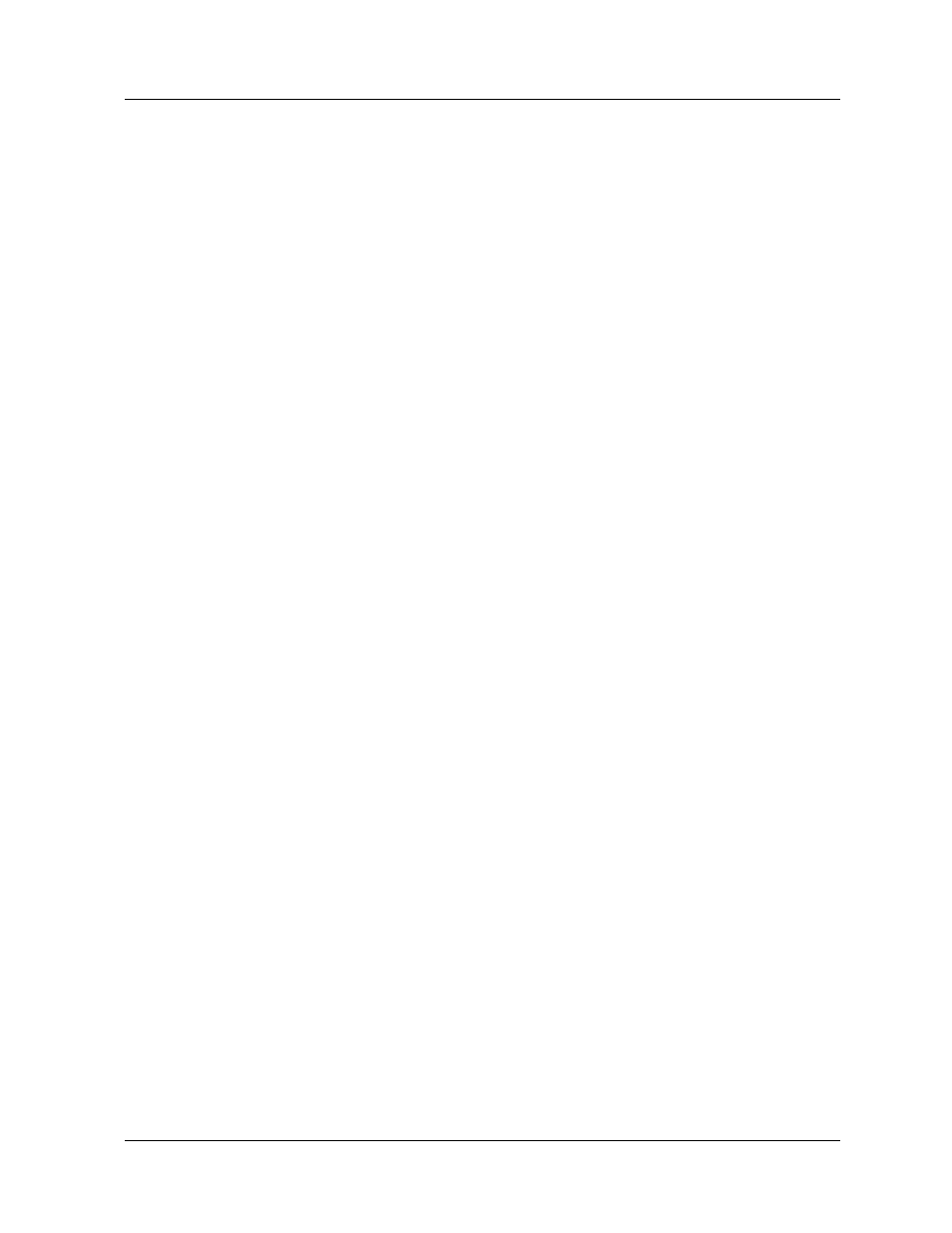
16-10
Avaya P550R, P580, P880, and P882 Multiservice Switch User Guide, v5.3.1
Chapter
2. Select Display/Configure Router Ports. The Router Port
Display/Configuration dialog box opens (Figure 16-3).
3. Enter a port number in the Port field.
4. Select All from the VLAN column to add this router port to
all VLANs
Or
Select a specific VLAN from the VLAN field pull-down menu.
* Note: When adding a router port to all VLANs, the
router port is added only to the VLANs bound to
the switch port. To bind multiple VLANs to a
switch port, refer to “Using VLANs, Spanning
Tree, Hunt Groups, and VTP Snooping” in
Chapter 4.
5. Click CREATE to save your changes.
Using the CLI
To configure a static router port using the CLI, enter the following
command from Configure mode:
vlan
Refer to the Command Reference Guide for the Avaya P550R, P580, P880,
and P882 Multiservice Switches, v5.3.1 for details about this command.
Searching for Intelligent Multicast Sessions
You can search for intelligent multicast sessions using either the
Web Agent or the CLI.
Using the Web
Agent
To perform a session search using the Web Agent:
1. Select Session Search from the L2 > Intelligent Multicast
group on the Web Agent window. The Intelligent
Multicast Session Search dialog box opens (Figure 6-147).
