Avaya P580 User Manual
Page 628
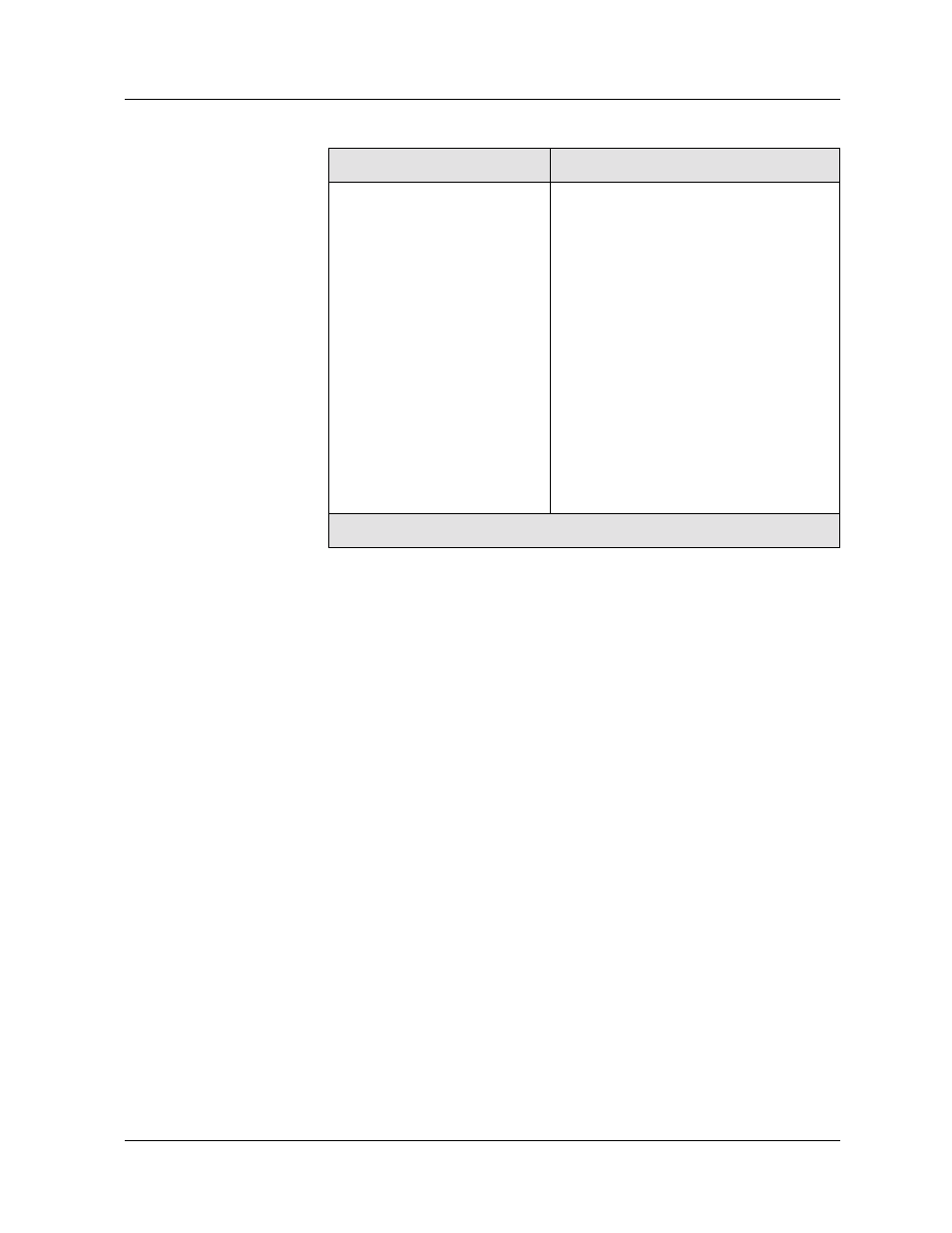
19-16
Avaya P550R, P580, P880, and P882 Multiservice Switch User Guide, v5.3.1
Chapter
3. Select the Channel and the associated port from the Source
Port column pull-down menu.
4. In the Mirror Port column pull-down menu, select the port
to which you want to mirror traffic.
Both the source port and mirror port must either:
—
Be on the same VLAN and have the same VLAN binding
or
—
Have VLAN binding set to bind to all
The source port and the mirror port must be different
physical ports.
5. In the Direction/Filter column, select the direction of traffic
that you want to mirror and the filter that you want to set up,
if any.
You can set up a MAC address filter to monitor only traffic
with a specific source MAC address or destination MAC
address.
* Note: Do not set the source MAC address in the Destination/
Filter field.Setting a Source MAC address in the
Destination MAC filter causes traffic to be improperly
monitored.
48-port 10/100 modules
• 1–12 — any 1 port or the entire
range.
• 13–24 — any 1 port or the entire
range.
• 25–36 — any 1 port or the entire
range.
• 37–48 — any 1 port or the entire
range.
If you mirror a single port, you can
mirror only 1 port per range at a time.
Example: You can mirror port 1 on
channel 1 and port 13 on channel 2
simultaneously. However, you cannot
mirror port 1 on channel 1 and port 2
on channel 2 simultaneously.
Table 6-123. Port Ranges for Fabric Mode 2 Port Mirroring
Module
Port ranges that you can mirror
2 of 2
