Viewing the status of a tftp transfer, Viewing the status of a tftp transfer -53, Using the cli – Avaya P580 User Manual
Page 111: Using the web agent
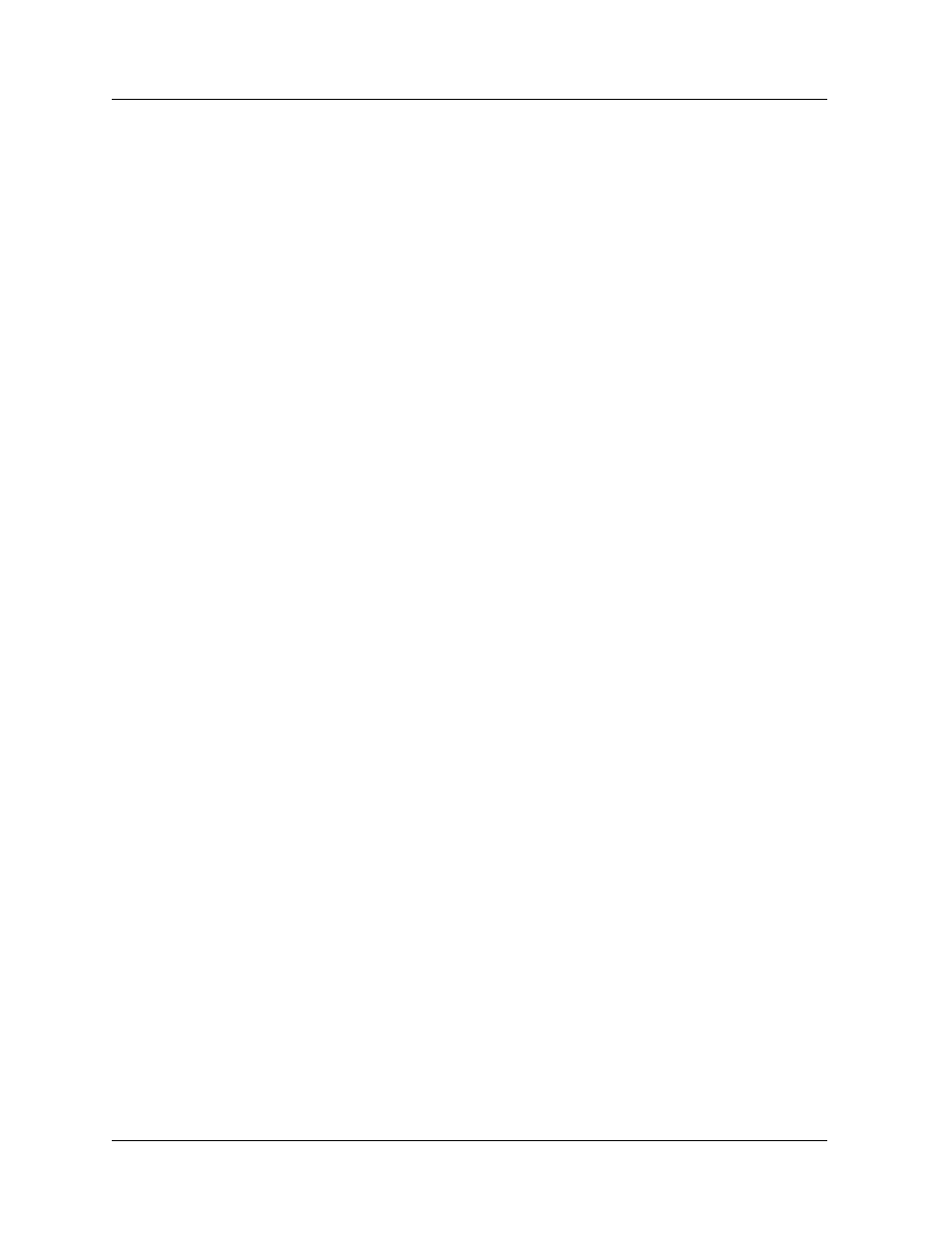
Avaya P550R, P580, P880, and P882 Multiservice Switch User Guide, Version 5.3.1
2-53
Initialize and Setup
Using the CLI
To copy files using the CLI, enter the following command in Enable
mode:
># copy running-config +
* Note: Entering a “+” sign lists all of the applicable options for
the
copy running-config
command
Refer to the Command Reference Guide for the Avaya P550R, P580, P880,
and P882 Multiservice Switches, Version 5.3 for details about this
command.
Viewing the Status of a TFTP Transfer
After you have copied the startup configuration or other files to a
TFTP server, you can use either the Web Agent or the CLI to check
the status of the TFTP transfer to ensure that files copied correctly.
Using the Web
Agent
To view the status of a TFTP transfer using the Web Agent:
1. Select File Management from the System >
Configuration > Configuration Files group on the Web
Agent window. The Configuration File Management
dialog box opens (Figure 2-23).
2. Select Status from the Get Status of Most Recent TFTP
Copy field. A status message displays in the Config File
Mgmt Status window.
Using the CLI
While doing a TFTP transfer using the CLI, the status, either
successfully transferring or an error condition, is immediately
returned.
* Note: You cannot view the status of a TFTP transfer done using
the CLI from the Get Status of Most Recent TFTP Copy
field on the Web Agent.
> show startup-config
