1 starting and exiting the data viewer, Index, Starting the data viewer – Yokogawa Data Acquisition with PID Control CX2000 User Manual
Page 73
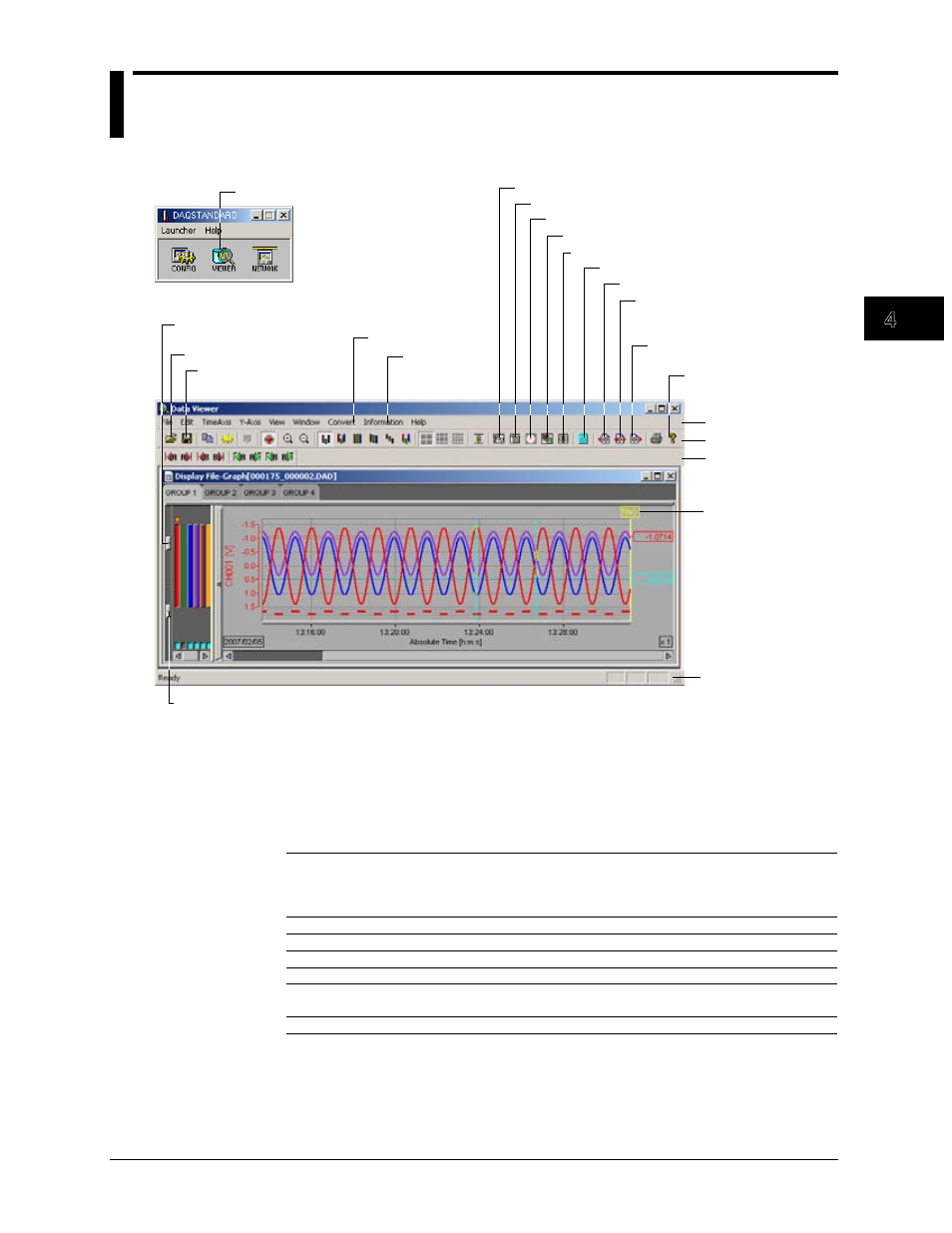
4-1
M-4659
Displaying Data with the Data V
iewer
1
2
3
4
5
6
7
8
Index
Chapter 4
Displaying Data with the Data Viewer
4.1
Starting and Exiting the Data Viewer
Starting the Data Viewer
1. Click here.
2. The data viewer opens.
Open a file
Save display conditions
(section 4.8)
Display waveforms (section 4.2)
Information
about the
loaded file
Display values (section 4.4)
Display numveric cursor values (section 4.2)
Display computed result (section 4.2)
Link previous file (section 4.5)
Link the subsequent file
(section 4.5)
Menu bar
Toolbar
Search bar
Display version
information of the
Data Viewer
Linking the previous and
subsequent files collectively
(section 4.5)
Section 4.10
Trigger mark
Status bar
Display circular(section 4.3)
Display alarm/mark(section 4.6)
Brightness adjustment knob of the waveform display area
Grid brightness
adjustment knob
You can also start the program by selecting [Start] - [Programs] - [DAQEXPLORER] -
[Viewer].
You cannot start multiple Data Viewers. If you set file associations you can start Data
Viewer by double-clicking a data file. You can start Data Viewer by dragging a data file
onto the Data Viewer icon.
Files That the Data Viewer Can Display (Extension)
File Type
DX1000/
DX1000N/
DX2000
RD-
MV1000/
RD-
MV2000
CX1000/
CX2000
DX100/
DX200/
DX200C
MV100/
MV200
Display data file
DAD
DAD
cds
dds
dds
Event data file
DAE
DAE
cev
dev
dev
TLOG file
–
–
dtg
dtg
dtg
Link settings file
ldx
ldx
ldx
ldx
ldx
Report file
DAR*
DAR*
dhr, ddr,
dwr, dmr
dhr, ddr,
dwr, dmr
dhr, ddr,
dwr, dmr
Manually sampled data file
DAM
DAM
dmn
dmn
dmn
* Can be displayed in stacked bar graphs (column bar).
Toolbar, Search Bar, and Status Bar
Clicking [View] - [Toolbar], [Search Bar], or [Status Bar] from the menu bar displays the
corresponding bar in the window. The bar will disappear if the check is removed.
