Recording activity, Search status, Statistical report – Teledyne LeCroy SierraFC M8-4 User Manual User Manual
Page 201
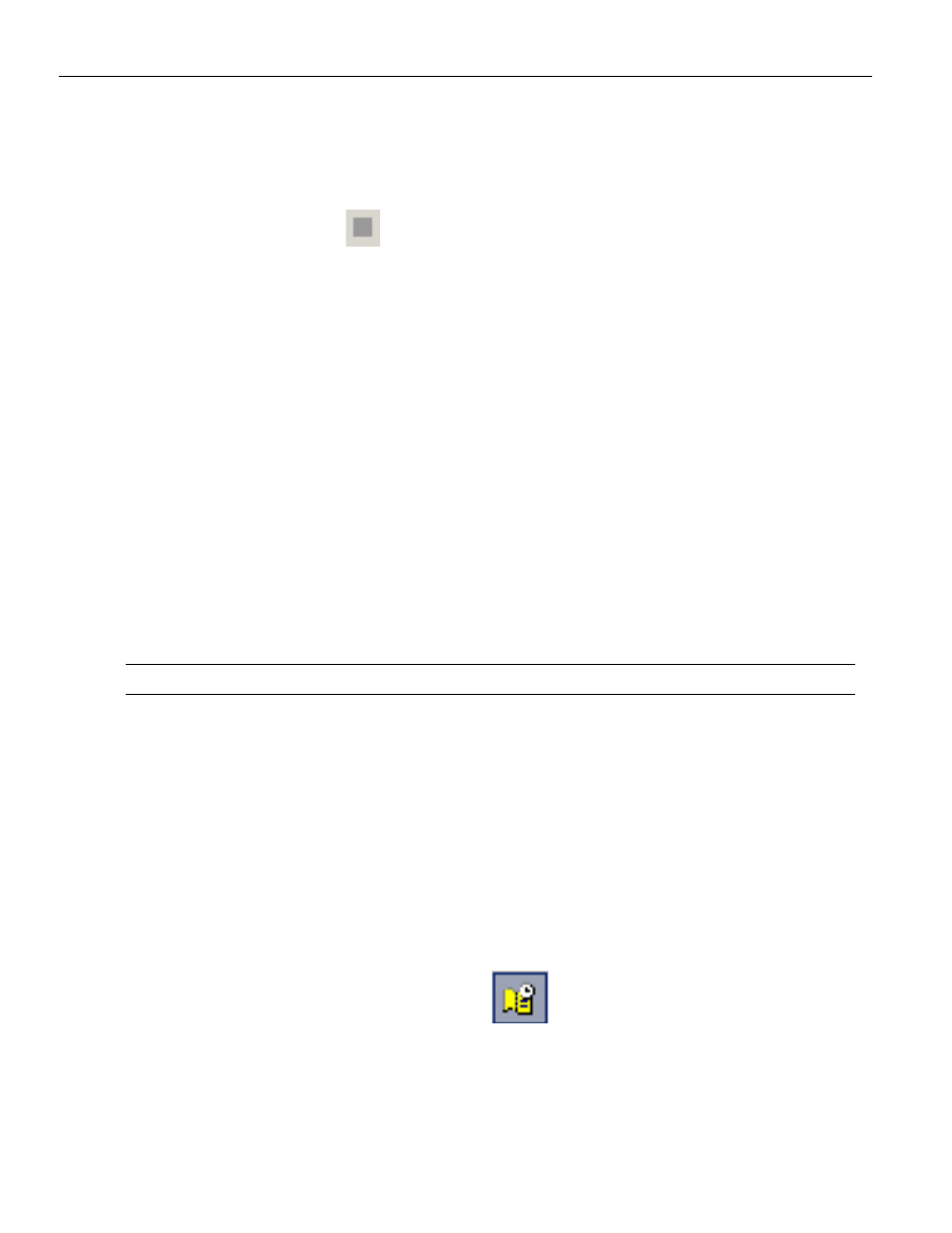
SierraFC M8‐4 Protocol Analyzer User Manual
201
Statistical Report
Teledyne LeCroy
To abort the upload process:
Press Esc on your keyboard
OR
Again click
in the Toolbar.
You are asked if you want to keep or discard the partially uploaded data.
When the data is saved, the Recorded Data file appears in the main display window and
the Recording Status window is cleared.
If the recording resulted from a Trigger Event, the first packet following the Trig‐
ger (or the packet that caused the Trigger) is initially positioned second from the
top of the display.
If the recording did not result from a Trigger Event, the display begins with the
first packet in the traffic file.
Recording Activity
During recording, the fourth segment from the left of the Status Bar displays Recording
activity as a series of vertical bars.
The more vertical bars that are displayed, the greater the amount of activity being
recorded. If there are no vertical bars, there is no recorded activity.
During uploading, the percent of the completed upload is displayed.
Note:
If packets are filtered from the recording or data are truncated, the recording activity is reduced.
Search Status
The right most segment displays the current search direction: Fwd (forward) or
Bwd (backward). Change the search direction from the Search Menu or double‐click the
Search Status segment.
Statistical Report
Whenever a captured sample is in the Sample Viewer, a Statistical Report selection in the
Report menu and a Statistical Report Button on the viewer toolbar are enabled. You can
create a Statistical Report for the entire capture or select a portion of it.
To display a Statistical Report, click the
Statistical Report button on the viewer
toolbar or select View > Statistical Report View to display the
Select Statistical Report Range dialog (see
).
