Saving triggerscan setups – Teledyne LeCroy WaveRunner 6 Zi and 12-Bit HRO Getting Started Manual User Manual
Page 90
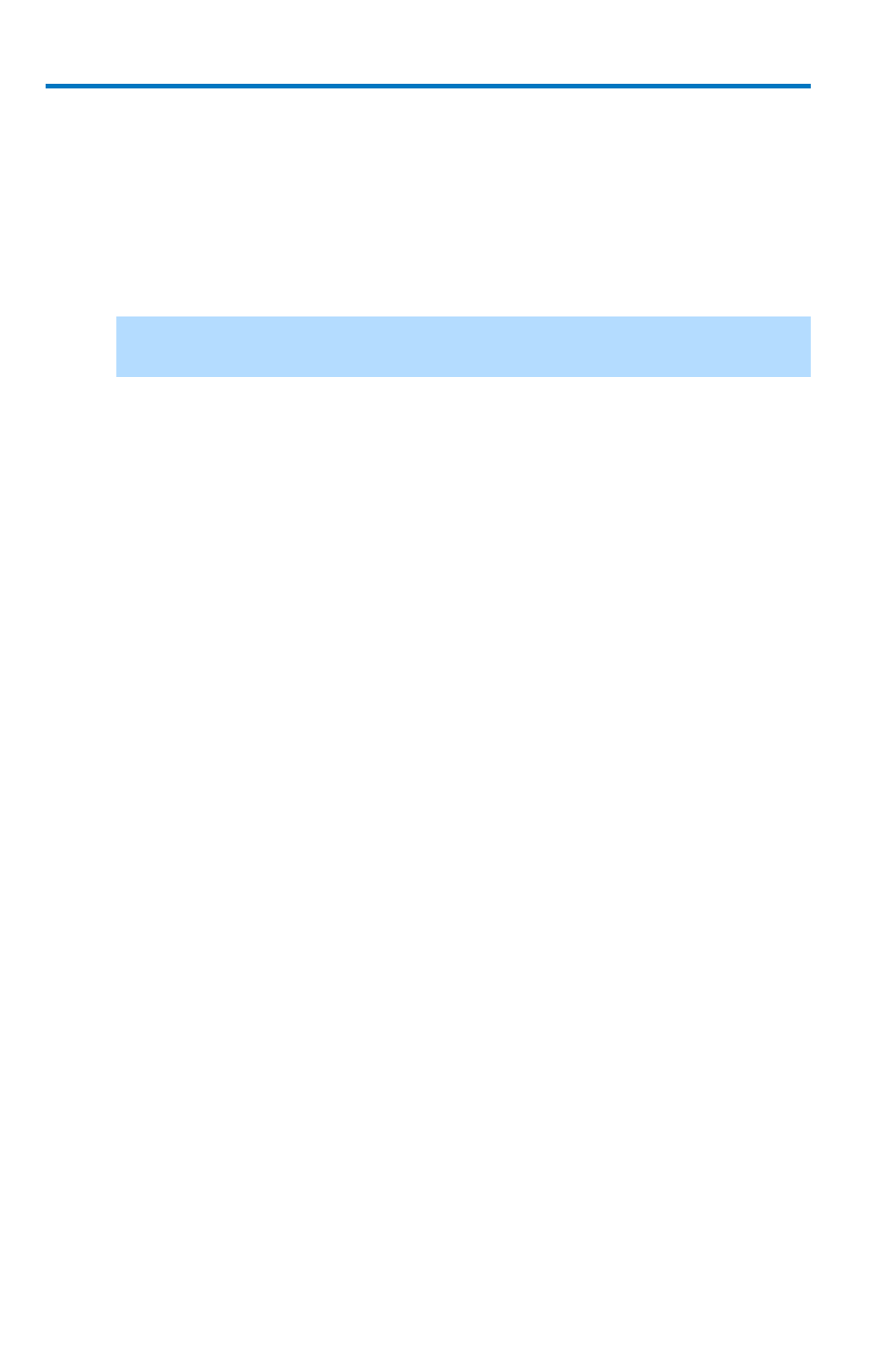
WaveRunner 6 Zi and 12-Bit HRO
82
922136-00 Rev A
4. If you want to replace the selected trigger setup with the current
trigger setup, highlight the setup in the Trigger List and touch the
Update Selected button.
5. If you want to show a specific trigger setup on the Trigger List,
highlight its corresponding row on the list, and then touch the Load
Selected button.
Note
: If you want to delete all trigger setups in the Trigger List, touch the
Delete All
button.
6. If you want to delete a trigger setup, highlight the setup in the
Trigger List and touch the Delete Selected button.
7. All trigger setups can be deleted regardless of selections on the
Trigger List with one step by touching the Delete All button.
5. Once you have made any changes to the Trigger List, touch the
Trainer button and then restart the scan by touching the Start
Training button on the Trigger Scan Trainer pop-up. The oscilloscope
automatically sequences through all the trigger setups.
PLEASE NOTE THE FOLLOWING:
You can tune the dwell time that the oscilloscope waits
before loading the next trigger setup using the Dwell Time
data entry control.
If you have Persistence display mode enabled, all trigger
events are recorded on the display. Refer to the Persistence
Setup
topic for instructions on enabling
Persistence display mode.
If you want TriggerScan to stop when the next oscilloscope
trigger, check the Stop On Trigger checkbox. You can use this
to isolate specific trigger setups.
Saving TriggerScan Setups
You should save TriggerScan setups once you have made any modifications
to the Trigger List. The current Trigger List is not be preserved after exiting
the application unless you save it.
1. On the TriggerScan dialog, touch inside the Setup File Name data
entry control and providing a file name using your preferred input
control method. Additional information on using the touch screen
controls can be found in the Dialog Area
.
