Teledyne LeCroy WaveRunner 6 Zi and 12-Bit HRO Getting Started Manual User Manual
Page 142
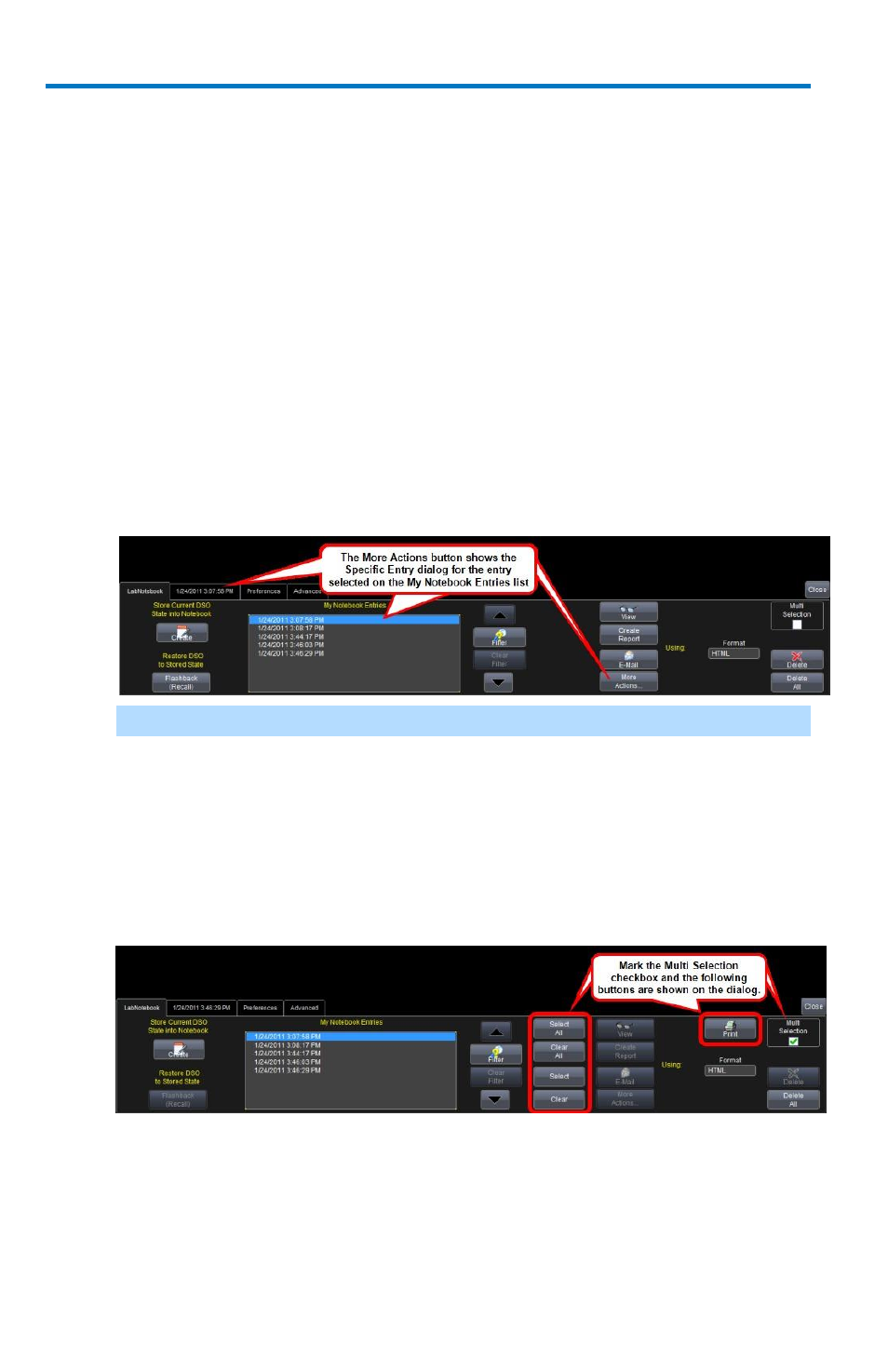
WaveRunner 6 Zi and 12-Bit HRO
134
922136-00 Rev A
Create your report by first touching inside the Format control
and selecting a format from the pop-up.
Now, touch the Create Report button. In the Create Report
window, select a folder to contain the report. Touch inside
the File name control and enter a name using the pop-up
keyboard. Click OK to create the report.
The E-Mail button automatically sends the report data to the
account you've specified in Preferences. See, E-Mail (on page
161) for more information.
The More Actions button shows the Specific Entry dialog for
the entry selected on the My Notebook Entries list. Using this
dialog is explained in Managing Notebook Entry Data in the
online help.
Note
: Make personalized settings to your LabNotebook reports using .
6. You can select the Format of your LabNotebook entry from HTML,
RTF, and PDF choices. The Delete button removes the specific row
selected on the My Notebook Entries list while the Delete All button
removes every entry on the list.
7. Marking the Multi Selection checkbox shows the Select All, Clear
All, Select, Clear, and Print buttons.
The Select All, Clear All, Select, and Clear buttons are used to
select/deselect multiple entries on the My Notebook Entries list.
The Print button can only be used for Multi Selection printing of My
Notebook Entries from the main LabNotebook dialog.
