Teledyne LeCroy WaveRunner 6 Zi and 12-Bit HRO Getting Started Manual User Manual
Page 140
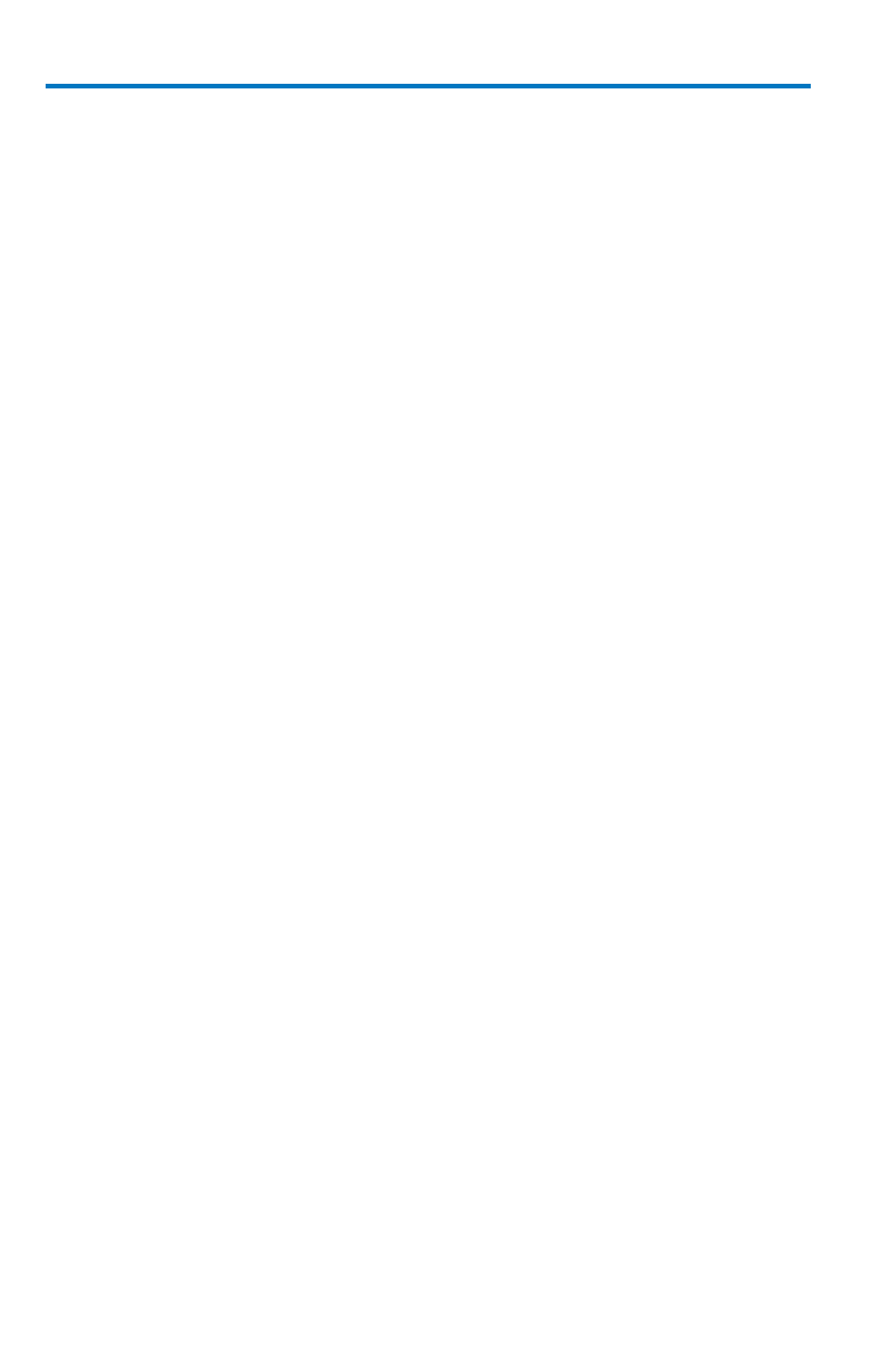
WaveRunner 6 Zi and 12-Bit HRO
132
922136-00 Rev A
This dialog is where you can store and create LabNotebook entries. You
also can View, Create, E-Mail, and select an output format for your
reports.
Numbered sections on this dialog correspond with the following
explanations.
1. You can create a notebook entry by either:
Touching File → Create Notebook Entry on the menu bar.
Touching the Create button on the main LabNotebook dialog.
Regardless, the Enter Notebook Info pop-up is shown where you
can provide a title and comments for the entry. By default, the entry
is titled with the current date and time.
Touch inside the Title control and provide a value using your
preferred input control method. Additional information on using the
touch screen controls can be found in the Dialog Area
.
If desired, touch inside the Description field, provide information
and touch Save.
PLEASE NOTE THE FOLLOWING:
When an entry is first created and Report Title and
Description information is provided, your new entry is shown
along with The Drawing Toolbar at the top of the screen.
When finished and the Done button is touched from the
Drawing Toolbar, your new entry is shown on the My
Notebook Entries list.
2. My Notebook Entries list shows the entries you've already stored on
your instrument. With a stored entry selected on the My Notebook
Entries section of the dialog, you can do the following:
3. Touch the Flashback (Recall) button to return your instrument to
the state it was in when the Notebook Entry was saved. Exit
Flashback by touching the Undo Flashback button in the top-right
corner of the screen, or touch the Auto Trigger front panel control.
