IPitomy IP1100+ PBX Administrator Guide User Manual
Page 94
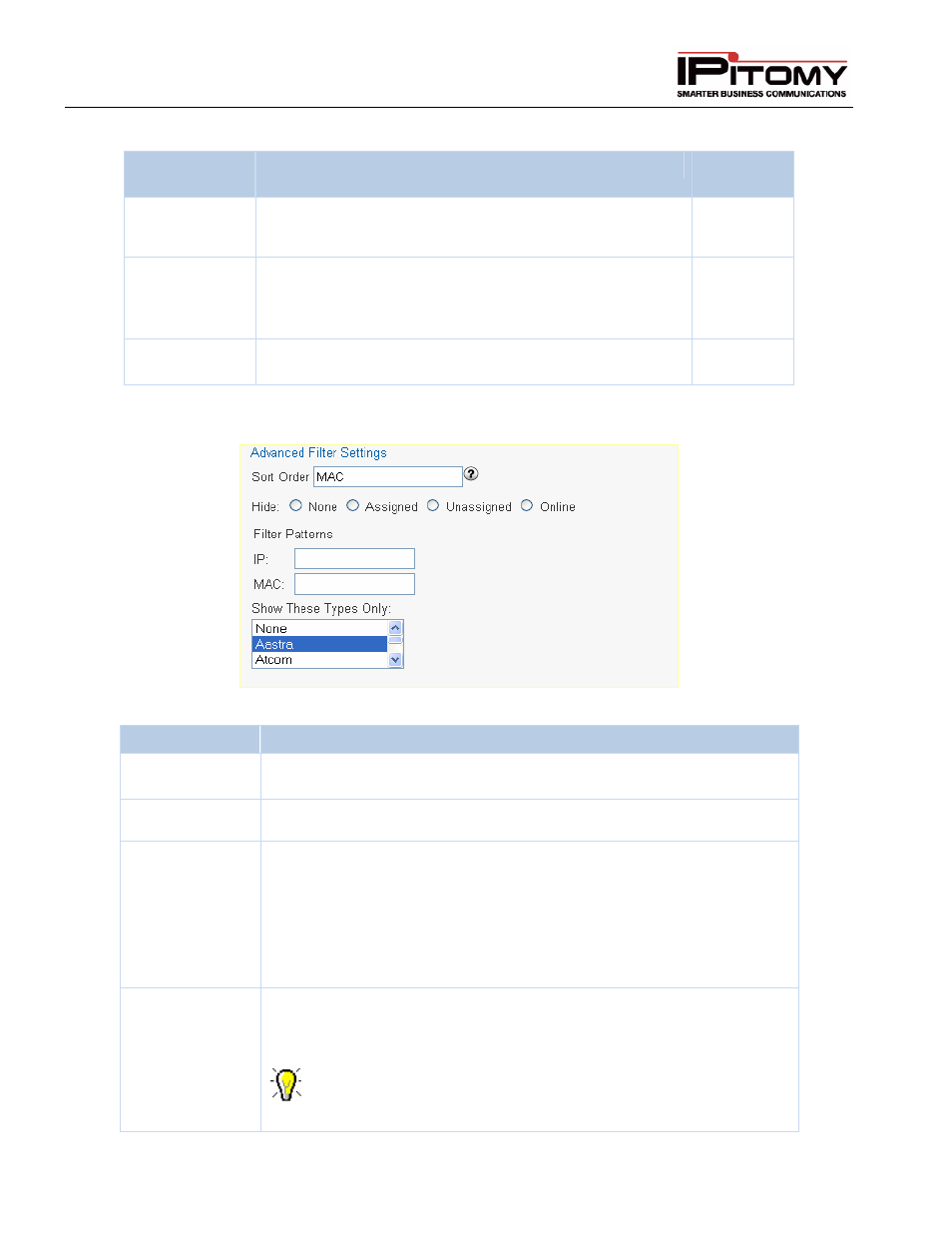
IPitomy IP PBX Admin Guide
2011 Copyright IPitomy Communication, LLC
76
v4.0.1
www.ipitomy.com
Sections/Fields
Description
Commands
Phone
Select All,
None, Invert
Check or uncheck multiple checkboxes with the click of a
button.
NO
Refresh
Scan the network for devices. Scanning is done using the
settings in Advanced Scan Settings. The scan results
displayed depend on the active filters,controlled via
Advanced Filter Settings.
NO
Filter Only
Displays results of the last network scan after applying the
filters set in Advanced Filter Settings.
NO
Table 26 – Auto-Discovery Functions and Descriptions
Advanced Filter Settings
Figure 44 – Auto-Discovery Advanced Filter Settings
Sections/Fields
Description
Sort Order
This allows you to set what order items are listed. Hover your cursor over
the help icon next to the Sort Order fields for options.
Hide
Allows you to hide different status types from view.
Filter Patterns
Allows you to either enter a partial MAC or IP here. The only system
criterion is that the pattern must match from the first character onward. i.e.
“000D” would match “000DE” but not “A000DE”.
Full Regular Expression Matching is supported when you enclose your
search pattern in double quotes. Some Examples are:
•
Pattern 1.2.3 = ^1\.2\.3
•
Pattern “1\.2\.3.*” = 1\.2\.3.*
Filter by Type
You can select multiple device types to filter by. Auto-Discovery is aware of
MAC address ranges used by many popular networked devices. Although
this is not the only way Auto-Discovery identifies devices, this allows the
tool to identify and filter devices by type.
Only IPitomy devices and Aastra phones are shown by default
because they are set in the Filter by Type.
