IPitomy IP1100+ PBX Administrator Guide User Manual
Page 129
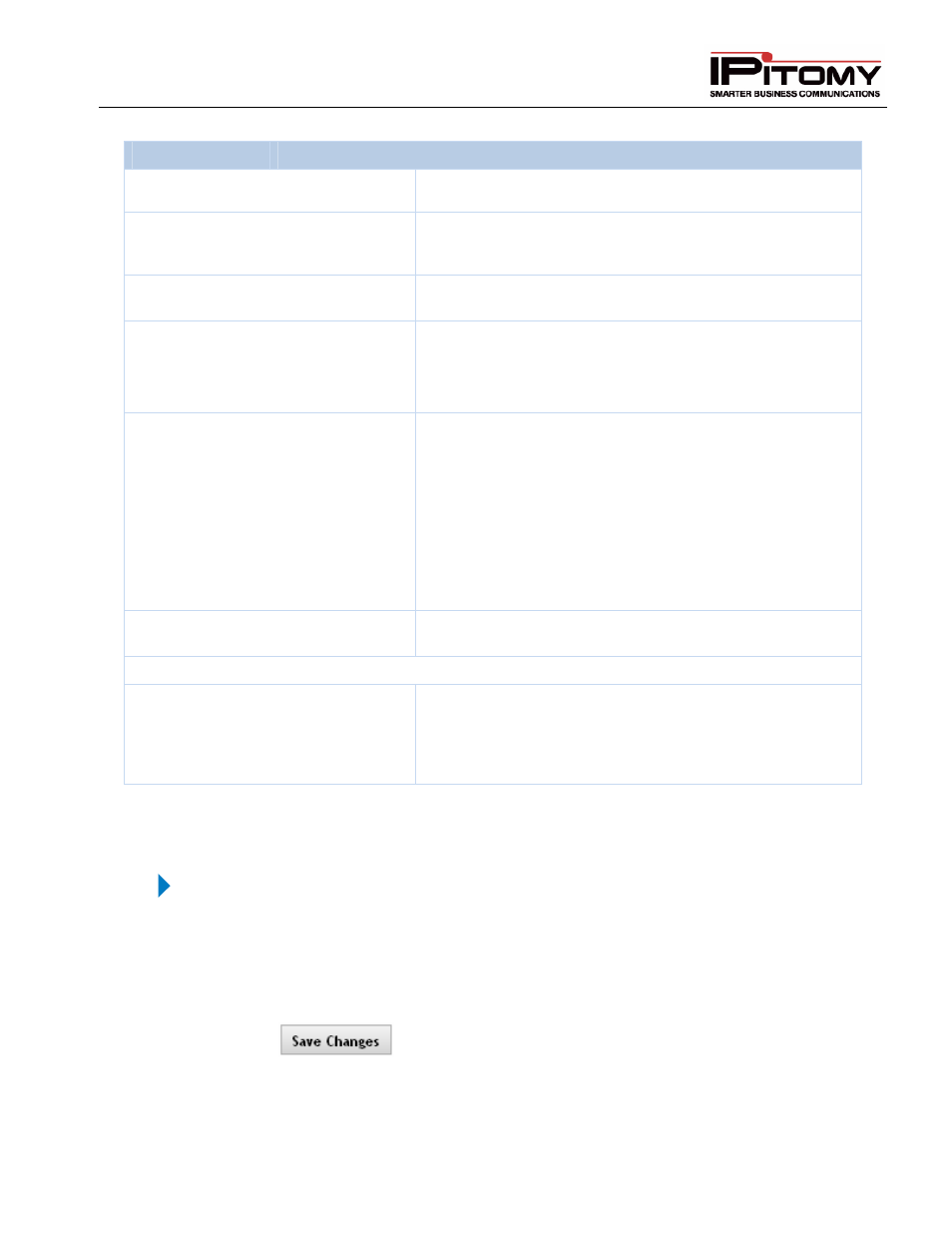
IPitomy IP PBX Admin Guide
2011 Copyright IPitomy Communication, LLC
111
v4.0.1
www.ipitomy.com
Sections/Fields
Description
Name
Enter a name for the menu.
Menu Number (dial to go to menu)
This is the number of the menu. This number is used to
access the menu from extensions – if necessary. The number
must be a unique 3 or 4 digit number.
Default Menu Prompt
This is the recording that is active for callers who reach this
menu when the Menu Prompt is set to default.
Active Menu Prompt
This function is enhanced in version 3.4.1. (Previously “Menu
Prompt”.) As it indicates, this selection determines what
prompt recording is heard by callers who reach this menu.
Record this first under PBX Setup
Prompts.
Control Menu Prompt:
Copy … To …
The Copy… To… function allows you to place pre-recorded
(and previously uploaded, see: PBX Setup
Prompts)
prompts into the available Prompts to be associated to this
menu. Available “slots” are 1-5 where the user may then
select 0-5, 0 being the default and 1-5 being those that are
loaded. The user also has the ability to rerecord the prompts
1-5 via DTMF Administration access.
Note: uploaded prompts are “copied” to the menu; therefore
rerecorded prompts do not overwrite the original uploaded
file.
Fail Over
This is the destination that the menu will fail over to if the user
does not press a digit in the allotted Response Time.
Assign Menu Destinations
Menu Destinations
This list represents the destinations callers are routed to when
pressing 0-9,*, #, and FAX. If a destination is set for FAX,
the PBX will detect if a call inbound over an Analog or T1/PRI
card is a fax while the prompt is playing, and will route calls to
this destination if fax tone is detected.
Table 42 – Add/Edit Settings and Descriptions
Add Menu Settings
STEPS:
1. From the Destinations
Menus page, click the ADD menu button. The Edit Menu page
appears.
2. Enter the information for the new Menu item and make necessary destination
assignments.
3. Click
button to save the changes.
4. Click the Apply Changes link located at the top right hand corner of the page, to commit
the changes to the database
