IPitomy IP1100+ PBX Administrator Guide User Manual
Page 71
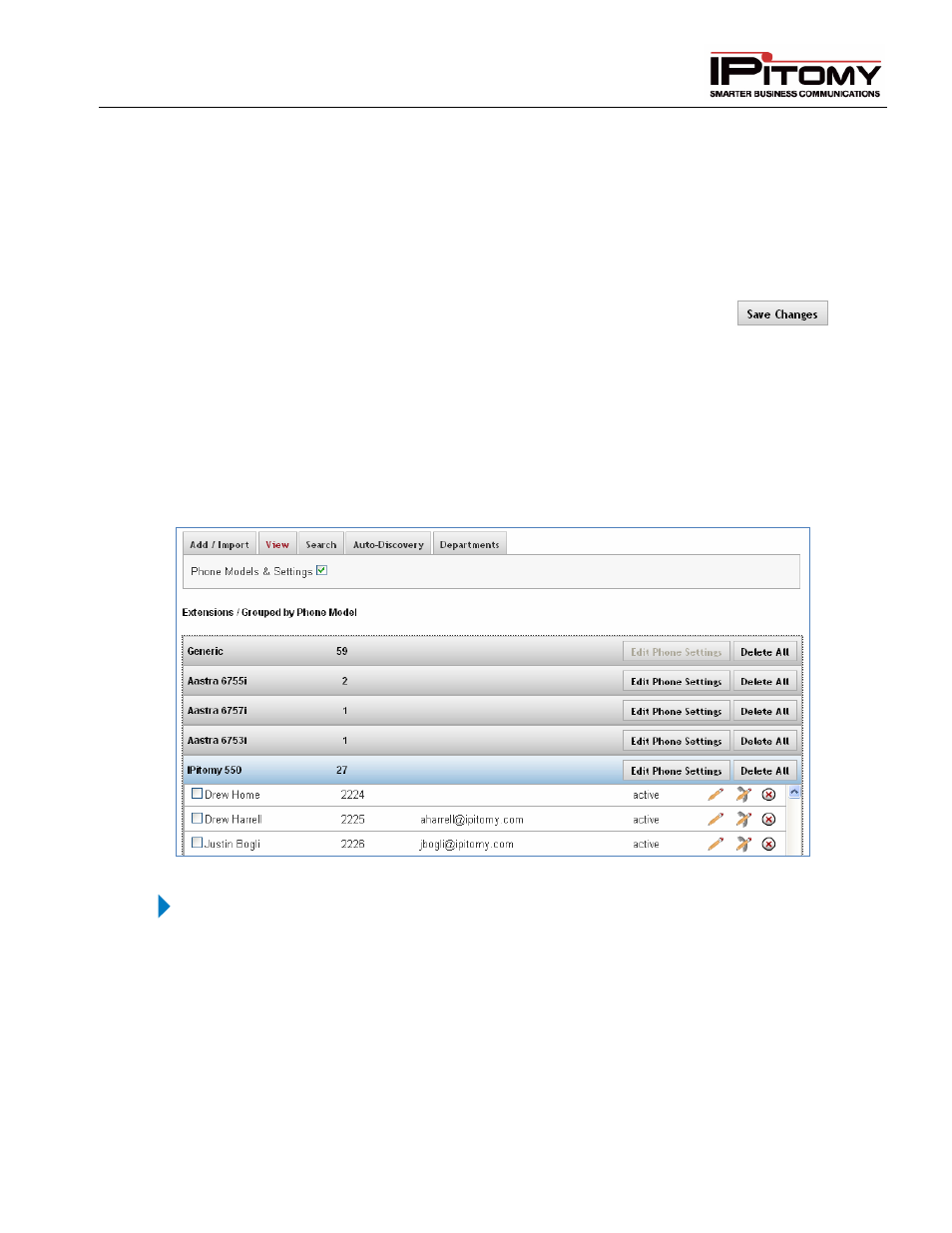
IPitomy IP PBX Admin Guide
2011 Copyright IPitomy Communication, LLC
53
v4.0.1
www.ipitomy.com
If you are using this method, you can also Mass Edit Phone Key settings. See the
section below for steps.
2
Select (place a checkmark) in the box next to the extension name(s) you want to view or
edit.
3
Click on the Edit PBX Settings button. The extension details page appears. On the top
left corner of the screen, you will see the extension numbers that you are viewing or
editing.
4
Make the necessary changes to the extension settings then click on the
button to save the changes.
5
Click the Apply Changes link located at the right hand corner of the top of the page, to
commit the changes to the database.
Mass Edit Phone Key Settings
This section of the Administration Guide describes how to mass edit the key settings for extensions using the
same phone model.
Figure 31 - Extensions View Tab (Mass Edit Feature)
STEPS:
1 From the Destinations
Extensions page, click on the View tab.
2 Select the Phone Models and Settings option at the top left hand corner of the list.
3 The system will display a list of the extensions in a grouping of phone types. Select the
group of phones you want to edit. A listing of all the extensions in the phone group will
appear.
4 Select the box next to the name of the extensions you want to update or click on box next
to the Name field at the top of the column to select all the extensions.
