IPitomy IP1100+ PBX Administrator Guide User Manual
Page 122
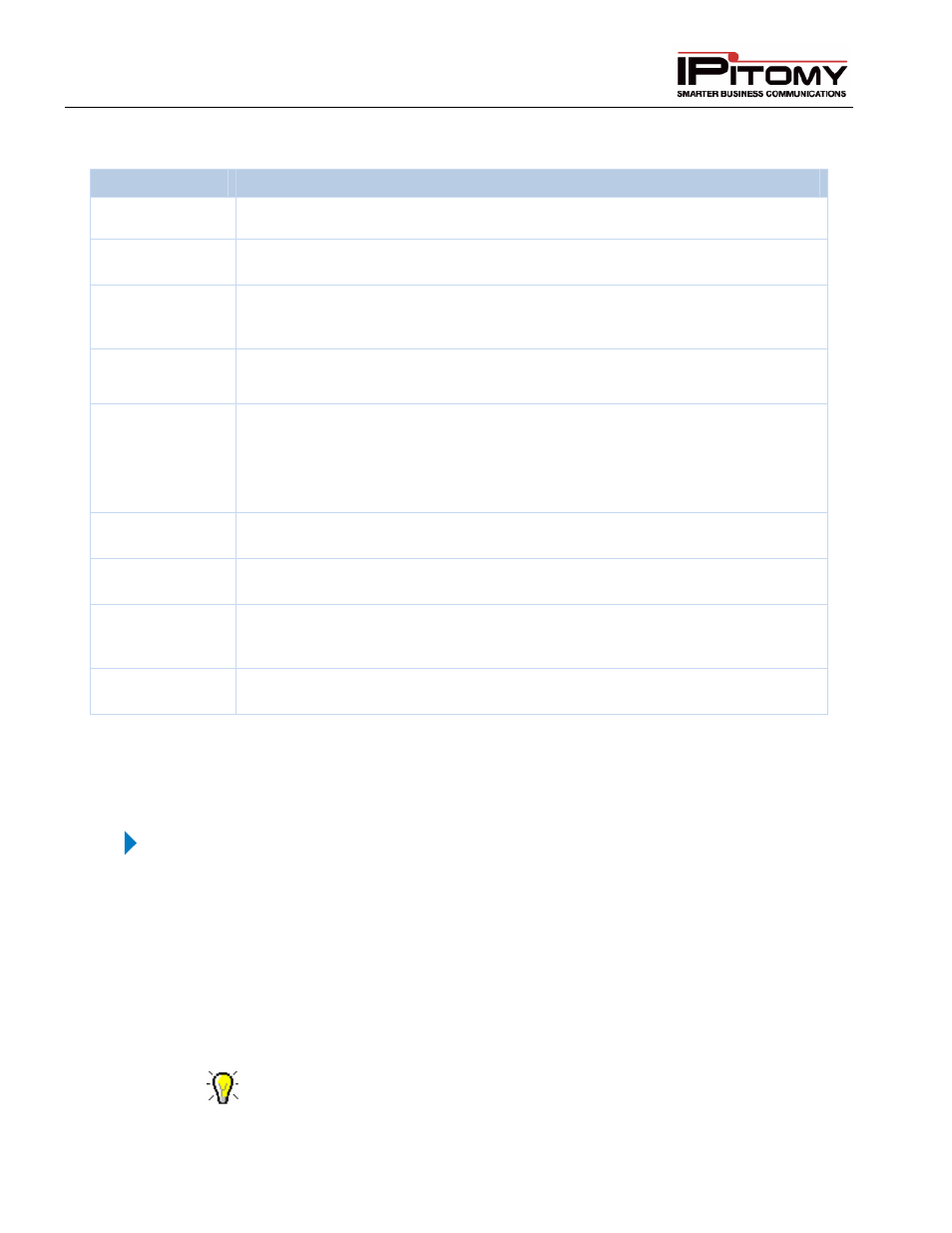
IPitomy IP PBX Admin Guide
2011 Copyright IPitomy Communication, LLC
104
v4.0.1
www.ipitomy.com
The following table describes the fields (parameters) on the Multicast Edit Paging Group window and the
recommended settings.
Sections/Fields
Description
Name
This is a name of the multicast paging group.
Local Number
This is the number that will be dialed to launch the multicast paging to the defined
group. This is the unique 3-4 digit number.
Multicast
Address
This should be a valid multicast IP for a Multicast Address. We recommend
225.5.5.5. You can use the same IP for each group, so long as you assign them
different ports.
Multicast Port
This must be a valid, unused port Multicast Port.
NOTE: This must be a port below 6535.
Time to Live
Time to Live is a counter that decreases by 1 each time a packet passes through a
router. When the counter reaches 0, the packet is considered dead and will not
pass to any other networks. This can be left blank or configured as needed for
your particular install.
NOTE: Leaving it blank the packet will not pass to another network.
Members
The Members section allows you to add the extensions to be paged within the
group when a page is sent.
Add/Remove
The Add and Remove button allows you to add or remove members (extensions)
from the paging group.
Create/Update
Depending on the process that is being performed, this button will appear (be
labeled) as either Create or Update. This will create a new member or process the
changes made.
Close Window
This link will close the Edit Page Group window and return you to the Ring Groups
page.
Table 40 – Multicast Paging Settings and Descriptions
The following section outlines the steps to add a new Multicast Paging Group.
Add Multicast Paging Group
STEPS:
1
Navigate to the Destinations
Group page
2
Locate to the Multicast Paging Groups section (at the bottom of the page).
3
Click on the Add Groups button. The Edit Page Group page appears.
4
Enter the necessary information for the new paging group.
5
From the Members section of the Edit Page Group window, select the members
(extensions) that you want to include in the paging group.
Use the CTRL or SHIFT button to select multiple or a range of extensions from
the list.
