IPitomy IP1100+ PBX Administrator Guide User Manual
Page 188
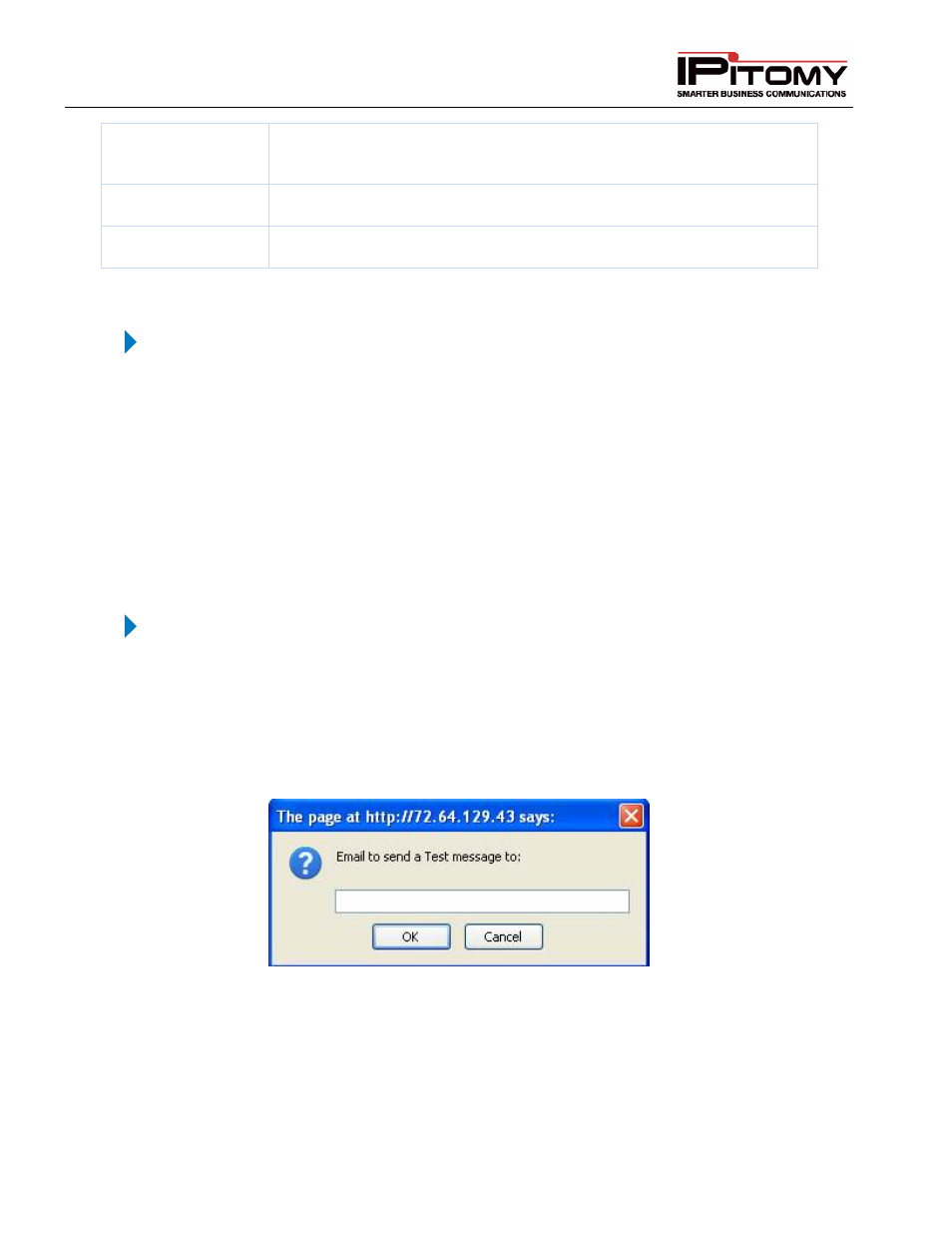
IPitomy IP PBX Admin Guide
2011 Copyright IPitomy Communication, LLC
170
v4.0.1
www.ipitomy.com
Authentication
Required
Defines if the email server requires a username and password to gain
access and send messages.
User Name
The user name associated with the use of the external email server.
Password
The external email server password.
Table 65 – PBX Voicemail Settings and Descriptions
Set E-mail Settings
STEPS:
1
From the PBX Setup
Voicemail Setup page, scroll to find the Email Settings section.
2
Set the Voicemail E-mail parameters base on your business requirements or what is
recommended by IPitomy.
3
Click the Save button to save the settings.
4
Click on the Apply Changes link at the top of the page to save the information and
commit the changes to the database.
Test Settings Button
STEPS:
1
From the PBX Setup
Voicemail Setup page, locate the E-mail Settings section.
2
Located at the button of the E-mail Settings section is the Test Settings button. Click on
this button to generate a test of the email settings entered.
3
The “Email to send a Test message to:” window appears. Enter the email address that
you want the test message sent to then click the OK button.
4
If the email setting and address is valid, you will receive a “SENDEMAIL Successful!”
message at the button of the Test Settings button. The email recipient that was entered
will also receive an email with a subject titled “Voicemail Server Test”.
5
If the email setting test failed, you will receive an “Error!” message at the button of the
Test Settings button. Check the message for hints as to what caused the failure (ie. SSL
enabled but not needed).
