IPitomy IP1100+ PBX Administrator Guide User Manual
Page 171
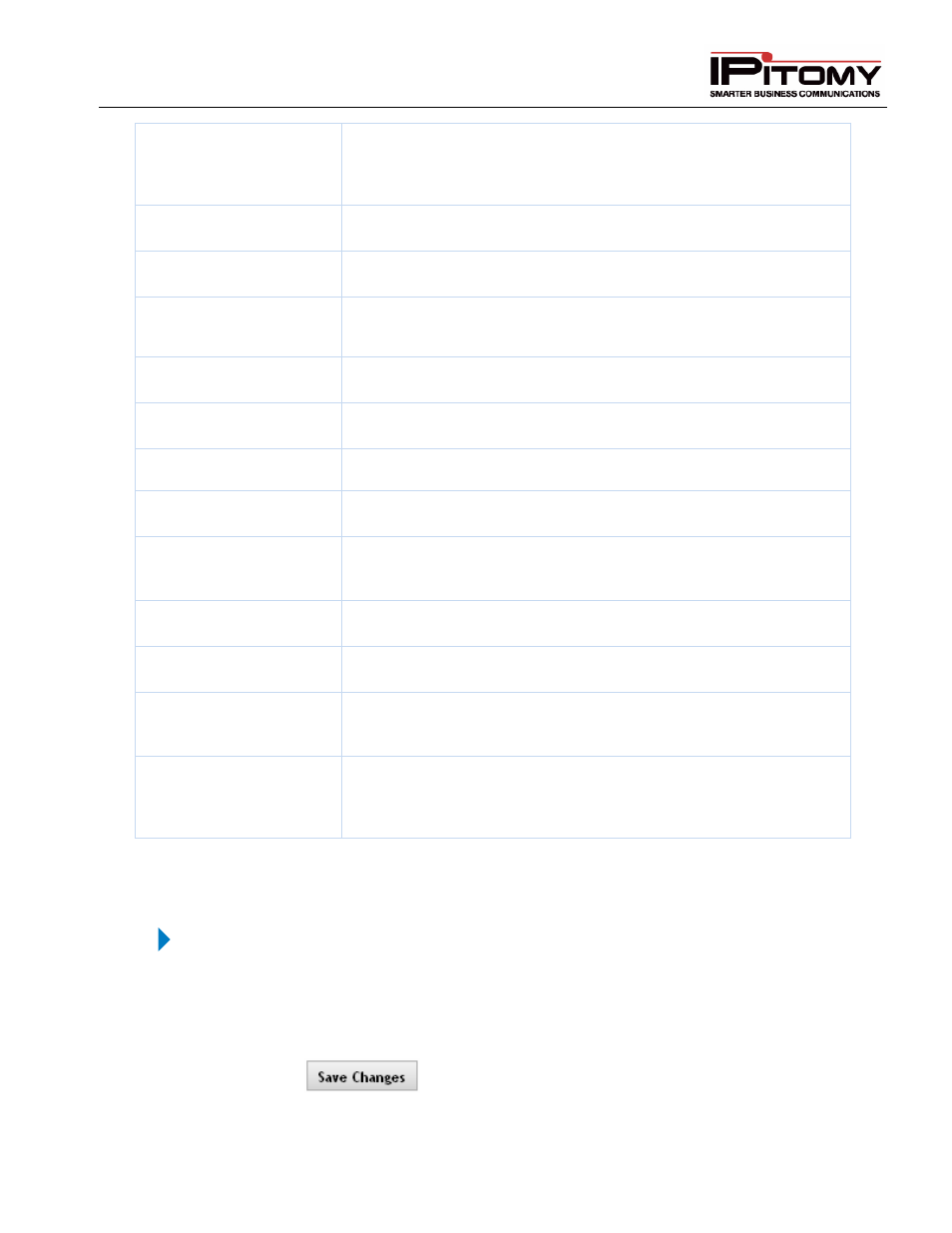
IPitomy IP PBX Admin Guide
2011 Copyright IPitomy Communication, LLC
153
v4.0.1
www.ipitomy.com
System Operator
This is the default destination that callers will go to when pressing ‘0’
while in a voicemail box, if Allow Operator is enabled on the voicemail
box. Additionally, if an extension dials zero, this will be where they are
directed.
Mailbox Exit Destination
This is the default destination for a caller if they press ‘#‘after leaving a
voicemail message.
Directory Type
This determines if the name directory search will use the first or last
name.
Cascading Voicemail
Notification Interval
This is the frequency with which the PBX will check and send out
cascading message notifications.
Default Class of Service
Defines what COS each newly created extension will use unless it is
changed.
Branch Class of Service
This is the default COS for a Branch Office using Branch Office
Trunking.
Internal Distinctive Ring
This is the type of ring that will be used for internal calls.
5xi Paging Fix
Enabled (set to YES) this parameter only if IPitomy’s technical support
personnel advises.
Park Timeout
This is how long the PBX will wait before timing out to an extension
that has a parked call, which if unanswered will failover to the System
Operator. Default value is 180 seconds.
Feature Digit Timeout
This is the timeout parameter for the feature code digit press attempts
(in milliseconds). Default value is 3000.
Transfer Digit Timeout
This is the timeout parameter for inter-digit timing on feature code
based transfers. Default value is 5.
Extension FAX Detect
Timer
This is how long, in seconds, the PBX will detect to see if a call ringing
to an extension is a fax. The setting is enabled under extension
settings. Default value is 4.5.
Auto-Provisioning
While auto-provisioning is Running, users may use the phone-based
auto-provisioning mechanism in IPitomy phones to assign or create
extensions. Click on to start, and Off to stop the service. This does
not require saving or applying changes.
Table 57 – General PBX Admin Settings and Descriptions
Edit General PBX Settings
STEPS:
1
From the PBX Setup
General System Setup page, locate the General Settings
section.
2
Enter the information required for the PBX Security settings
3
Click the
button to save the changes.
