IPitomy IP1100+ PBX Administrator Guide User Manual
Page 63
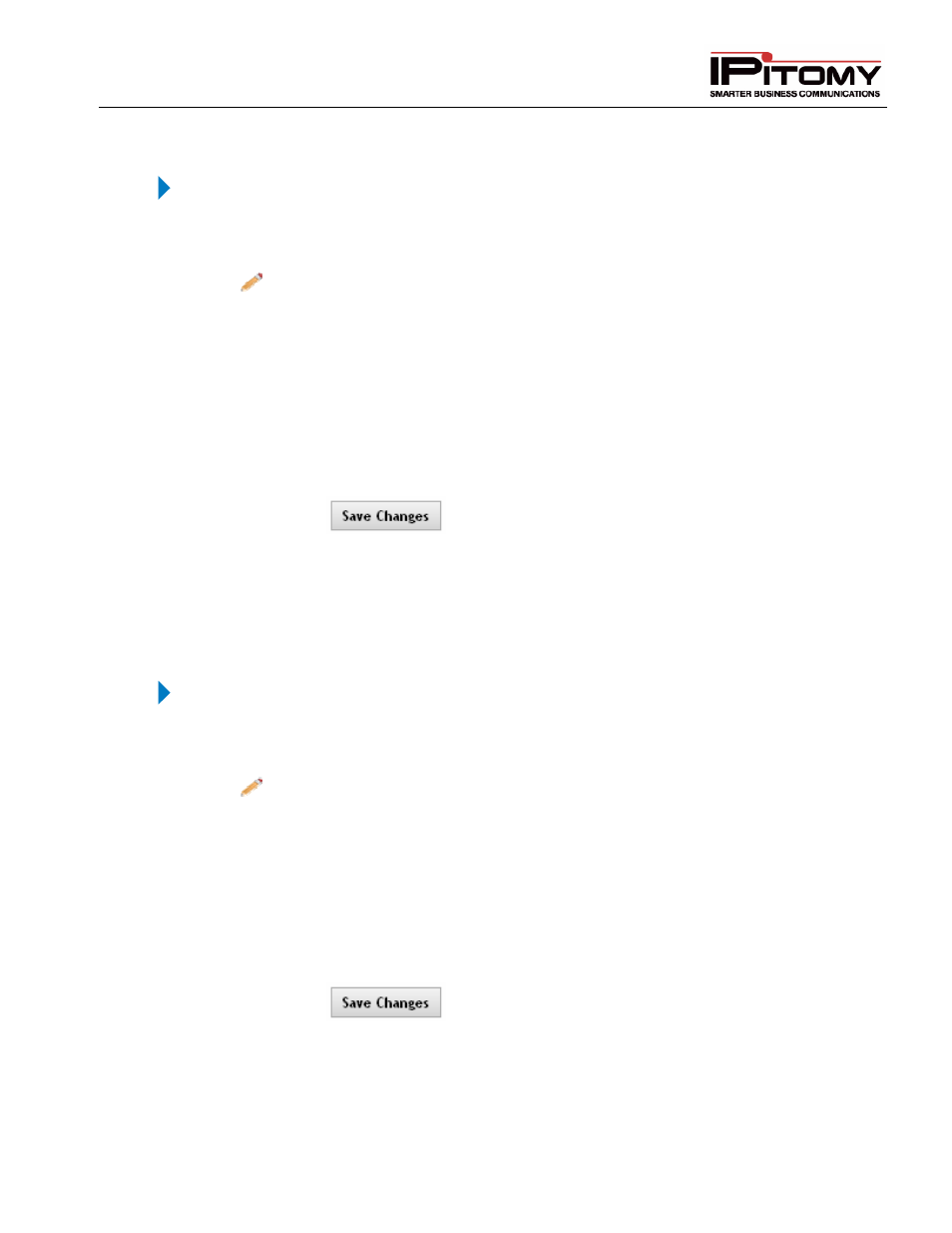
IPitomy IP PBX Admin Guide
2011 Copyright IPitomy Communication, LLC
45
v4.0.1
www.ipitomy.com
Add Phone Numbers
The following section outlines the steps to Add phone numbers to the SIP Provider.
STEPS:
1
Click Providers
SIP Providers. The SIP Providers page appears.
2
From the SIP Providers page, select the SIP provider link (under the Name field) or the
icon to the left of the provider you want to modify. The Edit SIP Providers page
appears.
3
Scroll down to the Phone Numbers section of the page. Enter the phone number in the
box above the ADD button then click ADD. The number enter will appear in the list to the
right of the box.
4
To add multiple phone numbers at one time, press the ENTER key to move to the next
space on the list then enter the number. Click on the ADD button and all the numbers will
appear in the list box (on the right). You can also copy and paste a list in. The list should
be separated by newline characters.
5
Click on the
button, once all the numbers have been added, to save the
changes.
6
Click the Apply Changes link located on the right hand corner of the page, to commit the
changes to the database.
Remove Phone Numbers
The following section outlines the steps to remove phone numbers from the SIP Provider.
STEPS:
1
Click Providers
SIP Providers. The SIP Providers page appears.
2
From the SIP Providers page, select the SIP provider link (under the Name field) or the
icon to the left of the provider you want to modify. The Edit SIP Providers page
appears.
3
Scroll down to the Phone Numbers section of the page. Select the number that you want
to remove from the list then click the REMOVE button. The number enter will be deleted
from the list.
4
To remove multiple phone numbers, hold down the SHIFT key to select the numbers in
sequence or the CTRL key to select in random order. Click the REMOVE button to delete
the numbers selected.
5
Click on the
button, to save the changes.
6
Click the Apply Changes link located on the right hand corner of the page, to commit the
changes to the database.
