IPitomy IP1100+ PBX Administrator Guide User Manual
Page 70
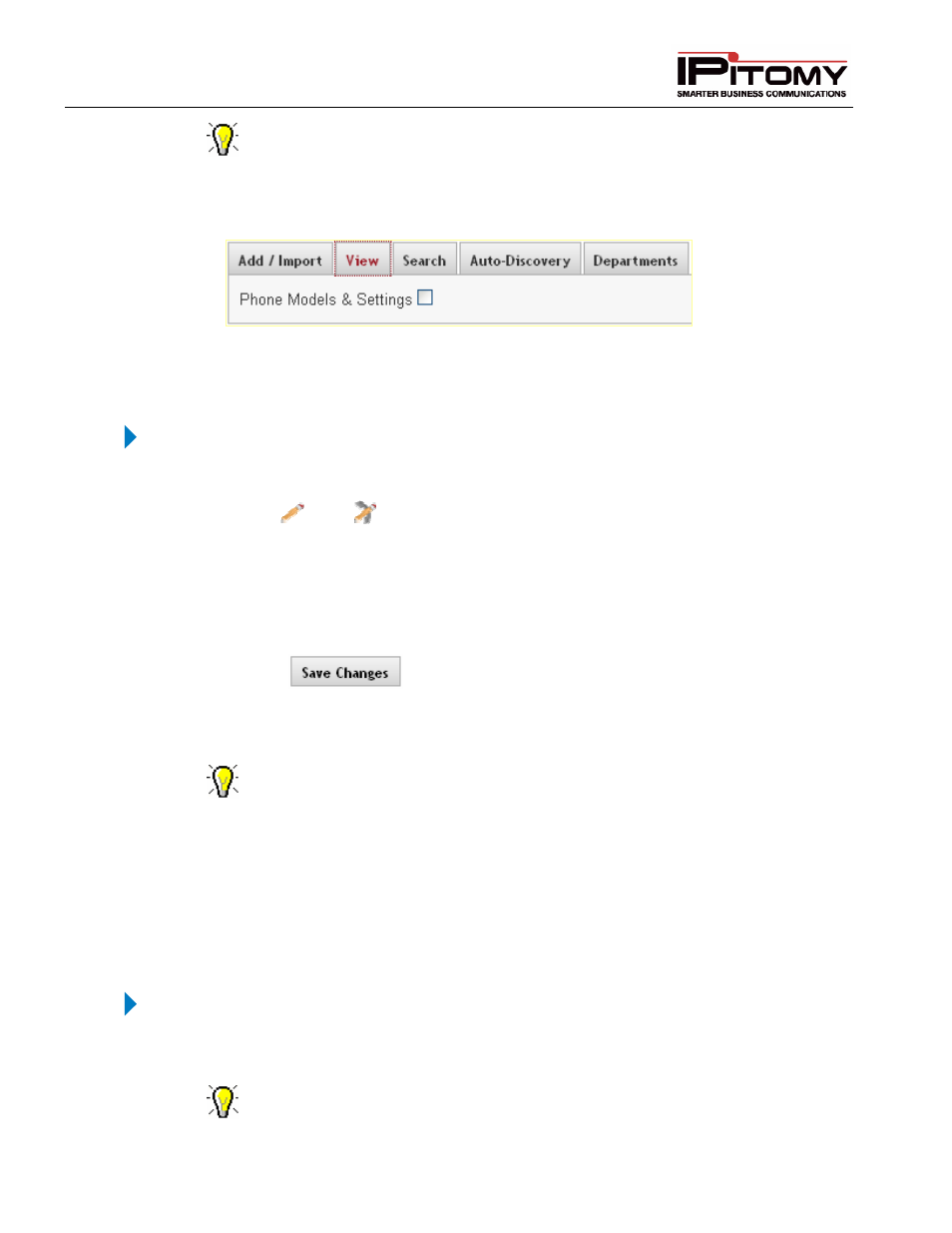
IPitomy IP PBX Admin Guide
2011 Copyright IPitomy Communication, LLC
52
v4.0.1
www.ipitomy.com
If the field is left blank, the system will bring all the extensions.
View Tab (Extensions)
This tab allows the user to sort the display of extensions by Phone Model. Once sorted, phone key settings can
be mass edited for phones of the same model. This section describes in detail how to view existing extensions.
Figure 30 – Extensions View Page
Edit or View Extension
This section describes in detail how to view or edit extension details.
STEPS:
1
Navigate to the Destinations
Extensions page.
2
Select the
or the
icon to the right of the extension name you want to view or edit.
The pencil edits the PBX settings and the pencil with the handset behind it edits the
Phone settings.
3
The Edit Extensions page displays with setting details for the extension.
4
Make the necessary changes to the extension.
5
Click on the
button to save the changes.
6
Click the Apply Changes link located at the right hand corner of the top of the page, to
commit the changes to the database.
You can edit multiple extensions by selecting (placing a checkmark in the box
next to extension name). Only the fields being changed (that is common for all
extensions selected) will be modified – i.e. Status or call group, etc.).
Another shortcut that the system provides you is the Previous and Next button
located on the top left corner of the Edit Extension page. Use these buttons to
navigate backward or forward to find the extensions you want to view or modify.
Mass Edit PBX Extension Settings
This section describes in detail how to view or edit extension details.
STEPS:
1
From the Destinations
Extensions page, click on the View tab. A list of extensions
appears.
You can sort the list by phone model by selecting (placing a checkmark) the
Phone Model & Settings option located in the top left hand corner of the screen.
