IPitomy IP1100+ PBX Administrator Guide User Manual
Page 153
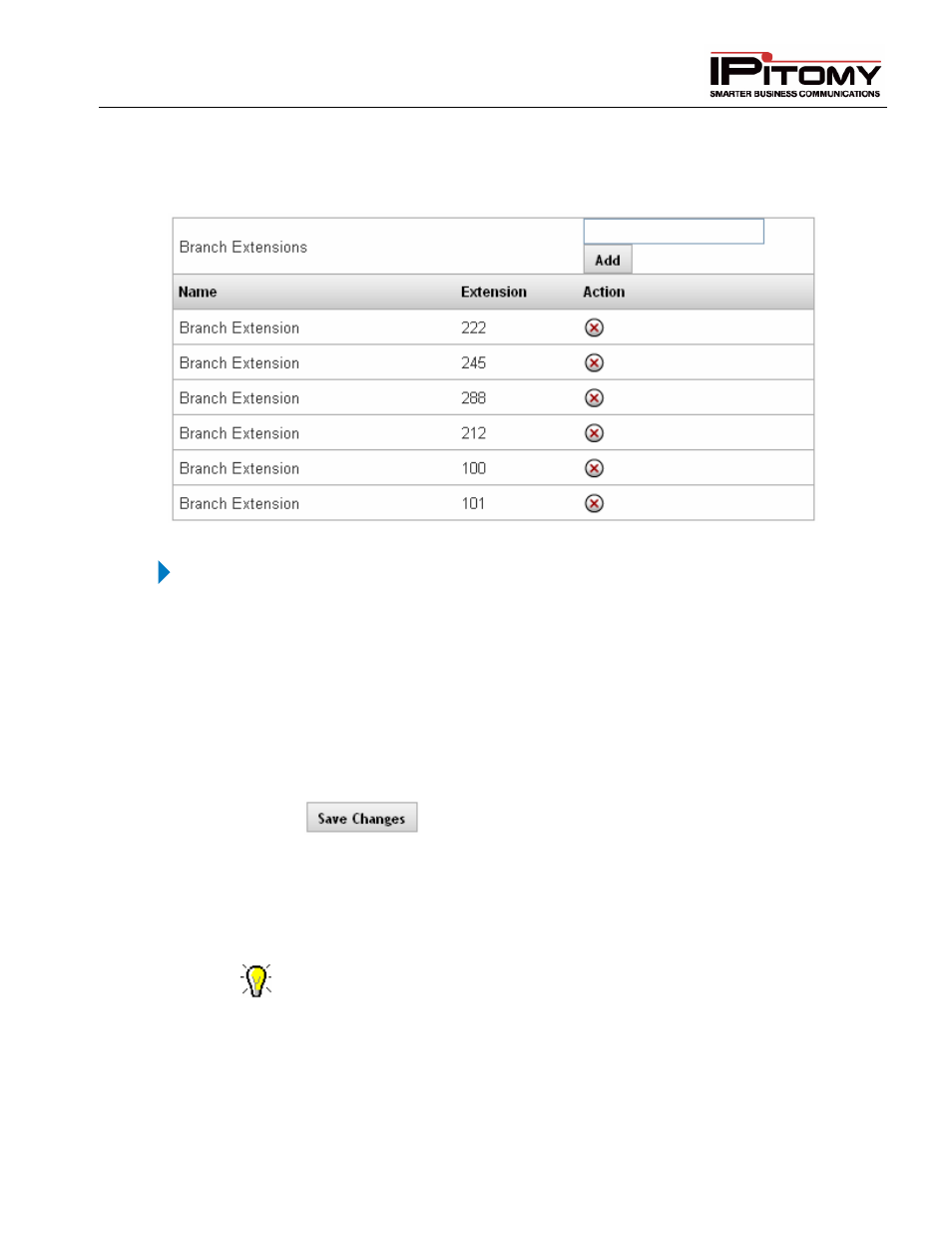
IPitomy IP PBX Admin Guide
2011 Copyright IPitomy Communication, LLC
135
v4.0.1
www.ipitomy.com
Configuring Office 2 with Branch Extensions
Figure 71 – Branch Office Extension Section
STEPS:
1
Click on Destinations
Branch Offices. The Branch Offices page appears.
2
Click on the Branch Office connection (Name) assigned to Office 1.
3
Assuming Office 1 has extension numbers 100 thru 110, enter the numbers 100 to 110 in
the field above the Add button then click ADD. You will enter (add) each extension one at
a time. Note: Using the format X-Y will add all extensions in the specified range.
4
If the extension number is valid (not already in use), the new extension will appear in the
list of Branch Extensions.
5
Click the
button to save the changes.
6
Click the Apply Changes link located at the top right hand corner of the page, to commit
the changes to the database.
7
Verify the new extension by calling the number from phones located (registered) at
Branch Office 2.
To place a call from one Branch Office to another simply dial the prefix that was
assigned to that locations PBX + the extension of the user trying to be reached at
the other office. This same easy concept works for transferring calls from one
Branch Office to another. Or, if you have the extension configured as a Branch
Extension on your PBX, you can simply dial the extension number and it will be
automatically routed to the branch.
