IPitomy IP1100+ PBX Administrator Guide User Manual
Page 123
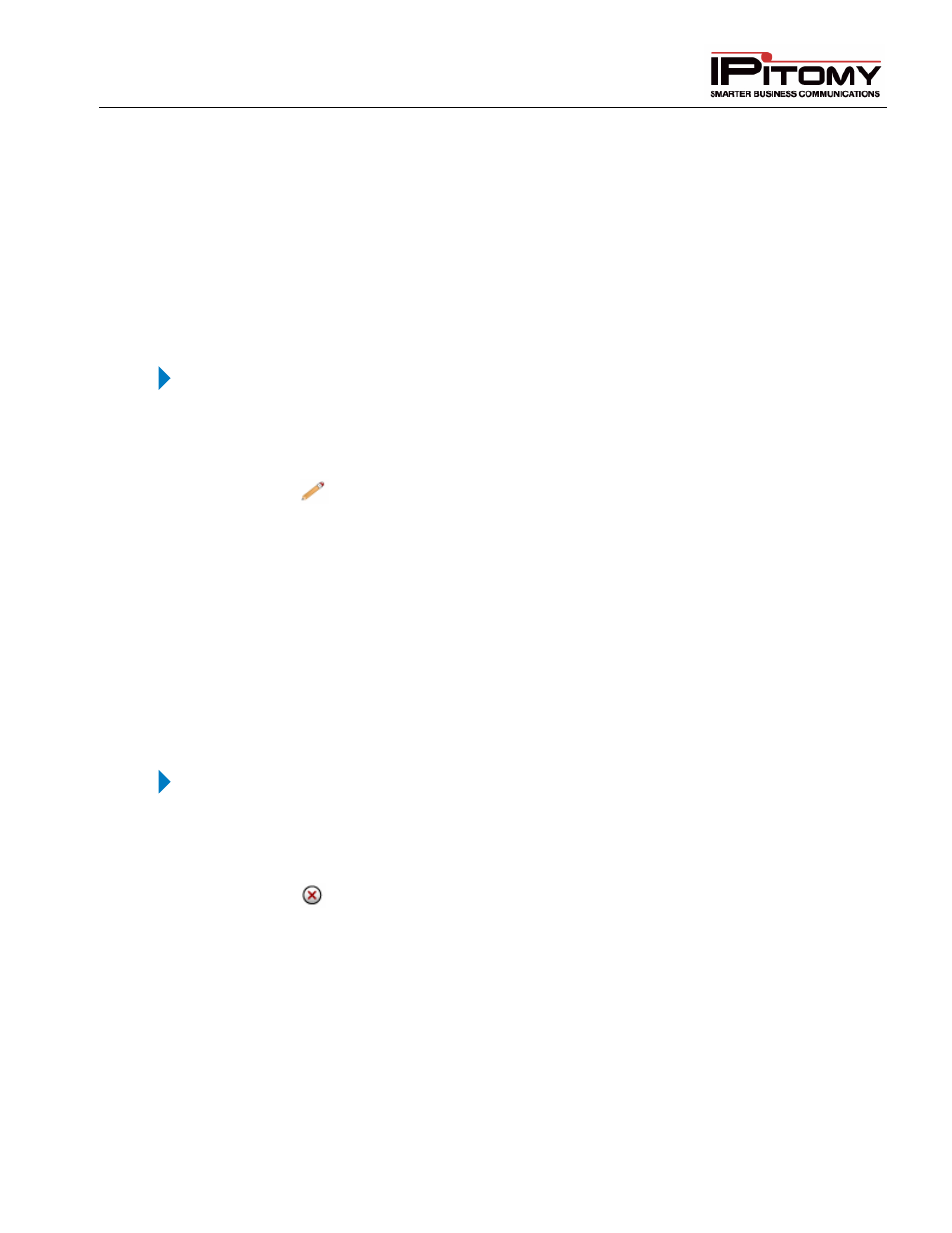
IPitomy IP PBX Admin Guide
2011 Copyright IPitomy Communication, LLC
105
v4.0.1
www.ipitomy.com
6
Click on the ADD button to add the selected members to the group.
7
Click the CREATE button to save the changes. The “Group Created” message appears.
Close the window (click on the “X”). The system returns you to the Ring Groups page.
8
Click the Apply Changes link located at the top right hand corner of the page, to commit
the changes to the database
9
Re-boot the phones that correspond to extensions that were added to the Multicast
Paging Group. Once all the phones have been re-booted, you will be able to utilize this
feature by simply dialing the Local Number that was just created.
Edit Multicast Paging Group
STEPS:
1
Navigate to the Destinations
Group page
2
Locate the Multicast Paging Groups section (at the bottom of the page).
3
Click on
icon to the right of the Name of the paging group you want to update. The
Edit Page Group page appears.
4
Enter the necessary information for the paging group.
5
Click the UPDATE button to save the changes. Close the window (click on the “X”). The
system returns you to the Ring Groups page.
6
Click the Apply Changes link located at the top right hand corner of the page, to commit
the changes to the database
7
Re-boot the phones for all the extensions that were involved in the Multicast Paging
Group.
Delete Multicast Paging Group
STEPS:
1
Navigate to the Destinations
Group page
2
Locate the Multicast Paging Groups section (at the bottom of the page).
3
Click on
icon to the right of the Name of the paging group you want to delete. The
group is removed from the Multicast Paging Group page.
4
Click the Apply Changes link located at the top right hand corner of the page, to commit
the changes to the database
5
Re-boot the phones for all the extensions that were involved in the Multicast Paging
Group which was deleted.
