IPitomy IP1100+ PBX Administrator Guide User Manual
Page 77
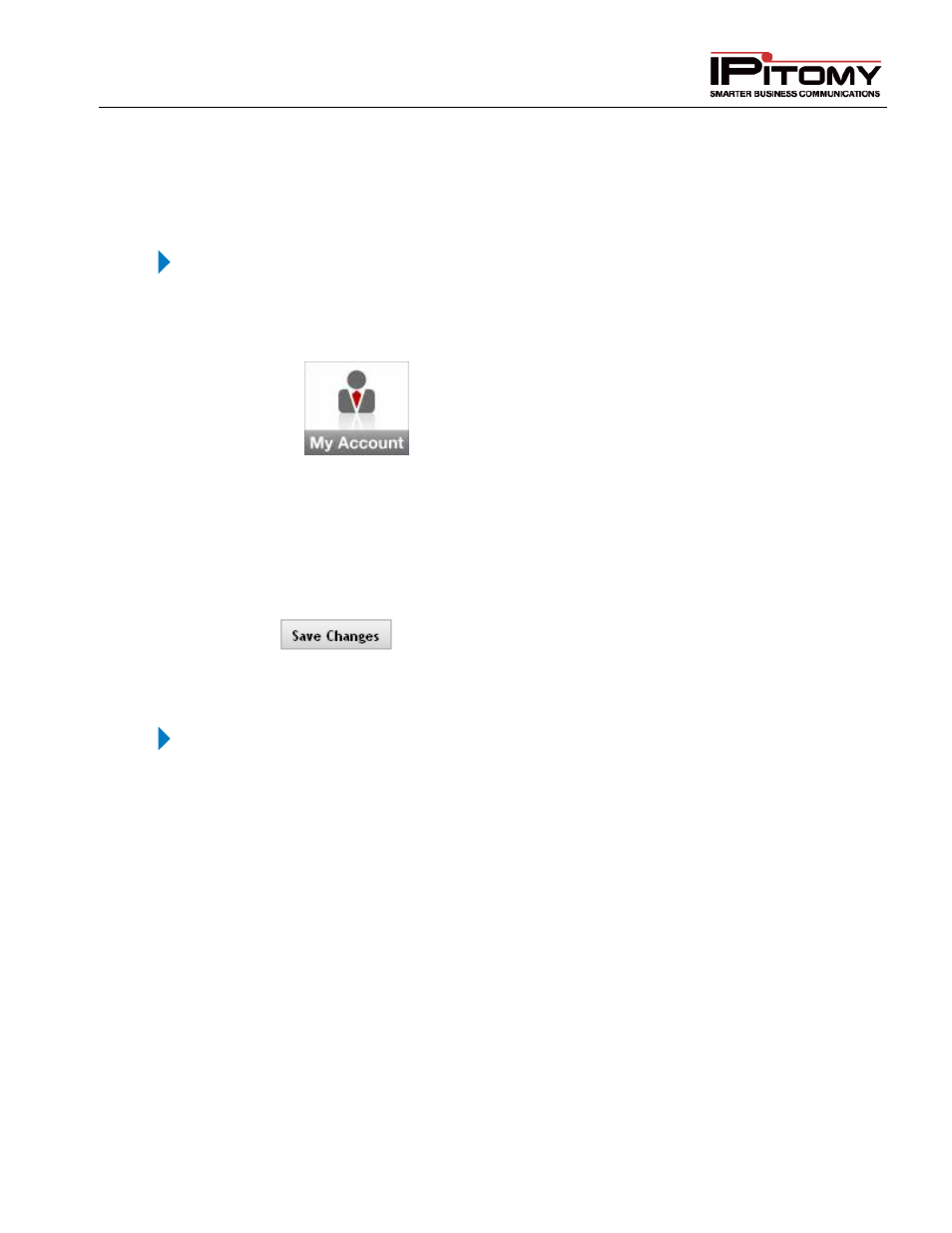
IPitomy IP PBX Admin Guide
2011 Copyright IPitomy Communication, LLC
59
v4.0.1
www.ipitomy.com
Change Unconditional Forwarding via PC
The following outlines the steps for the end user to change the extension forwarding setting from a PC using the
Smart Personal Console. The administrator will need to have enabled Allow User to control Forwarding under the
extensions calling permissions.
STEPS:
1
Browse the internet to the Smart Personal Console page.
2
Login.
3
Click the
link to access the forwarding page.
4
Enable/Disable the desired forwarding setting.
5
Select either Phone Number or Destination. Phone Number allows you to enter the digits
you want dialed, like a PSTN number. Destination will bring up the standard dropdown
list of destinations in the system; Extensions, Groups, etc.
6
Enter the Phone Number or select the Destination you would like the PBX to route to
when meeting the forwarding requirements.
7
Click
button to save the changes
Change Forwarding Number While Away from an Extension
Only unconditional forwarding can be changed from a touch-tone keypad.
STEPS:
1
Call into the Automated Attendant (menu).
2
Select the touch-tone digit that routes to the Forwarding Gateway.
3
The system will prompt for an Extension Number and Password.
4
The system will indicate if extension forwarding is Enabled or Disabled.
5
Pressing “1” toggles between Enabled and Disabled.
6
Pressing “2” allows the forwarding destination to be modified.
