IPitomy IP1100+ PBX Administrator Guide User Manual
Page 163
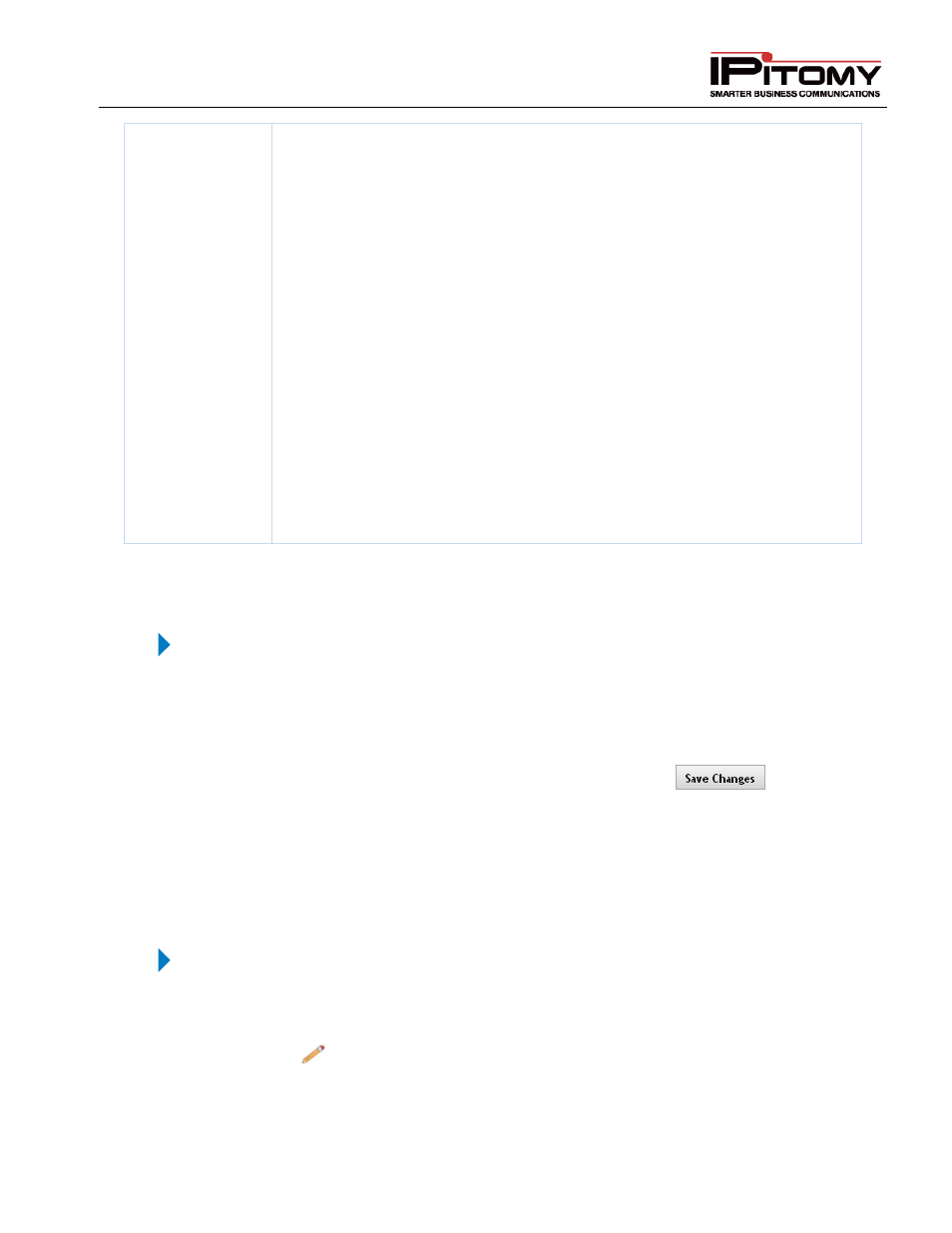
IPitomy IP PBX Admin Guide
2011 Copyright IPitomy Communication, LLC
145
v4.0.1
www.ipitomy.com
CID Override for
Outbound Route
Parameters
In addition to the Extension and Trunk, Caller ID (CID) override can be set on a per
route basis. Each outbound route can be configured to override the CID name
and/or CID number that is sent when dialing out each trunk in the route. Each
outbound route also has control over whether extensions with Ext CID Override
configured are able to send their CID information.
Disable Ext CID Override - Set to “YES” if you want to disable the CID override for
the outgoing route, including Extension CID settings.
Force Use PSTN CID – New in version: 3.4.1, it is now possible to deliver the CID
received on PSTN inbound calls out on calls being transferred outbound. This
feature is subject to the ability of the provider associated to the outbound call. This
provider must be able to allow substitution of CID. Set to “YES” if you want to send
the received CID with a call transferred outbound..
Override Default CID (name) - Set to “YES” if you want to enable custom Name
CID override for the outgoing route.
Override CID Name – If the Override Default CID (name) is set to “YES”, enter the
new CID override name for the outgoing route.
Override Default CID (number) - Set to “YES” if you want to enable custom
Number Default CID override for the outgoing route.
Override CID Number – If the Override Default name is set to “YES”, enter the
new CID override number for the outgoing route.
Table 52 – Outbound Route Settings and Descriptions
Add Outgoing Route
STEPS:
1
From the Call Routing
Outgoing Routing page, click on the Add Route button
located at the top of the page. The Edit Outbound Route page appears.
2
Enter the parameters to configure the outbound call route.
3
Once you have entered all the necessary information, click the
button to
save the changes.
4
Add the new route to any Class of Service it will be used with.
5
Click the Apply Changes link located at the top right hand corner of the page, to commit
the changes to the database.
Edit Outgoing Route
STEPS:
1
From the Call Routing
Outgoing Routing page, locate the Outbound Route name that
you want to edit.
2
Click on
icon to the right of the Route you want to update. The Edit Outbound
Route page appears.
3
Edit the necessary parameters to configure the outbound route.
