IPitomy IP1100+ PBX Administrator Guide User Manual
Page 103
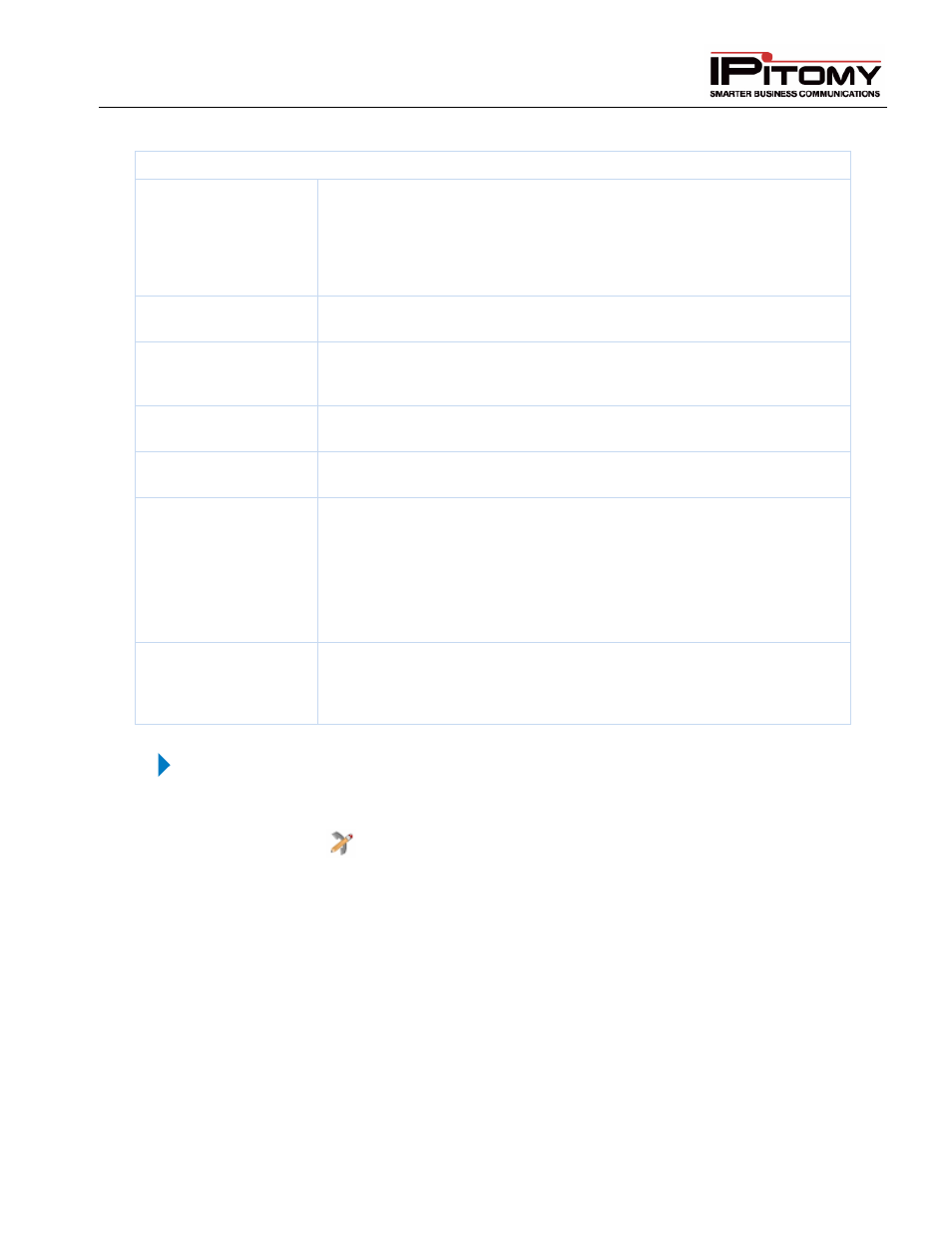
IPitomy IP PBX Admin Guide
2011 Copyright IPitomy Communication, LLC
85
v4.0.1
www.ipitomy.com
Other Options
Digit Timeout
Default 4; This is a counter that determines how long the telephone will
wait between digits dialed before sending digits dialed by the user to the
PBX. The shorter the time the faster the call will be placed, BUT short
times mean that a user has to enter all digits without delaying more than
this time period or the call will be routed with fewer than required digits and
may not route properly.
Backlight
Default N; This is the backlight of the LCD display. Setting this option to
yes will force the LCD backlight to remain ON at all times.
Backlight Time
Default 10; When the Backlight option above is set to “N” (default) this
timer determines how long the backlight will remain ON following the last
activity.
Display Call Waiting
Default Y; The IP550 has the ability to display cal waiting information on
the display of a busy extension. If this is desired set this to Yes.
Display Missed Calls
Default Y; The IP550 telephone has the ability to display the number of
calls that rang but were not answered. If desired, select Yes.
Disable Phone
Forwarding
Default N; This option is provided to disable telephone (phone-based) Call
Forward. This is often desired since the user may invoke a mode of Call
Forwarding not desired and conflicting with call forward conditions
implemented in PBX programming.
This is also beneficial in hospitality applications when a telephone is
installed in a location where the user should not be given the ability to use
cal forward.
Display Softkey Dots
Default N; The IP550 has been enhanced to provide an alignment “Dot” at
the edge of the display for each of the Softkey function prompts. For users
that find it difficult to associate Softkey prompts to Softkeys, enable this
option.
Table 32 – Edit Advanced Phone Settings for IPitomy Phones
STEPS:
1
From the Extensions
Destination page, find the extension you want to edit.
2
Click on the
icon to the right of the extensions name. The Edit Phone Settings
page appears.
3
Click the Advanced Settings link at the bottom of the page.
4
Make the necessary changes to the settings for the phone the click the Save & Restart
Phone
button. This will update the configuration file and when the phone reboots, it will
download the new information.
